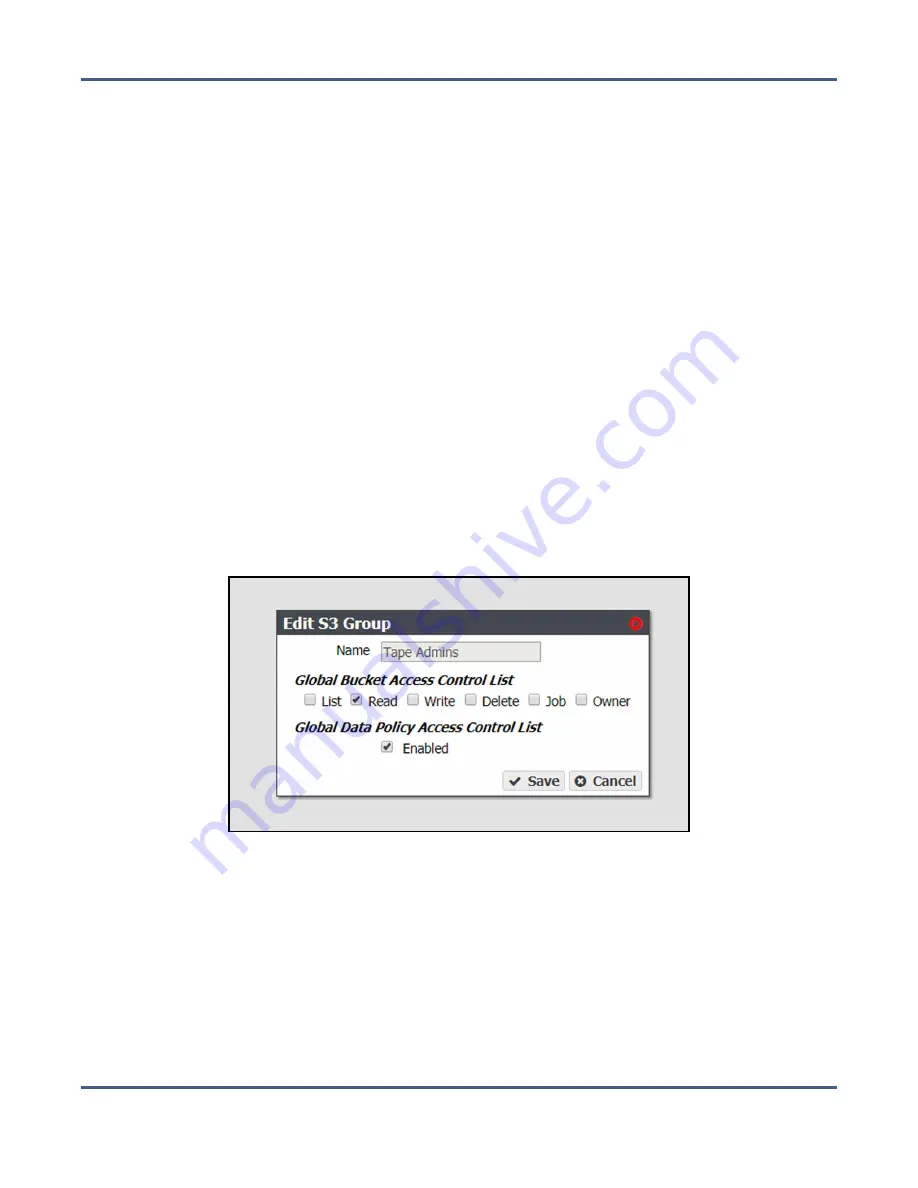
Chapter 6 - Additional Configuration Options
Configure Users and S3 Groups
Remove an S3 Group Member
Use the following instructions to remove a group or user from an S3 group.
1.
From the menu bar, select
Configuration > Users
. The Users screen displays (see
).
2.
Double-click the S3 group from which you want to remove an individual user or group
as a member, or select the group and from the menu bar select
Action > Show Details
.
3.
From the menu bar, select
Action > Remove Member
. The Remove Member confirmation
screen displays.
4.
Click
Delete
.
Edit an S3 Group
Use the following instructions to edit an S3 group.
1.
From the menu bar, select
Configuration > Users
. The Users screen displays (see
).
2.
Select the S3 group which you want to edit and from the menu bar select
Action > Edit
.
The Edit S3 Group dialog box displays.
Figure 119
The Edit S3 Group dialog box.
3.
If desired, select or clear options for the
Global Bucket Access Control List
. These options
give or deny permission for the group being created to perform the action described in
the table below, for all buckets present on the system, as well as any buckets created at a
future date. See
Create an S3 Group on page 206
for a description of each user type.
4.
Under
Global Data Policy Access Control List
, select
Enabled
to allow the user access to
any data policy created on the system.
5.
Click
Save
.
November 2020
User Guide-BlackPearl Converged Storage System
- 209 -






























