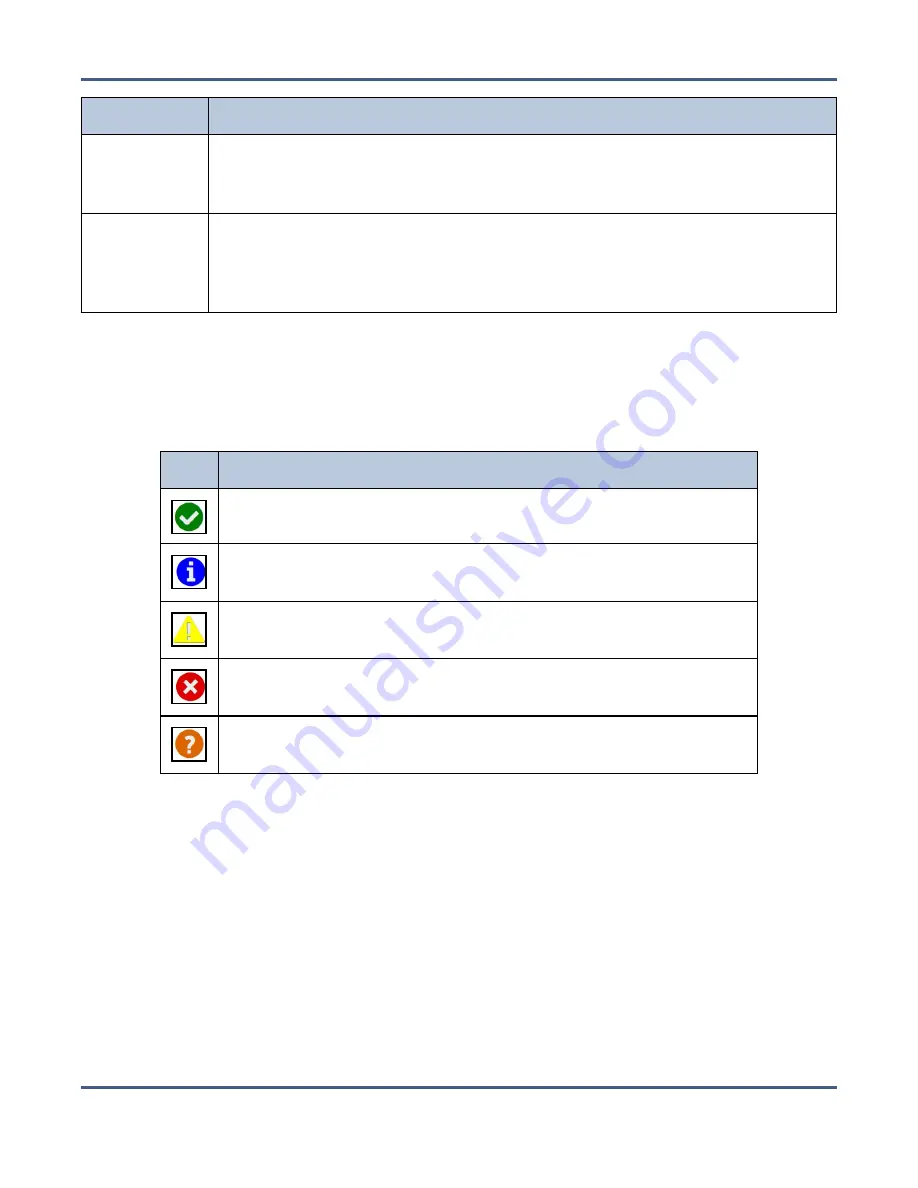
Chapter 1 - Product Overview
BlackPearl User Interface
Status Bar
Available Options
Messages
Displays the severity, date, and time of the highest severity unread message.
Clicking this link takes you to the Messages screen.
Note:
This link does not display if there are no current system messages.
Power
Provides controls for rebooting and shutting down the system.
Note:
The connection to the user interface is lost after running the reboot
command. Wait while the system reboots before attempting to reconnect to the
user interface.
Status Icons
Icons indicate the status of a component and the highest severity level for any system
messages, as described in the following table.
Icon
Meaning
Component OK
The component is functioning correctly.
Information
An informational message about a system component is
available. Check messages to determine the component.
Warning
A system component requires attention. Check messages to
determine the component.
Error
A system component experienced an error condition. Check
messages to determine the component and its error condition.
Unknown
The status of a system component cannot be determined.
Check messages to determine the component and its status.
Supported Browsers
The BlackPearl user interface supports the following standard web browsers:
®
Chrome
TM
version 22 or later
• Mozilla
®
FireFox
®
version 27 or later
• Apple
®
Safari
®
version 7 or later
• Microsoft Internet Explorer
®
version 11 or later
• Opera Software Browser version 12 or later
Note:
Spectra Logic recommends using Google Chrome to access the BlackPearl user
interface.
November 2020
User Guide-BlackPearl Converged Storage System
- 45 -
















































