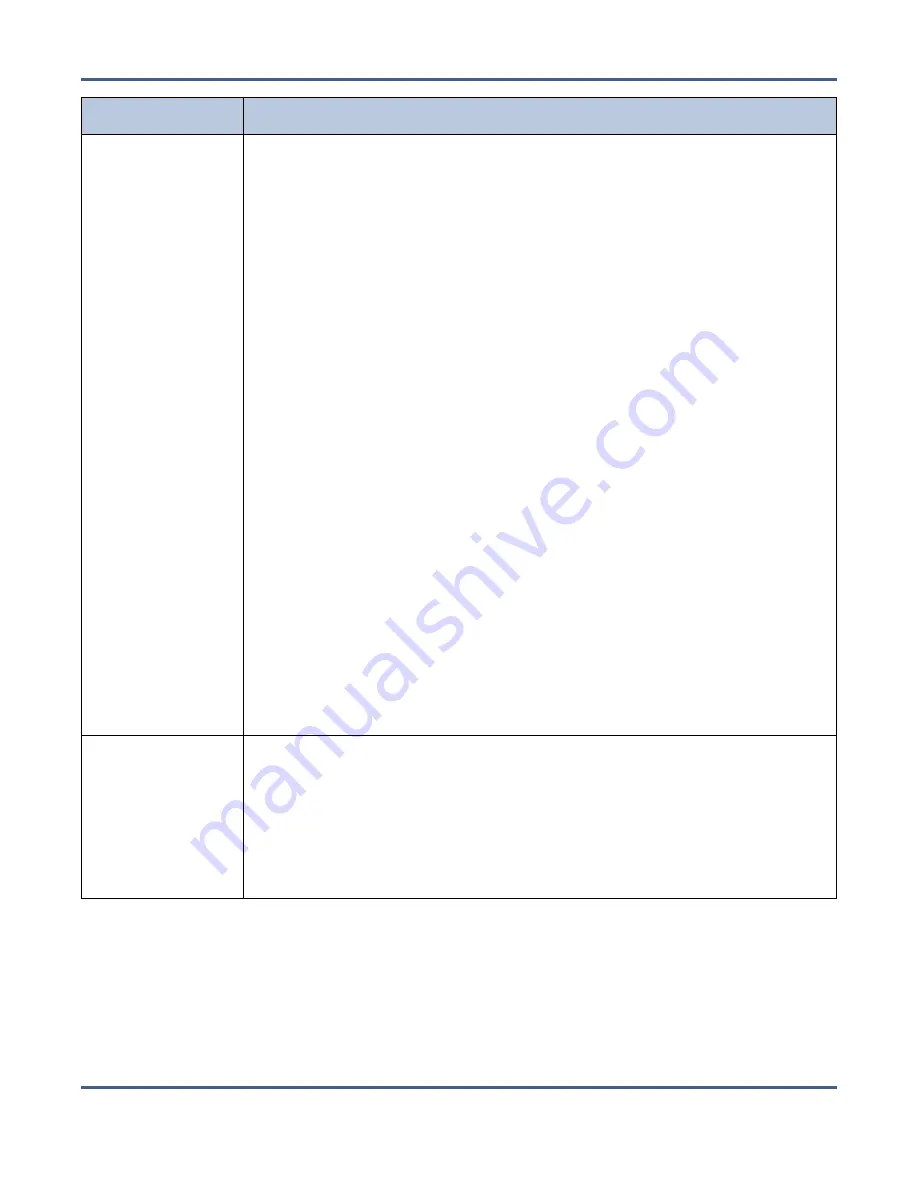
Chapter 13 - Troubleshooting and Support
Troubleshooting
Issue
Resolution
An email is sent
from the tape
library indicating
a tape cartridge
experienced a
read or write error
If the BlackPearl system detects a media error with a tape cartridge, the
system attempts to roll-back to a previously saved, known good checkpoint.
Use the instructions in this section to resolve a media error.
1.
Make note of the tape barcode that experienced the media error, and what
drive it was in when the error occurred.
2.
Log in to the tape library as described in your
.
3.
Use the instructions in “Cleaning a Drive” in your
to clean the affected drive twice.
4.
See “Use DLM to Test an LTO Drive” in your
to
test the drive
.
If the drive test fails, contact Spectra Logic Technical
Support for assistance (see
Contacting Spectra Logic on page 8
).
5.
In the BlackPearl user interface, select
Status > Tape Management
. The
Tape Management screen displays.
6.
Select the tape that experienced the error, and then select
Action > Eject
Tape
. The Eject Tape dialog box displays.
7.
If desired, enter information in the Eject Label and Eject Location fields.
This information is stored on the BlackPearl database and is visible when
reimporting the tape into a BlackPearl system.
8.
Click
Eject
. The tape is marked as ejected in the BlackPearl system
database, and moved to the Entry/Exit pool in the attached tape library.
9.
Export the cartridge from the tape library as described in your
.
10.
Inspect the cartridge for damage. If the tape does not show any signs of
damage, re-import the cartridge into the tape library. If the cartridge is
damaged, discard the cartridge.
If you continue to experience media errors, contact Spectra Logic Technical
Support for assistance (see
Contacting Spectra Logic on page 8
).
The BlackPearl
system reports
tapes as “Write
Protected” on the
Tape
Management
screen
If the tape has write protection set intentionally to protect valuable data from
being overwritten, then select another tape. If the tape no longer needs to
remain write protected, use your
to export the tape
and disable write protection. Then re-import the tape cartridge into the tape
library.
Note:
If the tape is still reported as Write Protected, contact Spectra Logic
Technical Support (see
Contacting Spectra Logic on page 8
).
November 2020
User Guide-BlackPearl Converged Storage System
- 371 -






























