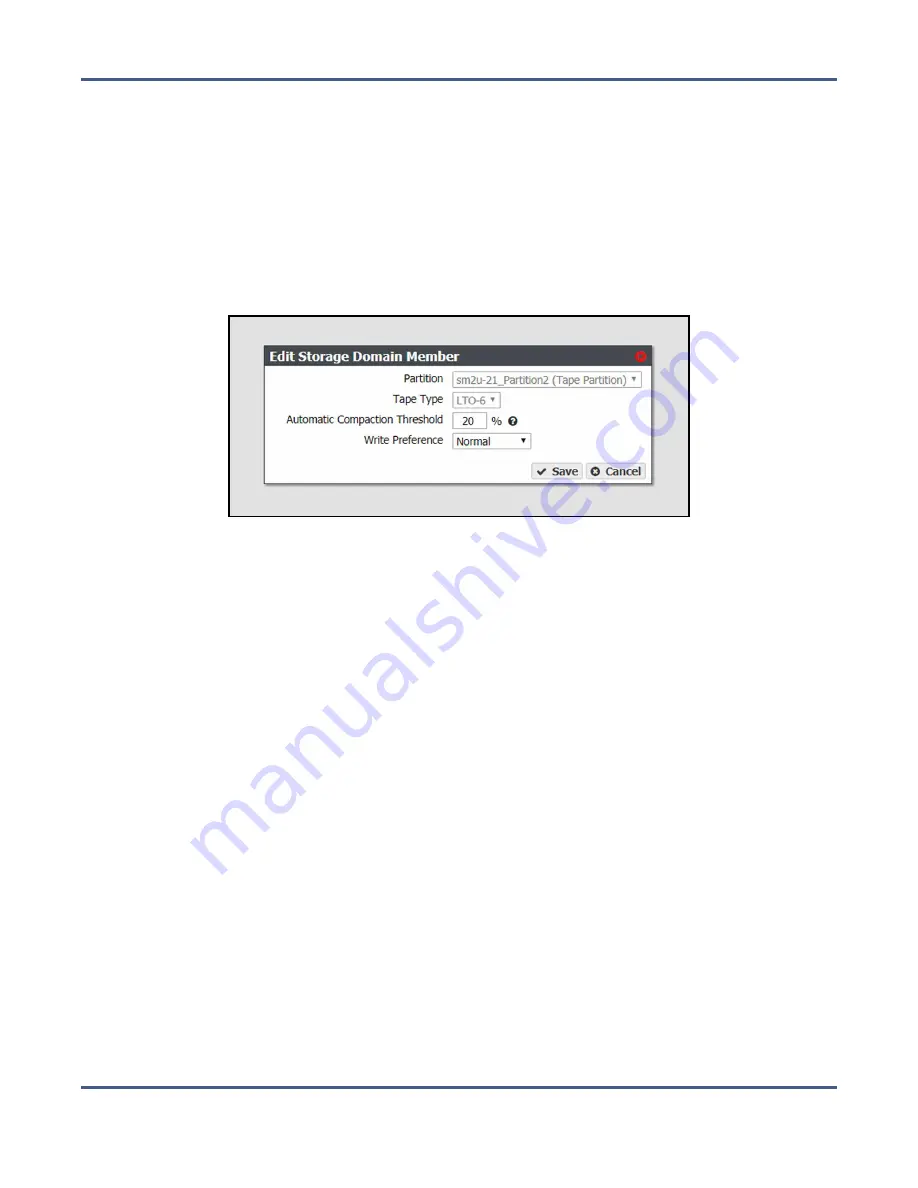
Chapter 5 - Managing Advanced Bucket Management Settings
Manage a Storage Domain
2.
Double-click the row for the storage domain with the storage domain member that you
want to edit, or select the storage domain row and then select
Action > Show Details
. The
Storage Domain details screen displays (see
).
3.
Select the storage domain member row and then select
Action > Edit Storage Domain
Member
.
Note:
Do not click the partition name when selecting the data persistence rule row or the
Partition details screen will open.
The Edit Storage Domain Member dialog box displays.
Figure 55
The Edit Storage Domain Member dialog box.
4.
If desired, edit the percentage for the
Automatic Compaction Threshold
. Automatic
compaction occurs when the percentage of deleted objects on a tape cartridge exceeds
this value.
5.
If desired, using the drop down menu, edit the
Write Preference
field as necessary. See
Add a Storage Domain Member to a Storage Domain on page 123
for a description of
each field.
Note:
When editing a storage domain member, the
Partition
and
Tape Type
settings are
unavailable.
6.
Click
Save
. The edited storage domain member displays on the Storage Domain details
screen.
Exclude a Storage Domain Member
Use the instructions in this section to exclude a storage domain member. This command
migrates data off of the selected storage domain member before deleting the storage domain
member.
1.
From the menu bar, select
Configuration > Advanced Bucket Management > Storage &
Data Policy Management
to display the Advanced Bucket Management screen (see
).
November 2020
User Guide-BlackPearl Converged Storage System
- 143 -






























