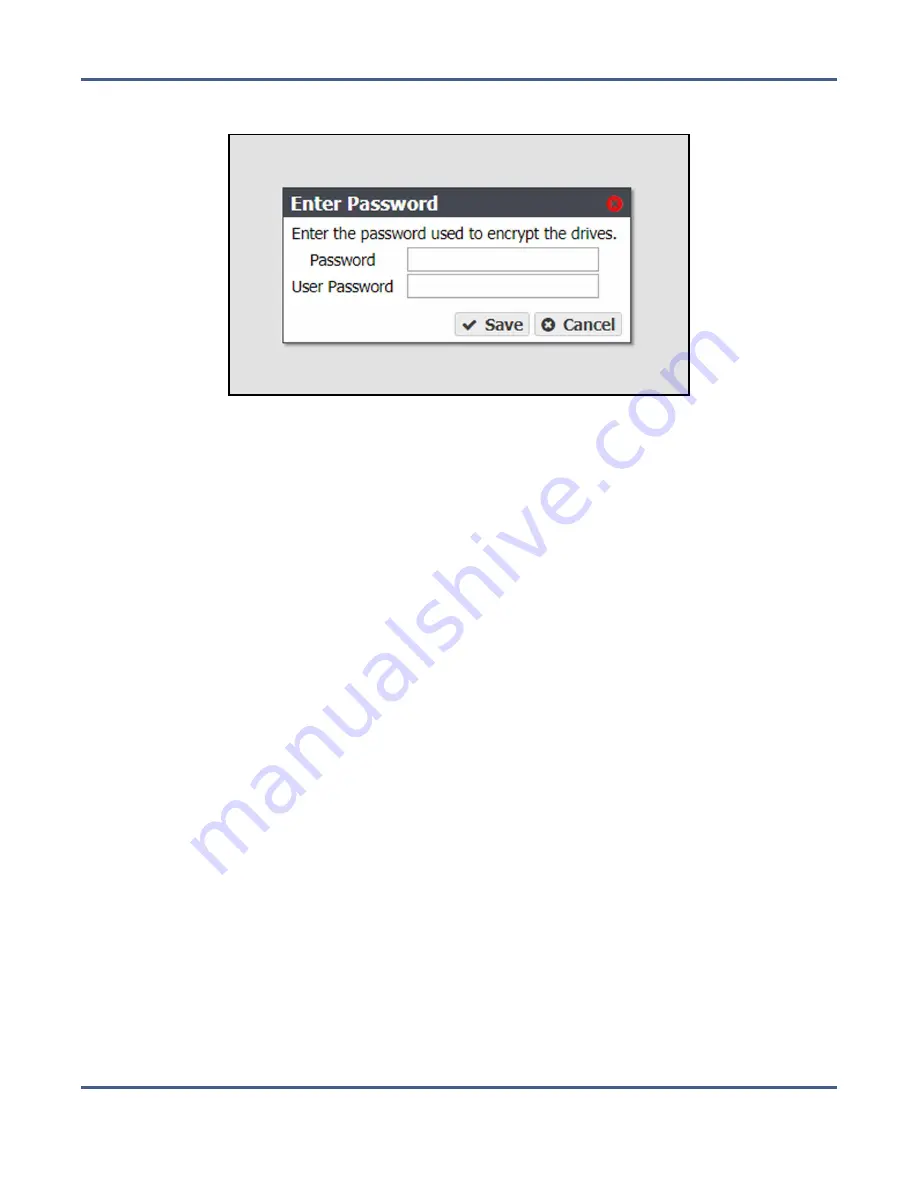
Chapter 6 - Additional Configuration Options
Configure and Use Encryption
3.
Select
Action > Unlock Drives
. The Enter Password dialog box displays.
Figure 108
The Enter Password dialog box.
4.
Enter the encryption
Password
.
5.
Enter the
User Password
of the user currently logged in to the BlackPearl user interface.
6.
Click
Save
.
Create an Encryption Password USB Key
If the encryption service is configured to not store the password on the BlackPearl system,
use the instructions below to create a USB key to store the encryption password that unlocks
the self-encrypting drives after the system initializes. Insert the USB key when the system
initializes to unlock the drives, and remove it from the system USB port and store it in a
safe location at all other times.
1.
From the menu bar, select
Configuration > Services
to display the Services screen (see
).
2.
Double-click the Encryption service, or select the service, and then select
Action > Show
Details
. The details screen for the Encryption service displays.
November 2020
User Guide-BlackPearl Converged Storage System
- 198 -






























