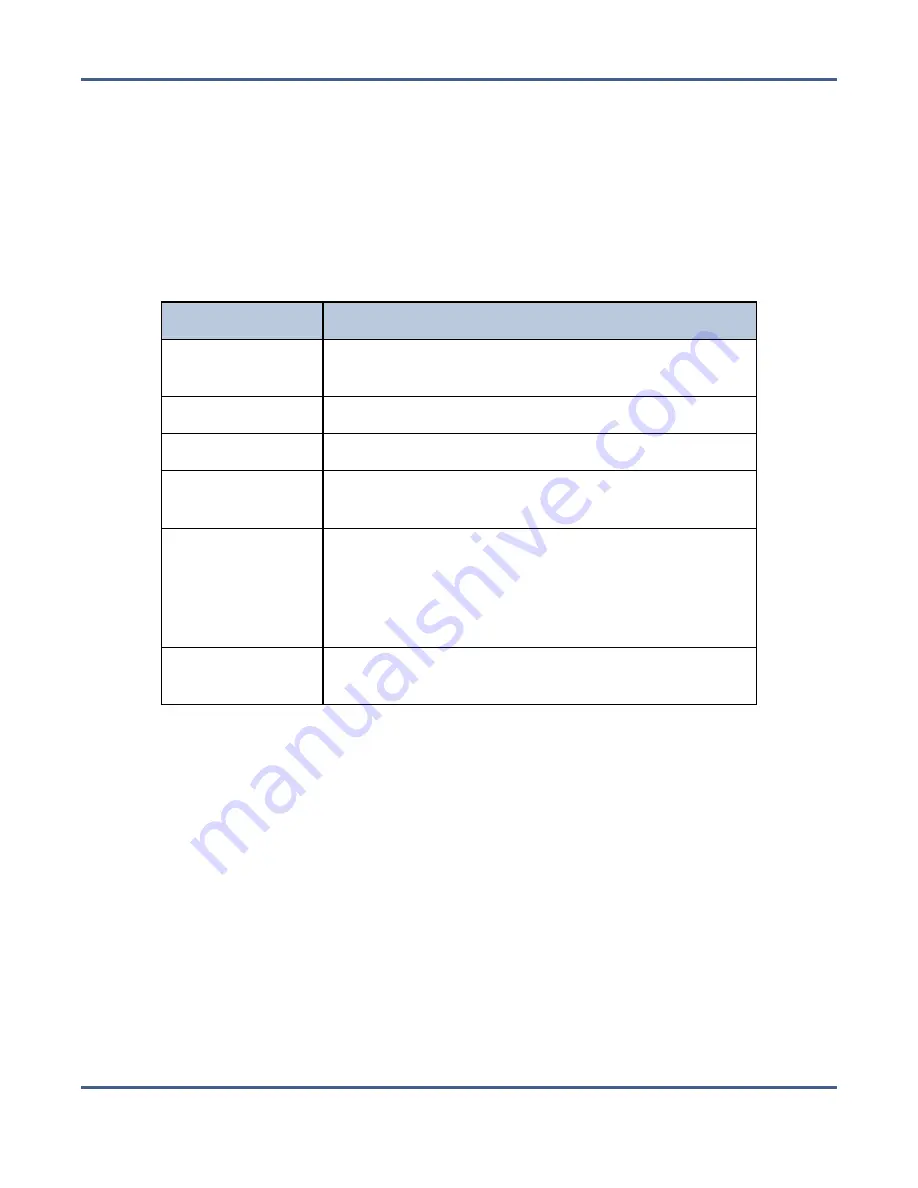
Chapter 6 - Additional Configuration Options
Configure Users and S3 Groups
4.
Select or clear options for the
Global Bucket Access Control List
. These options give or
deny permission for the group being created to perform the action described in the table
below, for all buckets present on the system, as well as any buckets created at a future
date.
Note:
The access control list options selected for an S3 group complement the options
previously selected for each member of the group. For example, if a user has Read
permission and is added to an S3 group that has Write permission, the user now
has both Read and Write permissions.
Name
Description
List
The S3 group can see the bucket and can list the objects
in a bucket.
Read
The S3 group can get objects and create GET jobs.
Write
The S3 group can put objects and create PUT jobs.
Delete
The S3 group can delete objects, but cannot delete the
bucket.
Job
The S3 group can modify or cancel jobs created by
other users. The S3 group can also see the details of jobs
created by other users.
Note:
All users can view all jobs, but by default, only
the initiator of the job can see the full details of a job.
Owner
The S3 group receives full access to all buckets,
including all permissions listed above.
5.
Under
Global Data Policy Access Control List
, select
Enabled
to allow the user access to
any data policy created on the system.
6.
Click
Create
to create the new S3 group.
Use the instructions below to add groups or individual users to the S3 group.
Add a Group Member to an S3 Group
1.
From the menu bar, select
Configuration > Users
. The Users screen displays (see
).
2.
Double-click the S3 group to which you want to add a different S3 group as a member,
or select the group and from the menu bar select
Action > Show Details
.
November 2020
User Guide-BlackPearl Converged Storage System
- 207 -






























