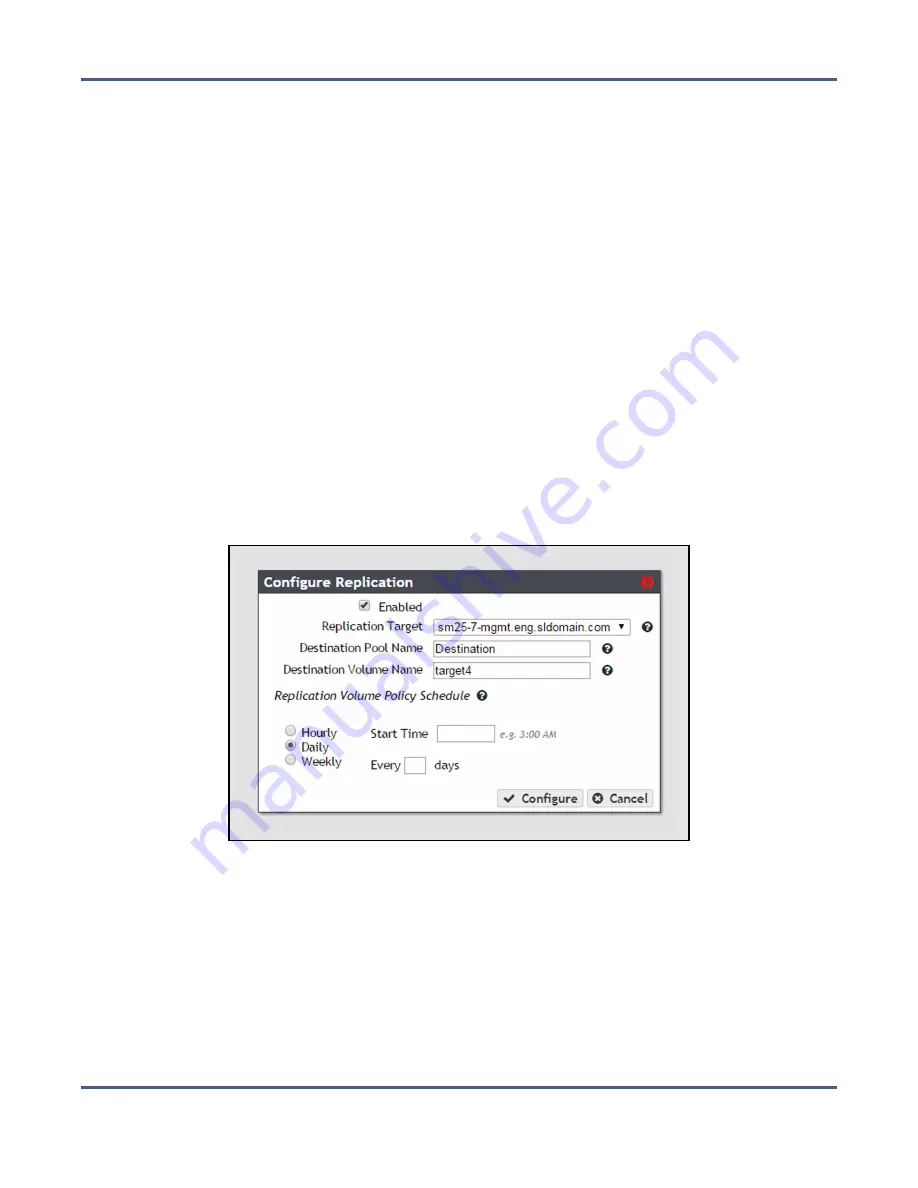
Chapter 7 - Configuring Network Attached Storage
Configure NAS Services
8.
Select the Hourly, Daily, or Weekly radial button for the
Replication Volume Policy
Schedule
. The dialog box changes to show the configuration options for your selection.
Use one of the sections below to complete the replication configuration for this volume.
•
below— Replicate data every selected number of hours.
•
below — Replicate data every selected number of days.
•
Create a Weekly Schedule on page 242
— Replicate data on certain days of the week.
Create an Hourly Schedule
1.
Select Hourly as the interval for the replication schedule (see
).
2.
Enter a number for
Every _ hours on the hour
. This value specifies the interval, in hours,
between replicating data. For example, if this value is set to 4, the system replicates data
every four hours.
3.
Click
Create
.
Create a Daily Schedule
1.
Select
Daily
as the interval for the replication schedule. The dialog box changes to
display options for the daily interval setting.
Figure 148
The Configure Replication dialog box showing
the daily interval options.
2.
Enter a time value for
Start Time
, and include AM or PM after the value. This field is not
case sensitive.
3.
Enter a number for
Every _ days
. This value specifies the interval, in days, between
replicating data. For example, if this value is set to 2, the system replicates data every
two days at the time specified in
4.
Click
Create
.
November 2020
User Guide-BlackPearl Converged Storage System
- 241 -






























