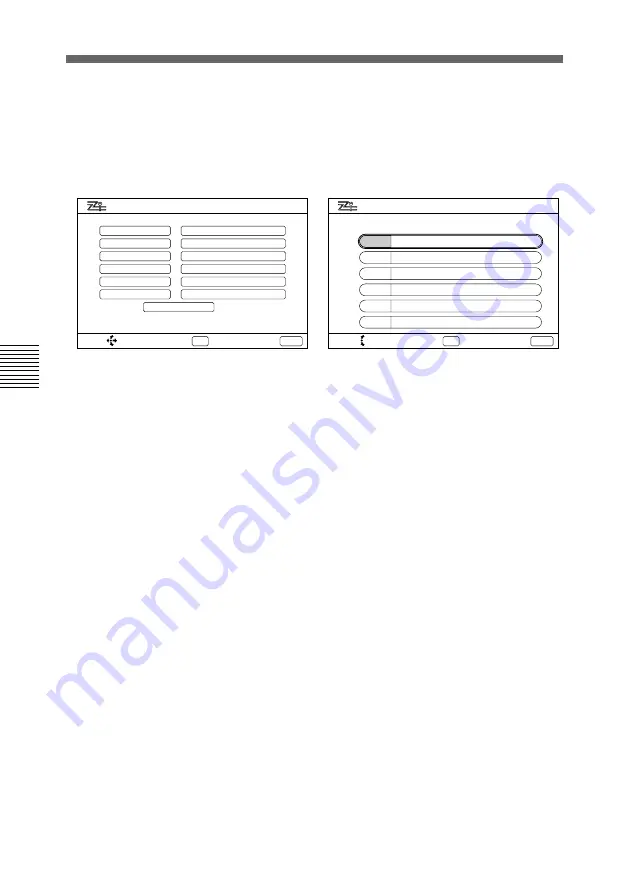
74
Chapter 4
Registration and Setup
Chapter 4
You should let the remote party user know the contents of
your LDN. The remote party DIAL LIST and the LDN
should be kept in pairs.
The following shows a setup using three ISDN lines.
5
Press the EXEC button on the Remote Commander.
The registration is completed.
SELECT:
ISDN Configuration
LDN AREA CODE
LOCAL NUMBER
408
408
408
408
408
408
A1
A2
B1
B2
C1
C2
9876543
9876544
9871234
9871235
9852468
9852469
1
COUNTRY CODE
SELECT:
ISDN Configuration
SPID (USA only)
A1
913219876543
A2
913219876544
B1
913219871234
B2
913219871235
C1
913219852468
C2
913219852469
NEXT: EXEC
BACK: CANCEL
NEXT: EXEC
BACK: CANCEL
SPID Registration for Customers in the USA
















































