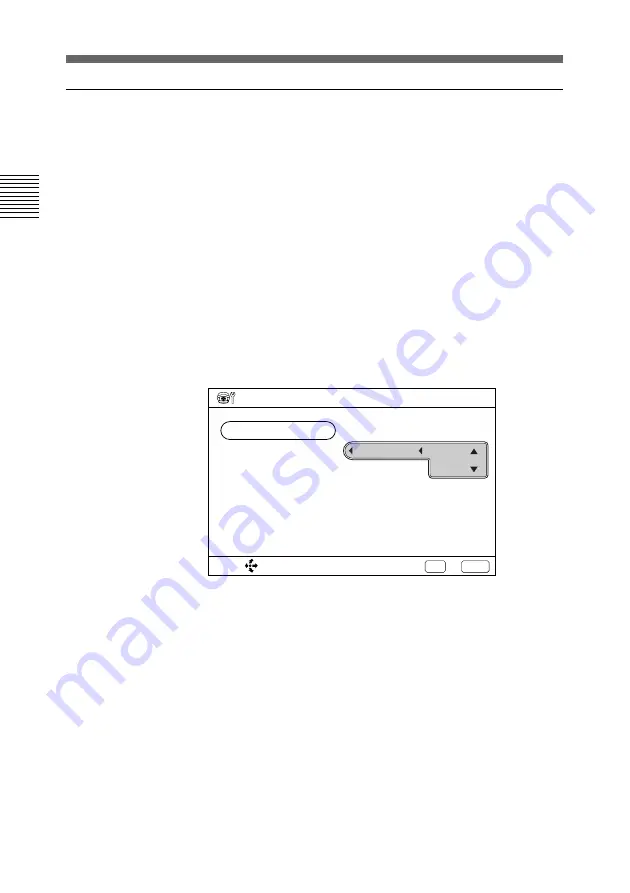
44
Chapter 2
Basic Operation During a Meeting
Chapter 2
Adjusting the Camera
To adjust focus manually
1
Press the MENU button on the Remote Commander.
The Menu (System Configuration) menu appears on the
monitor screen.
2
Select CAMERA with the joy stick, then press it.
The Camera Setting menu appears on the monitor screen.
3
Select FOCUS ADJUST with the joy stick, then press it.
The FOCUS ADJUST items appear on the monitor screen.
4
Select MANUAL with the joy stick, then press it.
5
Select FAR with the joy stick, then move it upward to
move the focus point further away from the camera.
Select NEAR with the joy stick, then move it downward to
move the focus point closer to the camera.
6
Move the joy stick leftward to select FOCUS ADJUST,
then press the EXEC button on the Remote Commander.
The focus setting is completed.
7
Press the CANCEL button on the Remote Commander .
The menu disappears from the monitor screen.
SELECT:
Save?
Yes: EXEC
Camera Setting
FOCUS ADJUST
No: CANCEL
BRIGHT ADJUST
BACKLIGHT
: OFF
FAR
NEAR
AUTO
MANUAL






























