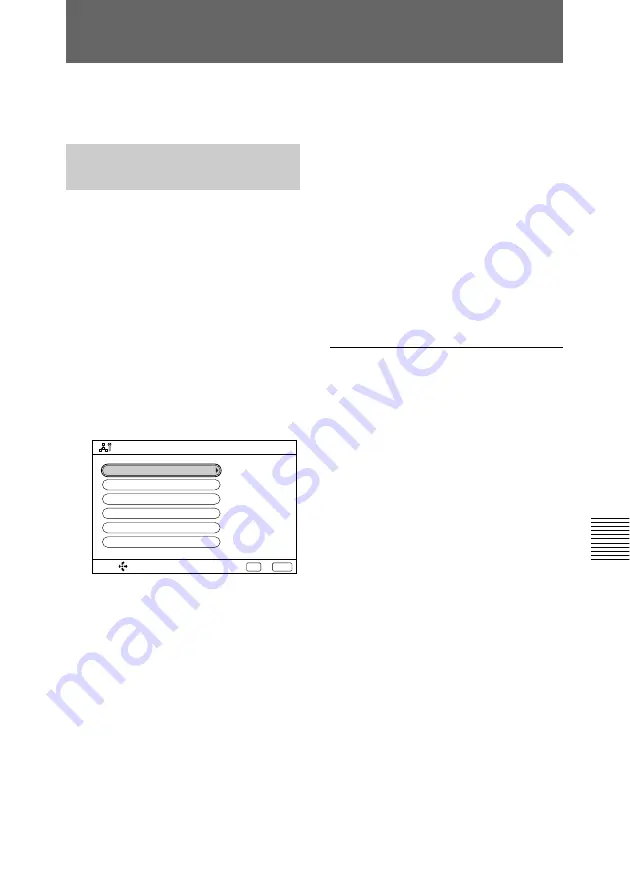
Chapter 6
Meetings With the Upgrade Kit
101
Chapter 6
Preparing a Point to Multi-Point
Meeting
Set up the MCU SETUP menu before
holding a point to multi-point meeting.
Setting Up the MCU
SETUP Menu
1
Press the MENU button on the
Remote Commander.
The Menu (System Configuration)
menu appears on the monitor
screen.
2
Select MCU with the joy stick,
then press the stick.
The MCU SETUP menu appears
on the monitor screen.
3
Set up the following items:
MCU MODE: Set to ON when
holding a point to multi-point
meeting.
BROADCAST MODE: Selects
the broadcast mode.
NUMBER OF LINES: Selects
the number of lines to be used.
ISDN RATE: Selects the transfer
rate.
AUDIO MODE: Selects the
protocol for the audio encoding.
VIDEO MODE: Selects the
protocol for the video encoding.
4
Press the EXEC button on the
Remote Commander.
The settings are completed.
5
Press the CANCEL button on the
Remote Commander.
The menu disappears from the
monitor screen.
To hold a normal conference
Set MCU MODE to OFF in step
3
.
On items in the MCU SETUP
menu
The settings for the MCU SETUP
menu are as follows:
MCU MODE
ON: Holds a Point to multi-point
meeting.
OFF: Holds a normal meeting.
BROADCAST MODE
4SPLIT: Displays each party on the
four-split screen.
VOICE ACTIVATE: Detects the
terminal that speaks at the highest
level among the connected
terminals, and sends the picture
to all the terminals.
You can also switch the broadcast
mode during a meeting with the
MULTI/AUTO button on the Remote
Commander.
For details on switching the broadcast
mode, see “Switching the Broadcast
Mode” on page 105.
SELECT:
Save?
Yes: EXEC
MCU SETUP
MCU MODE
No: CANCEL
BROADCAST MODE
NUMBER OF LINES
ISDN RATE
AUDIO MODE
:ON
:4 SPLIT
:2B
:AUTO
:G. 728
VIDEO MODE
:H263






























