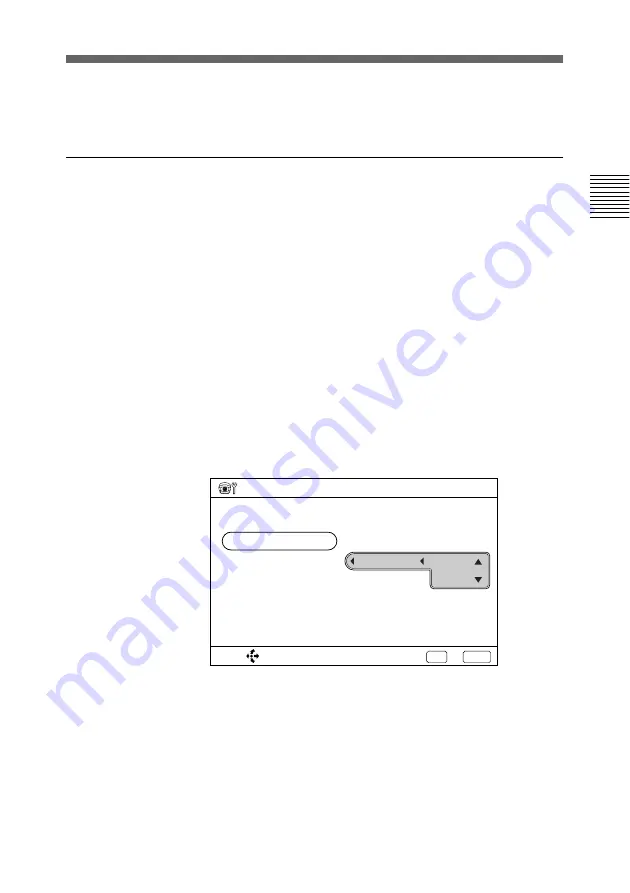
Chapter 2
Basic Operation During a Meeting
45
Chapter 2
To adjust focus automatically
Select AUTO in step
4
.
To adjust brightness
1
Press the MENU button on the Remote Commander.
The Menu (System Configuration) menu appears on the
monitor screen.
2
Select CAMERA with the joy stick, then press it.
The Camera Setting menu appears on the monitor screen.
3
Select BRIGHT ADJUST with the joy stick, then press it.
The BRIGHT ADJUST items appear on the monitor
screen.
4
Select MANUAL with the joy stick, then press it.
5
Select BRIGHT with the joy stick, then move it upward to
make the picture brighter.
Select DIM with the joy stick, then move it downward to
make the picture darker.
6
Move the joy stick leftward to select BRIGHT ADJUST,
then press the EXEC button on the Remote Commander.
The brightness setting is completed.
SELECT:
Save?
Yes: EXEC
Camera Setting
FOCUS ADJUST
No: CANCEL
BRIGHT ADJUST
BACKLIGHT
: OFF
BRIGHT
DIM
AUTO
MANUAL
(Continued)






























