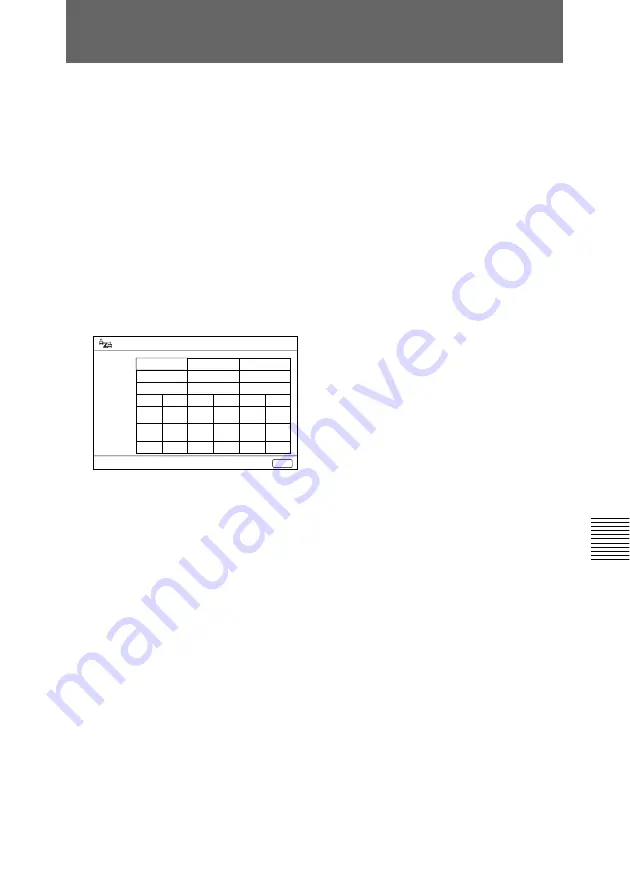
Chapter 6
Meetings With the Upgrade Kit
107
Chapter 6
Checking the Connection Status
1
Press the MENU button on the
Remote Commander.
The Menu (System Configuration)
menu appears on the monitor
screen.
2
Select COMMUNICATION with
the joy stick on the Remote
Commander, then press the stick.
The COMMUNICATION
STATUS menu appears on the
monitor screen.
3
Check the communication status:
The column A indicates the status
via the ISDN A jack; B indicates
via the ISDN B jack; C indicates
via the ISDN C jack. And the
column ENCODE indicates the
status being sent, the columns
DECODE indicate the status
being received.
LINE I/F: Displays the line
interface being used.
ISDN RATE: Displays the
number of lines and the
transfer rate being used.
AUDIO MODE: Displays the
audio encoding system.
VIDEO MODE: Displays the
video encoding system.
FRAME RATE: Displays the
maximum rate of the motion
picture.
4
Press the CANCEL button on the
Remote Commander twice.
The menu disappears from the
monitor screen.
Communication Status
Exit: CANCEL
LINE I/F
AUDIO MODE
VIDEO MODE
PRAME RATE
A
BRI
ISDN RATE
2 x 64K
2 x 64K
G. 728
(Encode)
H. 261
CIF
15fps
G. 728
(Decode)
H. 261
CIF
15fps
B
BRI
G. 728
(Encode)
H. 261
CIF
15fps
G. 728
(Decode)
H. 261
CIF
15fps
2 x 64K
C
BRI
G. 728
(Encode)
H. 261
CIF
15fps
G. 728
(Decode)
H. 261
CIF
15fps






























