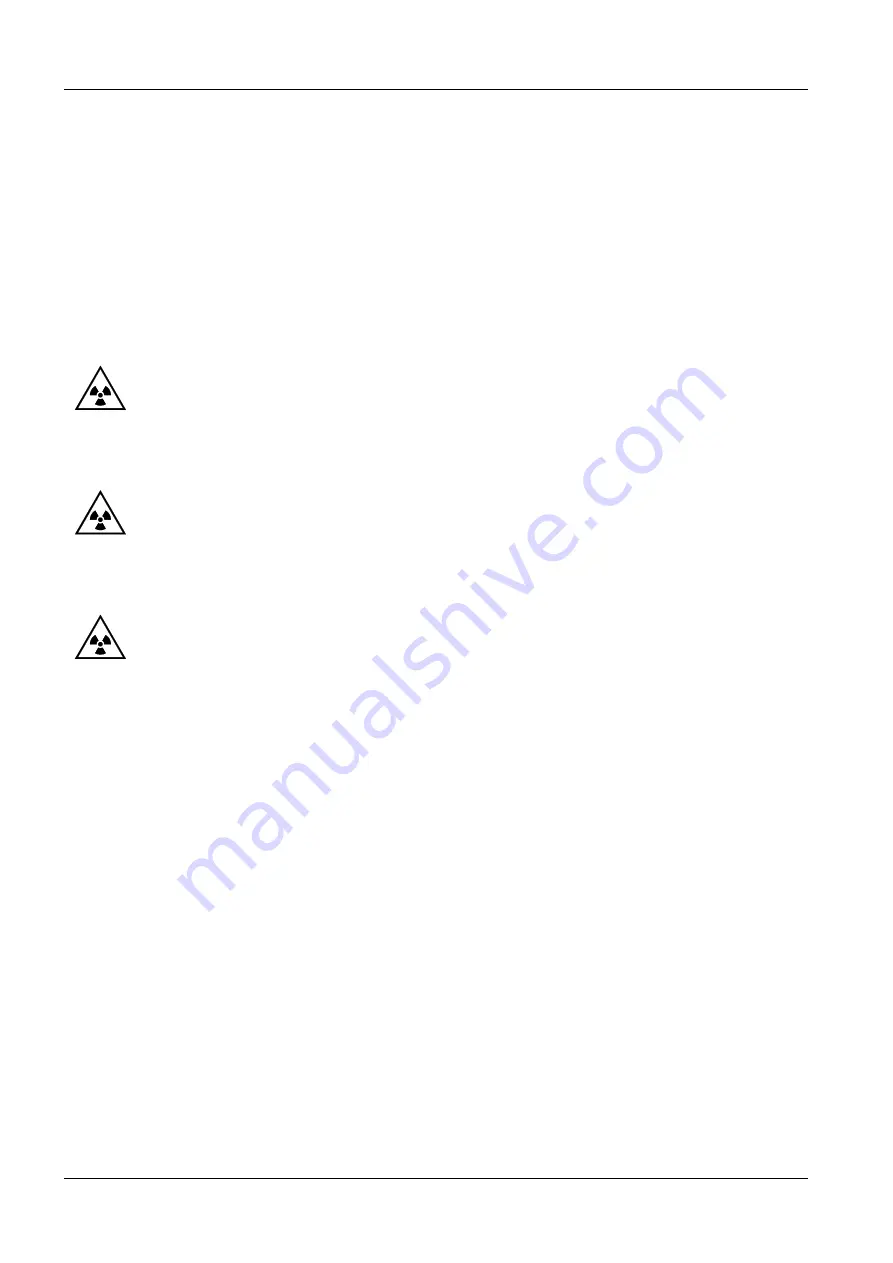
SIREMOBIL Iso-C
SPR2-230.061.01
Page 20 of 30
Siemens AG
System Manual
Rev. 13
12.04
CS PS 24
Medical Solutions
5 - 20
Adjustments / Programs
•
Connect the service PC to the serial interface of the SIREMOBIL Iso-C.
•
Start the service program.
•
Select the Adjustment, Calibrations menu.
•
Answer the query "yes".
•
In the Combo box "Function Groups:" select "Camera Rotation".
•
In the window "Available Functions:" select "1. Init (Disable Limits)" and click on "Exe-
cute".
•
For the query "Do you want to reset the Unit", click "No".
•
Attach the center cross or equivalent to the image intensifier.
•
Start fluoro and rotate the camera to the +180° position (With the camera rotation key
clockwise). The image contents should rotate counterclockwise.
•
Stop fluoro, in the window "Available Functions:" select "2. +180 Degree Position" and
click on "Execute".
•
For the query "Do you want to reset the Unit", click "No".
•
Start fluoro and set camera rotation to the 0° position. The image (left/right / up/down)
corresponds to Fig. 3.
•
Stop fluoro, in the window "Available Functions:", select "3. 0 Degree Position" and click
on "Execute" .
•
For the query "Do you want to reset the Unit", click "No".
•
Start fluoro and rotate the camera to the -180° position (with the counterclockwise cam-
era rotation key ). The image contents will rotate clockwise.
•
Stop fluoro, in the window "Available Functions:", select "4. -180 Degree Position" and
click on "Execute" .
•
For the query "Do you want to reset the Unit", click "No".
•
In the window "Available Functions:" , select "5. Init Off & Store Positions" and click on
"Execute".
•
For the query "Do you want to reset the Unit" , click "Yes".
•
Return to the service program main menu with the ESC key.
•
Select the Data, Backup... menu.
•
Select Parameter in the Backup window.
•
Click on "Backup".
•
In "Remarks for Parameter" , enter "camera rotation set".
•
Click "OK". The new position values for camera rotation will be stored to the disk.
•
Switch the SIREMOBIL Iso-C OFF and ON again.
•
Check the adjustments again. In the 0° position, the object image must correspond to the
one in Fig. 3.






























