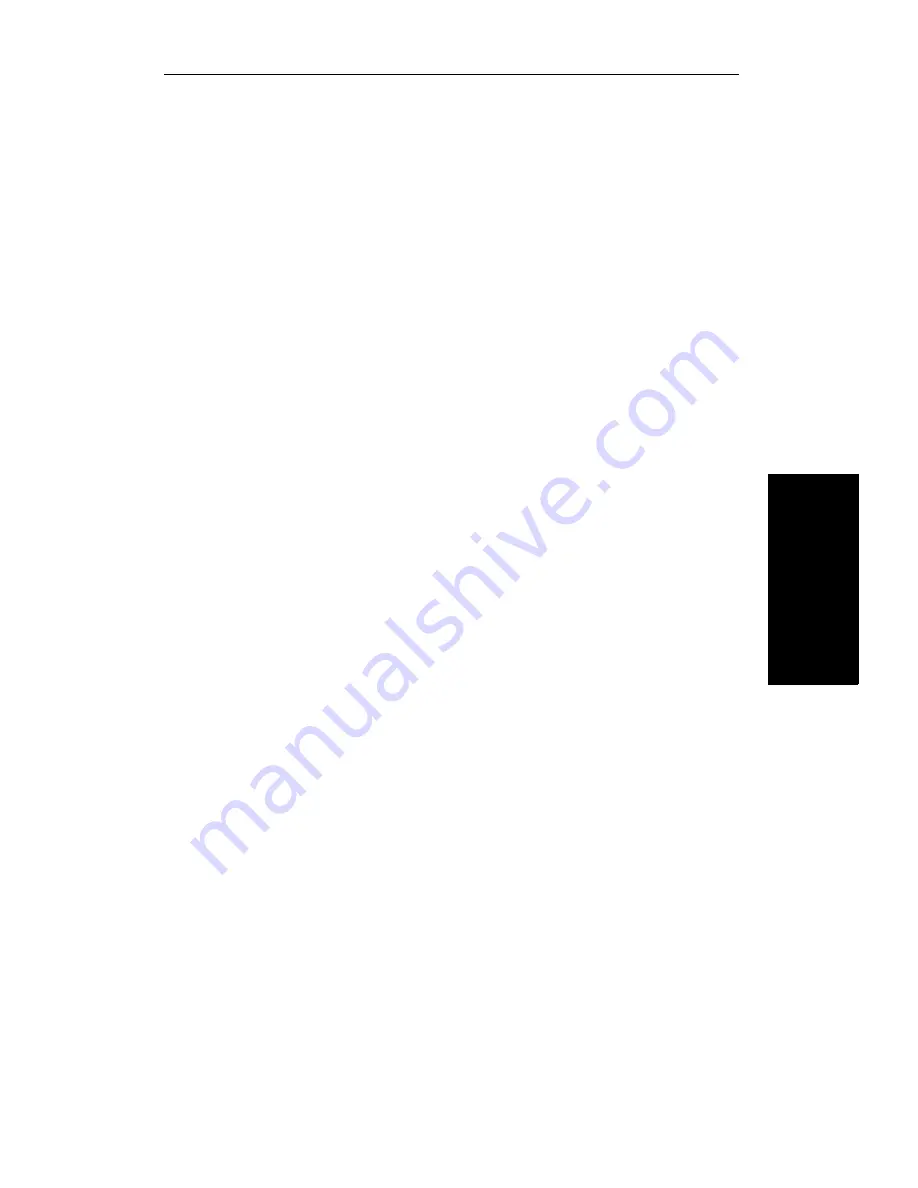
Making Calls
3–3
3. Making
C
alls
Bridged Call
The Bridged Call feature lets you join a call if one of
the other parties’ extensions also appears on your
telephone (a multiple line appearance).
Although the same extension may appear on several
telephones, only one of the parties with the same
multiple line appearance can use the Bridged Call
feature to join a call. Once a call has been bridged,
another party with the same multiple line appearance
cannot then bridge into the call. Bridging also cannot
take place if either of the other original two parties are
on hold or have turned on the Privacy feature.
During a call that has been bridged, none of the parties
can use their key pads to enter feature access codes.
To join a
conversation on
a multiple line
appearance
➩
Press the line key whose status light is on.
➩
Listen for the conference tone. Both parties on
the other end will also hear the tone, and you
will be joined in a three-way conversation. With
display telephones, CONFERENCE is
displayed on your telephone and
CONFERRNG 1-2 is displayed on the bridged
party’s telephone.
➩
Begin speaking. If you do not have a speaker-
phone, you must pick up your handset to speak
to the other parties.
Summary of Contents for 300 Series
Page 1: ... ROLMphone 300 600 Series GU30 1550 03 User Guide for ROLM 9751 CBX Release 9006i ...
Page 7: ...Tables vii Tables Table 1 1 Line Key Status Light Flash Rates 1 18 ...
Page 8: ...viii ROLMphone 300 600 User Guide ...
Page 10: ...x ROLMphone 300 600 User Guide ...
Page 14: ...xiv ROLMphone 300 600 User Guide ...
Page 16: ...1 2 ROLMphone 300 600 User Guide ...
Page 40: ...2 2 ROLMphone 300 600 User Guide ...
Page 66: ...3 2 ROLMphone 300 600 User Guide ...
Page 90: ...3 26 ROLMphone 300 600 User Guide To dial using a repdial key Press the repdial R key ...
Page 106: ...3 42 ROLMphone 300 600 User Guide To cancel trunk standby queuing Hang up ...
Page 108: ...4 2 ROLMphone 300 600 User Guide ...
Page 118: ...5 2 ROLMphone 300 600 User Guide ...
Page 134: ...6 2 ROLMphone 300 600 User Guide ...
Page 140: ...7 2 ROLMphone 300 600 User Guide ...
Page 160: ...7 22 ROLMphone 300 600 User Guide ...
Page 161: ...Feature Access Codes A 1 Appendix A Feature Access Codes Feature Access Codes A 3 ...
Page 162: ...A 2 ROLMphone 300 600 User Guide ...
Page 168: ...A 8 ROLMphone 300 600 User Guide ...
Page 170: ...B 2 ROLMphone 300 600 User Guide ...
Page 174: ...B 6 ROLMphone 300 600 User Guide ...
Page 176: ...C 2 ROLMphone 300 600 User Guide ...
Page 184: ...C 10 ROLMphone 300 600 User Guide ...
Page 190: ...G 6 ROLMphone 300 600 User Guide ...






























