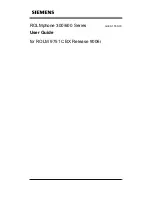Summary of Contents for 300 Series
Page 1: ... ROLMphone 300 600 Series GU30 1550 03 User Guide for ROLM 9751 CBX Release 9006i ...
Page 7: ...Tables vii Tables Table 1 1 Line Key Status Light Flash Rates 1 18 ...
Page 8: ...viii ROLMphone 300 600 User Guide ...
Page 10: ...x ROLMphone 300 600 User Guide ...
Page 14: ...xiv ROLMphone 300 600 User Guide ...
Page 16: ...1 2 ROLMphone 300 600 User Guide ...
Page 40: ...2 2 ROLMphone 300 600 User Guide ...
Page 66: ...3 2 ROLMphone 300 600 User Guide ...
Page 90: ...3 26 ROLMphone 300 600 User Guide To dial using a repdial key Press the repdial R key ...
Page 106: ...3 42 ROLMphone 300 600 User Guide To cancel trunk standby queuing Hang up ...
Page 108: ...4 2 ROLMphone 300 600 User Guide ...
Page 118: ...5 2 ROLMphone 300 600 User Guide ...
Page 134: ...6 2 ROLMphone 300 600 User Guide ...
Page 140: ...7 2 ROLMphone 300 600 User Guide ...
Page 160: ...7 22 ROLMphone 300 600 User Guide ...
Page 161: ...Feature Access Codes A 1 Appendix A Feature Access Codes Feature Access Codes A 3 ...
Page 162: ...A 2 ROLMphone 300 600 User Guide ...
Page 168: ...A 8 ROLMphone 300 600 User Guide ...
Page 170: ...B 2 ROLMphone 300 600 User Guide ...
Page 174: ...B 6 ROLMphone 300 600 User Guide ...
Page 176: ...C 2 ROLMphone 300 600 User Guide ...
Page 184: ...C 10 ROLMphone 300 600 User Guide ...
Page 190: ...G 6 ROLMphone 300 600 User Guide ...