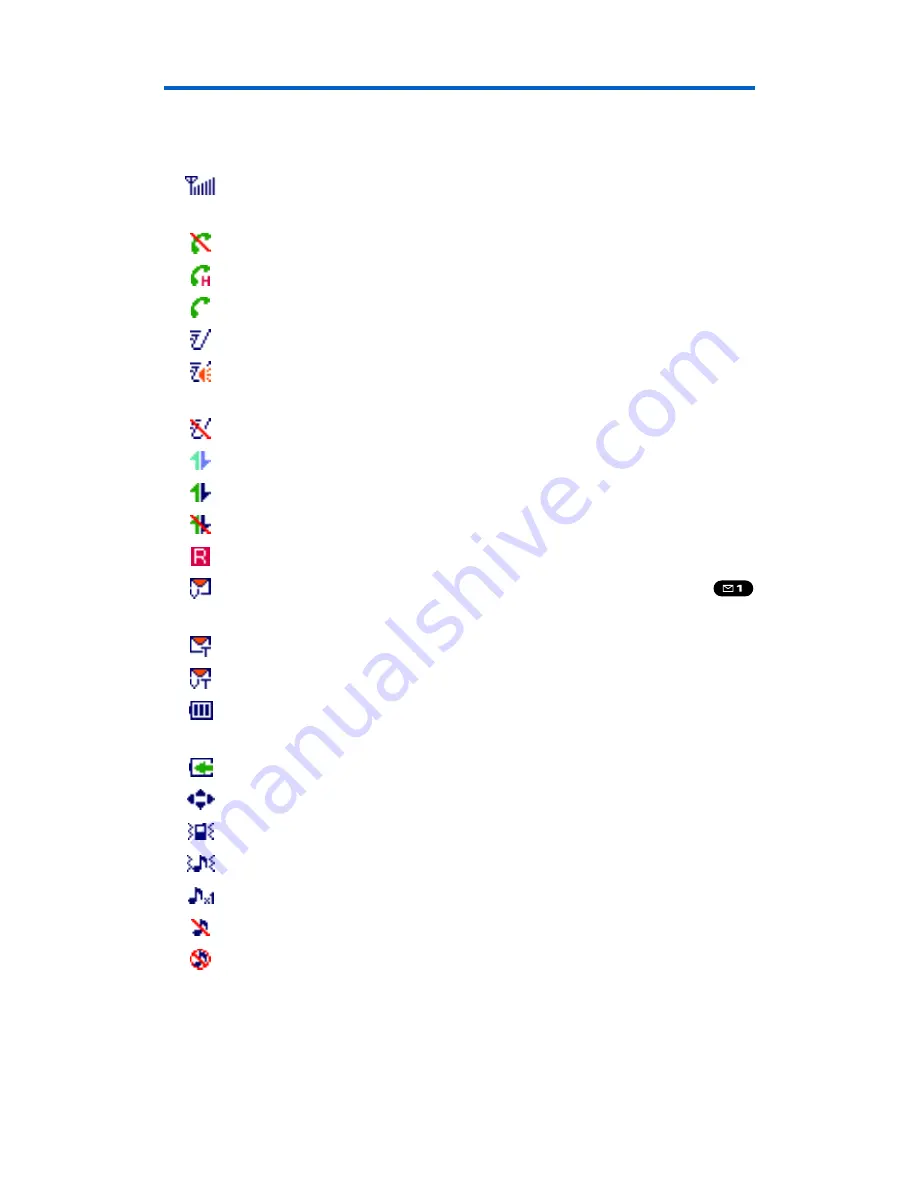
Viewing the Display Screen
Your phone’s display screen provides a wealth of information about
your phone’s status and options. This list identifies the symbols you’ll
see on your phone’s display screen:
shows your current signal strength. The more lines you have, the
stronger your signal.
means your phone cannot find a signal.
indicates a call is on hold.
tells you a call is in progress.
indicates the Ready Link service is available.
indicates the Ready Link service is available and the
speakerphone mode is set to on.
indicates the Ready Link service is unavailable.
indicates Sprint PCS Vision/Ready Link access is dormant.
indicates Sprint PCS Vision/Ready Link access is active.
indicates Sprint PCS Vision/Ready Link access is disabled.
indicates you are “roaming” off the network available to you.
indicates you have new voicemail messages. Press and hold
to call your voicemail box.
indicates you have new text messages and/or picture messages.
indicates you have voicemail messages and text messages.
shows the level of your battery charge. The more black you see,
the more power you have left.
shows your battery is charging.
indicates you have menus to scroll (in four directions).
indicates the vibrate feature is set.
indicates volume level 4 or 1 and vibrate feature are set.
indicates 1 beep feature is set.
indicates the voice call ringer setting is off.
indicates all the sound settings are off.
Section 2A: Your Phone – The Basics
12
Summary of Contents for SCP-2300
Page 1: ...User sGuide SanyoSCP 2300 www qwestwireless com ...
Page 11: ...Section 1 Getting Started ...
Page 17: ...Section 2 Your Phone ...
Page 153: ...Section 3 Qwest Service Features ...
Page 200: ...Section 4 Safety Guidelines ...
















































