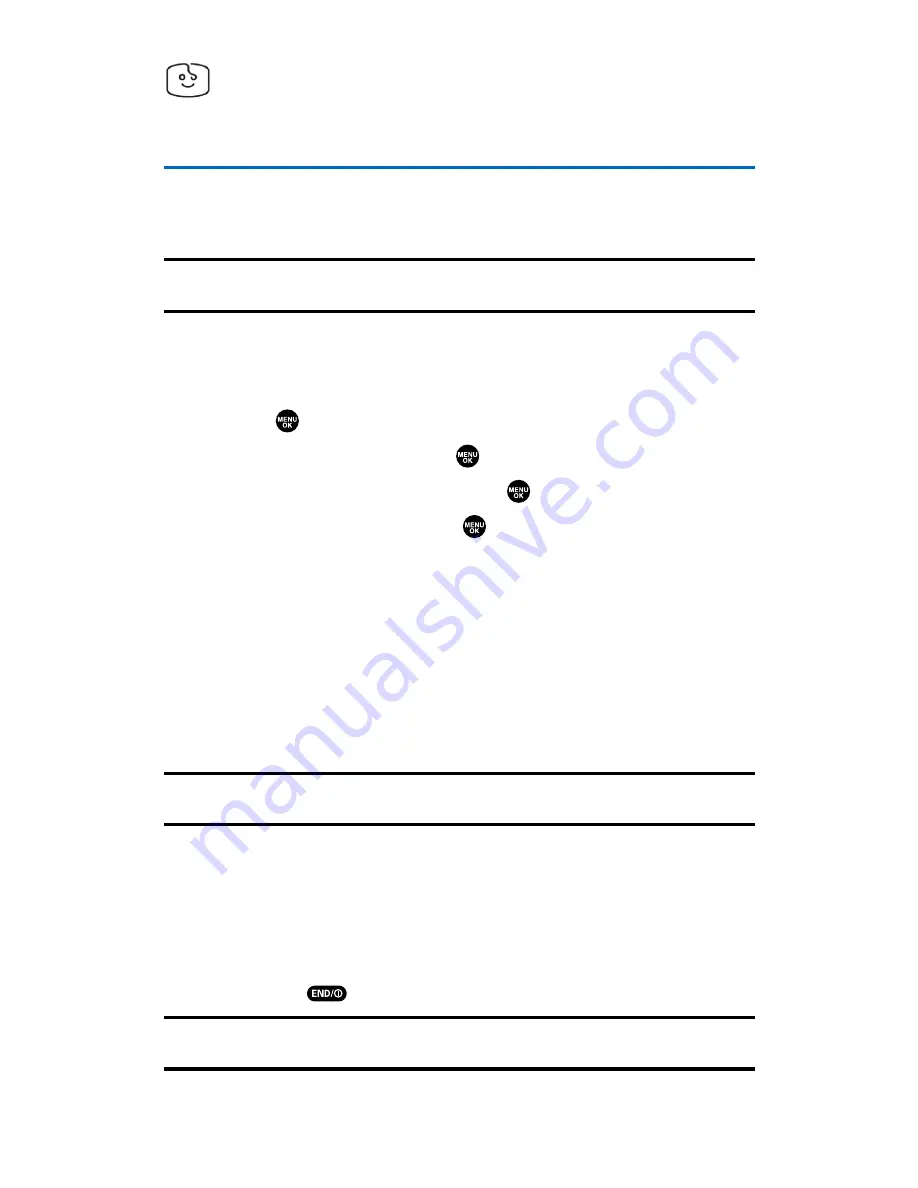
Screen Savers
Accessing Screen Savers
Download unique images to use as screen savers – or make it easy to
tell who’s calling by assigning specific images to numbers in your
Contacts list.
Tip:
For complete instructions on downloading, see “Downloading Premium
Services Content” on page 175.
Downloading Screen Savers
To download an available Screen Saver to your phone:
1.
Press
to access the main menu.
2.
Select
Downloads
and press
.
3.
Highlight
Screen Savers
and press
.
4.
Highlight
Get New
and press
. (The browser will launch and
take you to the Screen Savers download menu.)
5.
Use your navigation key to highlight and select a Screen Saver
you wish to download. (For more information on navigating the
Web, see “Navigating the Web” on page 169.)
6.
From the item information page, select
Buy
. (The screen saver
will download automatically. When the
New Download
screen
appears, the screen saver has been successfully downloaded to
your phone.)
Note:
If you have not previously purchased an item, you will be prompted to
create your purchasing profile.
7.
Select an option to continue:
䡲
Select
Set as
to quit your Vision session and assign the
screen saver.
䡲
Select
Shop
to browse for other screen savers to purchase
and download.
䡲
Press
to quit the browser and return to standby mode.
Note:
You may store a limited number of downloaded Screen Savers on your
phone, depending on the file sizes.
Section 3B: Sprint PCS Vision
181
Summary of Contents for SCP-2300
Page 1: ...User sGuide SanyoSCP 2300 www qwestwireless com ...
Page 11: ...Section 1 Getting Started ...
Page 17: ...Section 2 Your Phone ...
Page 153: ...Section 3 Qwest Service Features ...
Page 200: ...Section 4 Safety Guidelines ...






























