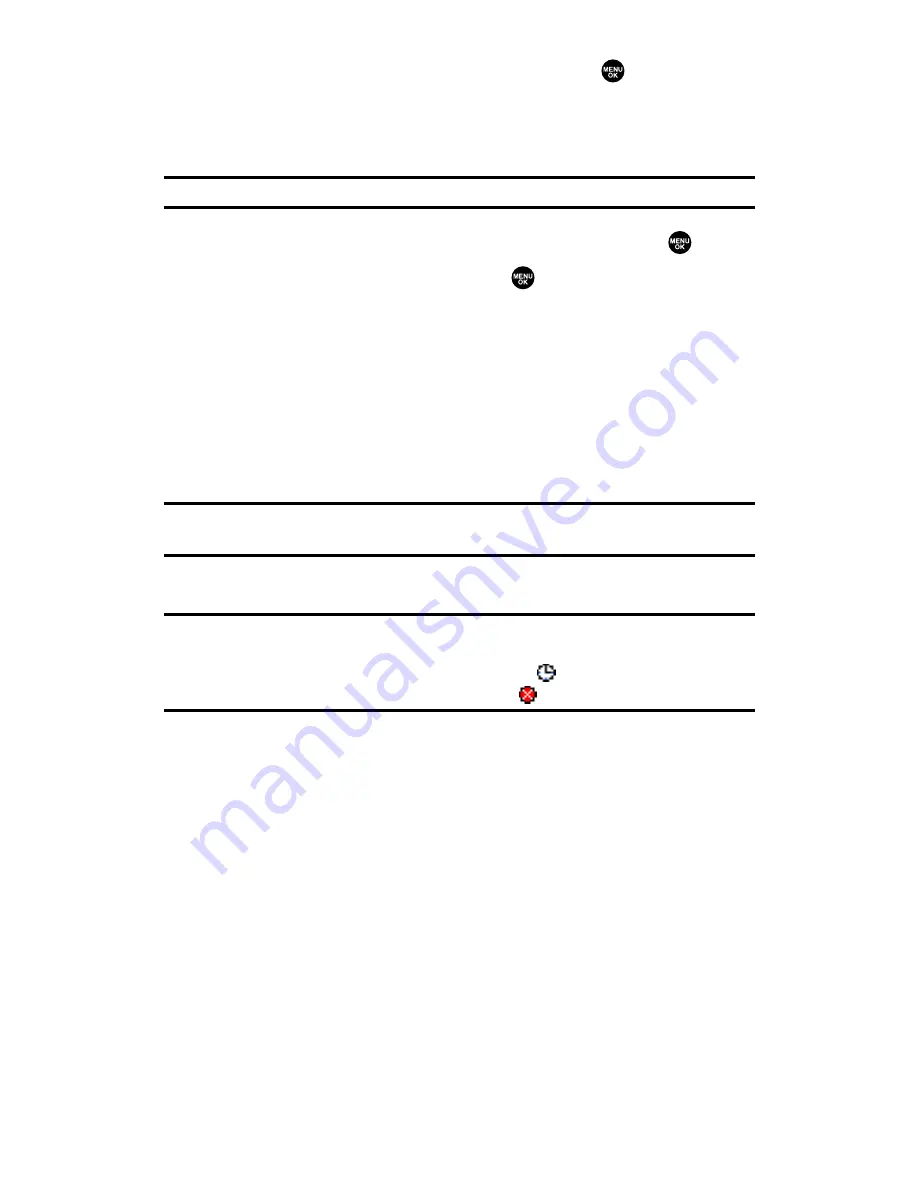
6.
To enter a message, select
Message
and press
.
7.
Use your keypad to enter a text message (or press
Mode
[right
softkey] to select from
Preset Messages
,
Recent Messages
, or
Signature
), and press
OK
(left softkey).
Tip:
The Signature option appears only when you set your signature (see page 63).
8.
To set the message priority, scroll to
Priority
and press
.
9.
Select
Ordinary
or
Urgent
and press
.
10.
To change the recipients or to save the message as a draft, press
Options
(right softkey) and select an option from the following.
䡲
Chg Recipients
to change Recipients.
䡲
Send Callback#
to select from
None
,
My Phone#
, or
Other
to
notify your recipients of your callback number. (See “Setting
a Callback Number” on page 63.)
䡲
Save to Drafts
to save the message to a Drafts folder.
Tip:
The oldest message in the drafts folder will be erased automatically when
you save more than 10 messages.
11.
Press
Send
(left softkey) to send the message.
Note:
If there is a failure when sending a message in no-service area, you are
prompted to select to send the message automatically. Press
Yes
(left softkey),
and the message goes to the Outbox folder with the
icon. If you press
No
(right
softkey), the message goes to the folder with the
icon.
Section 3A: Qwest Service Features – The Basics
155
Summary of Contents for SCP-2300
Page 1: ...User sGuide SanyoSCP 2300 www qwestwireless com ...
Page 11: ...Section 1 Getting Started ...
Page 17: ...Section 2 Your Phone ...
Page 153: ...Section 3 Qwest Service Features ...
Page 200: ...Section 4 Safety Guidelines ...






























