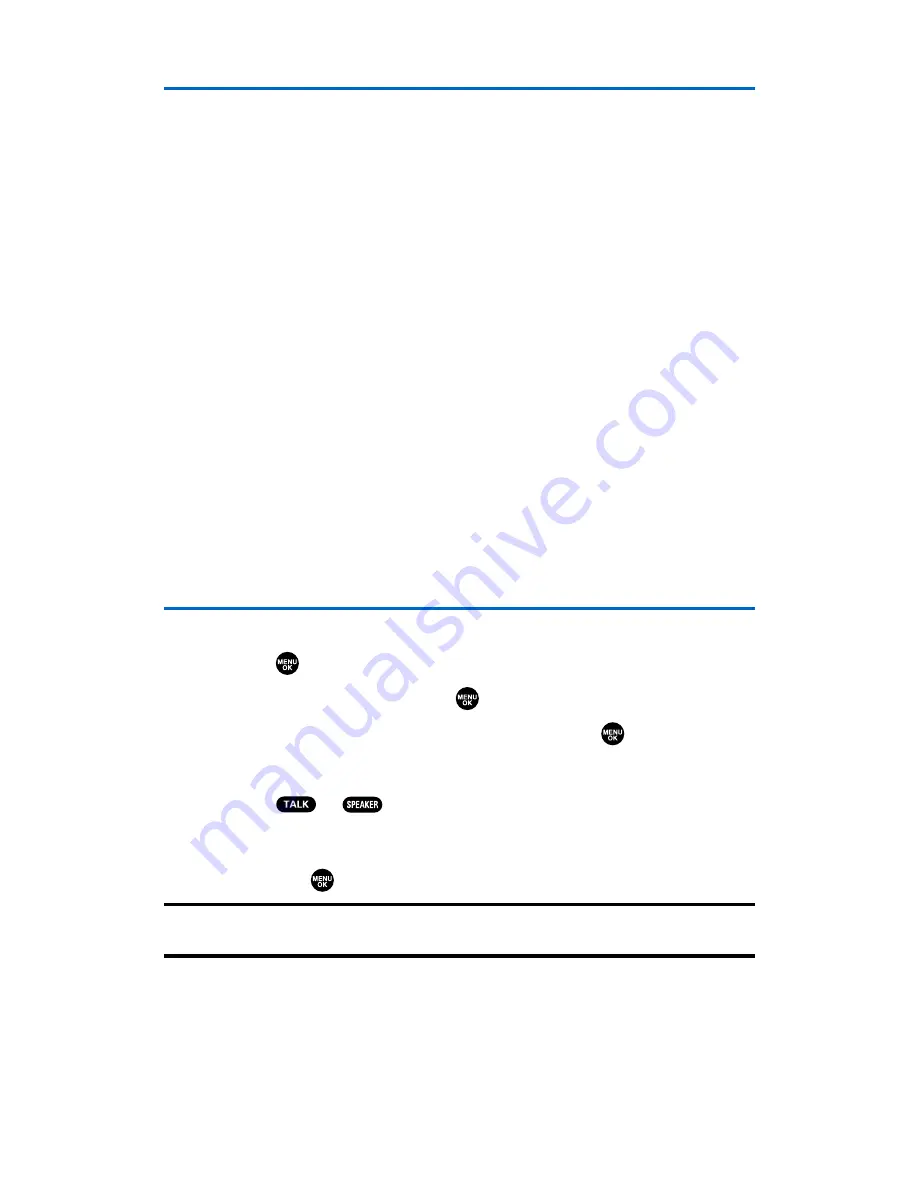
Call History Options
For additional information and options on a particular call, highlight
a Call History entry and press
Options
(right softkey).
䢇
Call
to dial the phone number.
䢇
Call:Speaker On
to dial the phone number in speakerphone mode.
䢇
Send Text
to send a text message. (See page 154 for details.)
䢇
Save Phone#
to save the phone number (if applicable).
䡲
Go to Phone Book
appears when the number is already in
your Contacts list. (See “Saving a Phone Number From Call
History” on the next page.)
䢇
Prepend
to add numbers to the beginning of the phone number.
(See “Prepending a Phone Number From Call History” on
page 84.)
䢇
Copy to Personal
to copy the phone number to the Ready Link
Personal List. (Only appears when Ready Link mode is set to
Enable and the number does not match any stored entry in your
Personal List.)
䢇
Erase
to erase the entry.
Making a Call From Call History
To place a call from Call History:
1.
Press
to access the main menu.
2.
Select
Call History
and press
.
3.
Select
Outgoing
,
Incoming
or
Missed
and press
.
4.
Scroll to the entry you want to call.
5.
Press or .
– or –
Press
Options
(right softkey), highlight
Call
or
Call:Speaker On
,
and press
.
Note:
You cannot make calls from Call History to entries identified as
No ID
or
Restricted
.
Section 2F: Managing Call History
82
Summary of Contents for SCP-2300
Page 1: ...User sGuide SanyoSCP 2300 www qwestwireless com ...
Page 11: ...Section 1 Getting Started ...
Page 17: ...Section 2 Your Phone ...
Page 153: ...Section 3 Qwest Service Features ...
Page 200: ...Section 4 Safety Guidelines ...






























