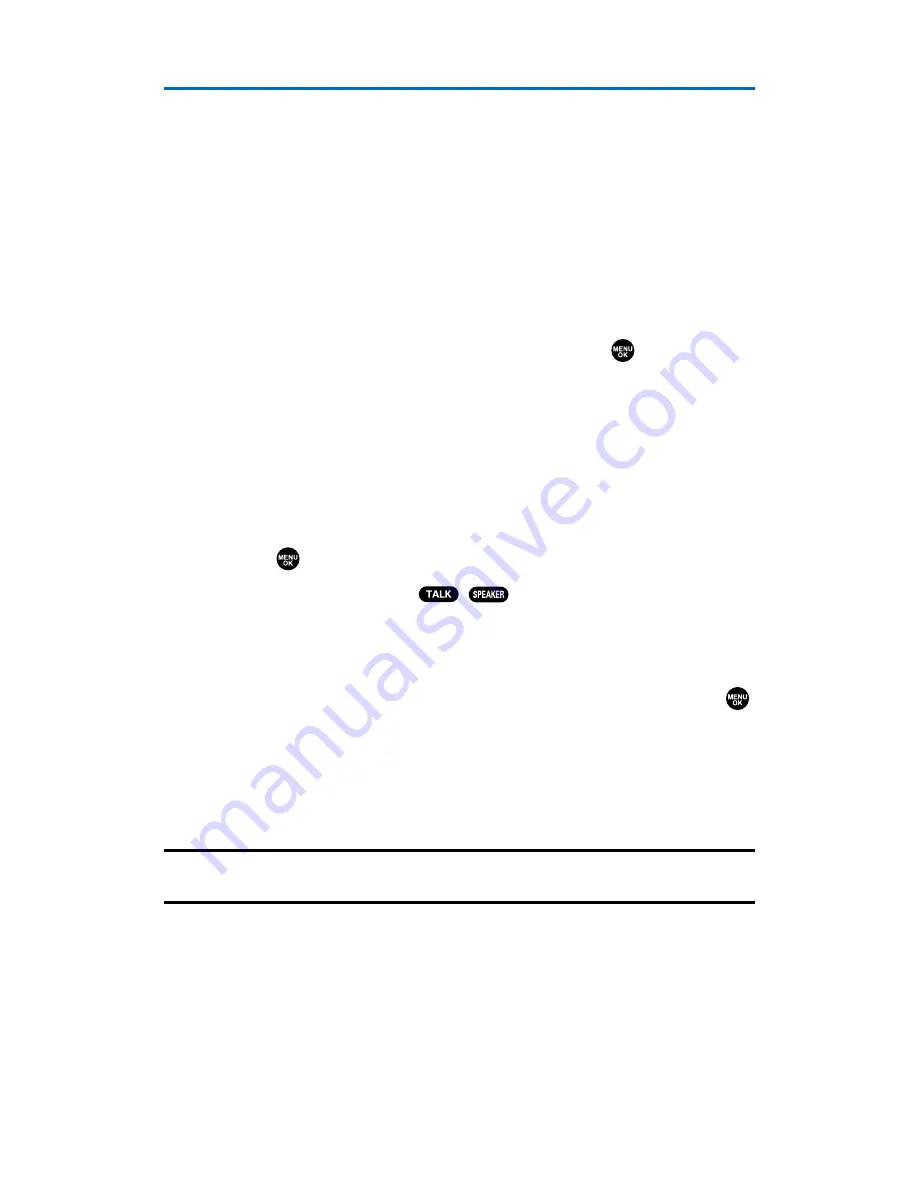
Finding Contacts List Entries
There are several ways to display your Contacts entries: by name, by
speed dial number, by Ready Link List, and by voice dial tags. Follow
the steps outlined in the sections below to display entries from the
Contacts list menu.
Finding Names
To find Contacts list entries by name:
1.
Press the navigation key right to display the Contacts list.
2.
Scroll to select your desired entry or press
Options
(right softkey),
select the option from the following and press
. (The options
appear alternately.)
䡲
Find:First Name
will search the entry by first name.
䡲
Find:Full Name
will search the entry by part of the name.
3.
Enter the first letter of the name or part of the name. (The
display shows the entries beginning with the letter entered.)
4.
To display the entry’s details, select your desired entry and
press .
5.
To make the call, press
,
, or
Call
(left softkey).
To find Ready Link List entries:
1.
Press the navigation key right to display your Contacts list.
2.
Press
Go to
(left softkey). Highlight your desired list and press
.
䡲
Phone Book
to display the Contacts list.
䡲
Personal List
to display the Personal List.
䡲
Personal Groups
to display the Personal Group List.
3.
Scroll through the list to select your desired entry.
Note:
The
Go to
(left softkey) option does not appear when Ready Link mode is set
to
Disable
(see page 124), or Ready Link is locked (see page 66).
Section 2G: Using the Contacts Directory
87
Summary of Contents for SCP-2300
Page 1: ...User sGuide SanyoSCP 2300 www qwestwireless com ...
Page 11: ...Section 1 Getting Started ...
Page 17: ...Section 2 Your Phone ...
Page 153: ...Section 3 Qwest Service Features ...
Page 200: ...Section 4 Safety Guidelines ...






























