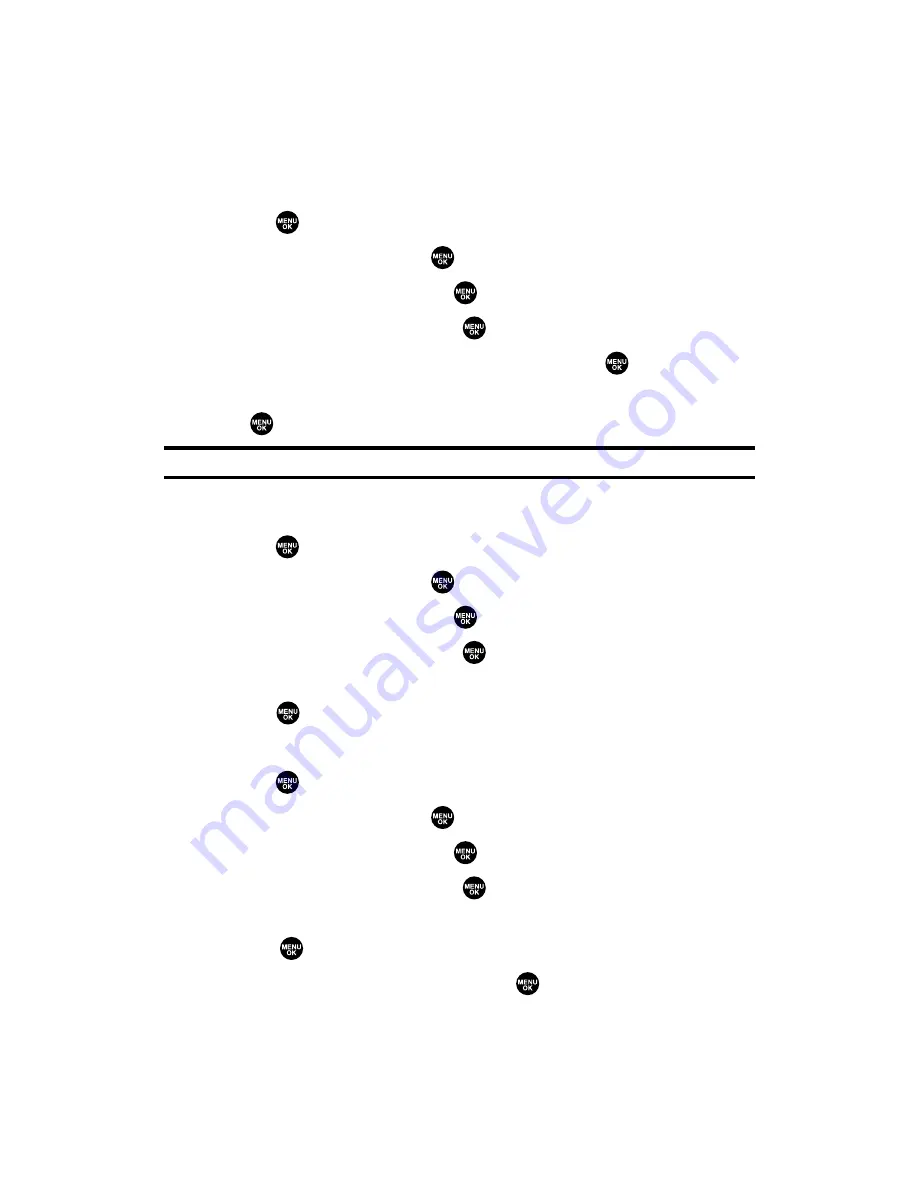
Editing Preset Messages
Your phone can store pre-set messages for use with text messaging.
You can edit your phone’s default preset messages through the
Settings menu.
To edit your phone’s preset messages:
1.
Press
to access the main menu.
2.
Select
Settings
and press
.
3.
Select
Messaging
and press
.
4.
Select
Preset Msgs
and press
.
5.
Select the message you want to edit and press
.
6.
Use your keypad to edit the message and press
OK
(left softkey)
or
to save your changes. (“Preset Msgs Saved” will display.)
Note:
For information on editing text, see “Entering Text” on page 34.
To reset all preset messages to their default setting:
1.
Press
to access the main menu.
2.
Select
Settings
and press
.
3.
Select
Messaging
and press
.
4.
Select
Preset Msgs
and press
.
5.
Press
Options
(right softkey), select
Reset All Msgs
, and
press twice.
To change the language of the preset messages:
1.
Press
to access the main menu.
2.
Select
Settings
and press
.
3.
Select
Messaging
and press
.
4.
Select
Preset Msgs
and press
.
5.
Press
Options
(right softkey) and select
Select Language
and
press
.
6.
Select
English
or
Spanish
and press
.
Section 2B: Controlling Your Phone’s Settings
62
Summary of Contents for SCP-2300
Page 1: ...User sGuide SanyoSCP 2300 www qwestwireless com ...
Page 11: ...Section 1 Getting Started ...
Page 17: ...Section 2 Your Phone ...
Page 153: ...Section 3 Qwest Service Features ...
Page 200: ...Section 4 Safety Guidelines ...






























