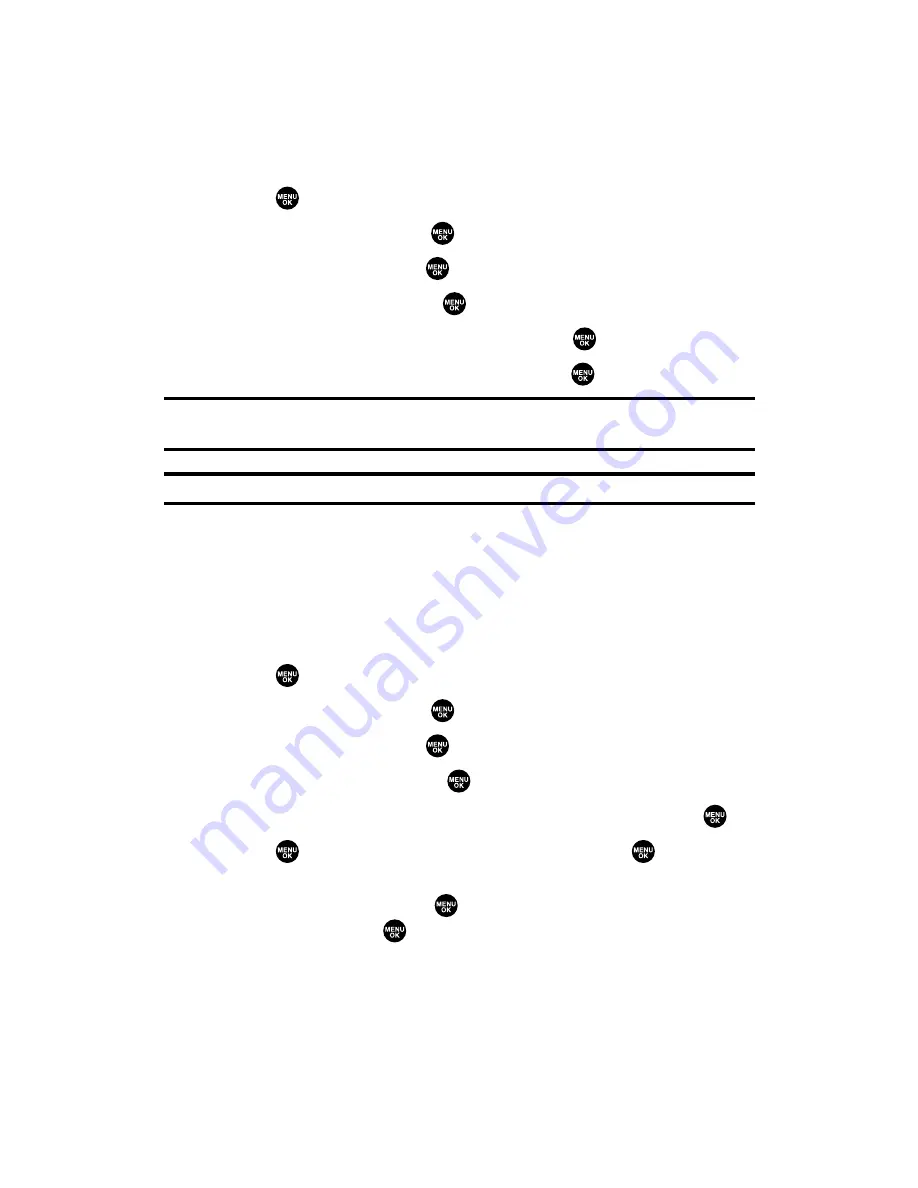
Changing the Backlight Time Length
The backlight setting lets you select how long the display screen and
keypad are backlit after any key press is made.
To change the backlight setting:
1.
Press
to access the main menu.
2.
Select
Settings
and press
.
3.
Select
Display
and press
.
4.
Select
Backlight
and press
.
5.
Select
Main LCD
,
Key
, or
Sub LCD
and press
.
6.
Select your defined time length and press
.
Note:
The
Always On
setting returns to the previous value the next time you turn
on the phone.
Note:
Long backlight settings affect the battery’s talk and standby times.
Changing the Display ScreenAnimation
Your new phone offers options for what you see on the display
screen during various phone functions.
To set the animation display:
1.
Press
to access the main menu.
2.
Select
Settings
and press
.
3.
Select
Display
and press
.
4.
Select
Animation
and press
.
5.
Select
Standby
,
Outgoing Calls
, or
Service Search
, and press
.
6.
Press
, scroll to your desired option, and press
.
䡲
For standby, you can also set the animation starting time.
Select
after
and press
, then highlight your desired setting
time and press
.
䡲
To deactivate this feature, select
Off
during step 6 above.
Section 2B: Controlling Your Phone’s Settings
47
Summary of Contents for SCP-2300
Page 1: ...User sGuide SanyoSCP 2300 www qwestwireless com ...
Page 11: ...Section 1 Getting Started ...
Page 17: ...Section 2 Your Phone ...
Page 153: ...Section 3 Qwest Service Features ...
Page 200: ...Section 4 Safety Guidelines ...






























