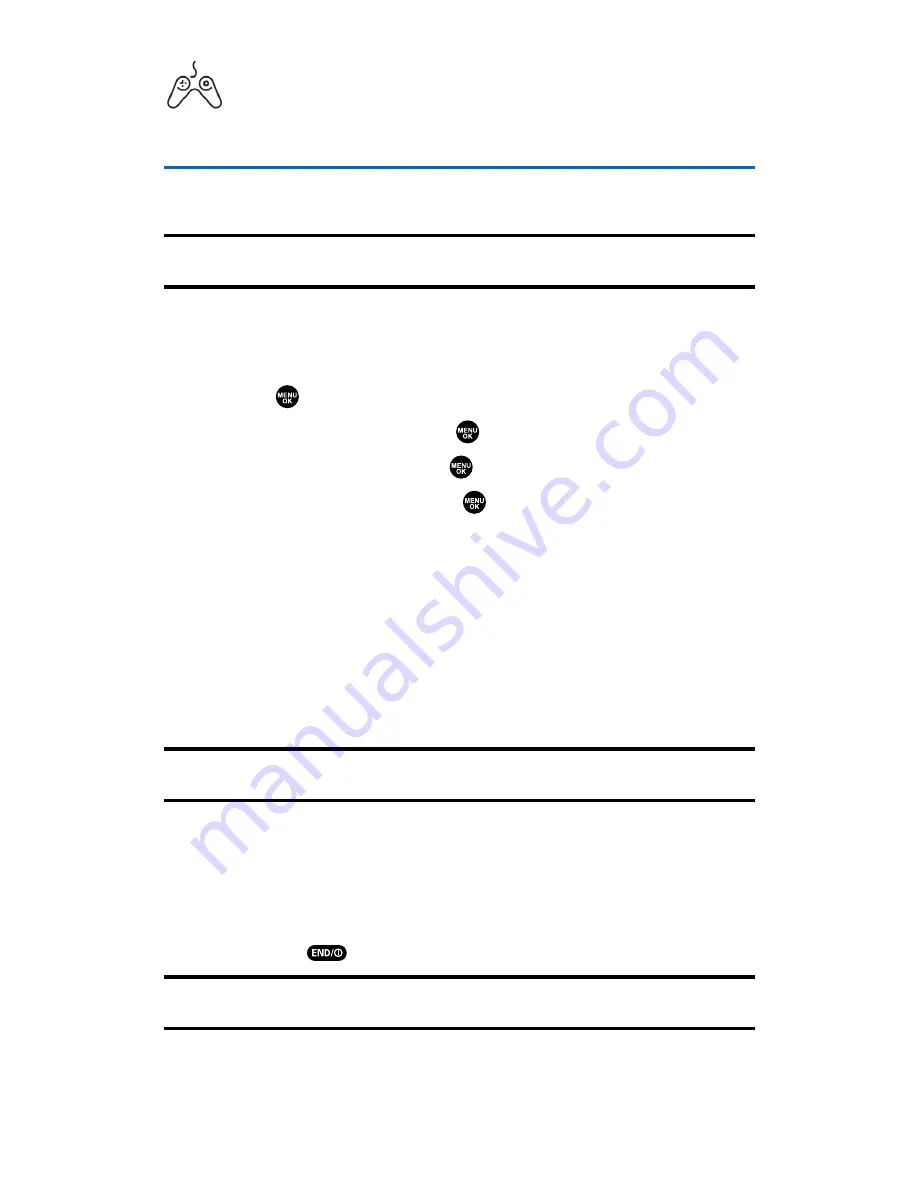
Games
Accessing Games
You can play a variety of entertaining and graphically-rich games on
your wireless phone. New games are easy to download and play.
Tip:
For complete instructions on downloading, see “Downloading Premium
Services Content” on page 175.
Downloading Games
To download an available game to your phone:
1.
Press
to access the main menu.
2.
Select
Downloads
and press
.
3.
Highlight
Games
and press
.
4.
Highlight
Get New
and press
. (The browser will launch and
take you to the Games download menu.)
5.
Use your navigation key to highlight and select a game you wish
to download. (For more information on navigating the Web, see
“Navigating the Web” on page 169.)
6.
Select
Buy
from the item information page. (The game will
download automatically. When the
New Download
screen
appears, the game has been successfully downloaded to
your phone.)
Note:
If you have not previously purchased an item, you will be prompted to
create your purchasing profile.
7.
Select an option to continue:
䡲
Select
Run
to quit your Vision session and launch the game.
䡲
Select
Shop
to browse for other games to purchase and
download.
䡲
Press
to quit the browser and return to standby mode.
Note:
You may store a limited number of downloaded Games on your phone,
depending on the file sizes.
Section 3B: Sprint PCS Vision
177
Summary of Contents for SCP-2300
Page 1: ...User sGuide SanyoSCP 2300 www qwestwireless com ...
Page 11: ...Section 1 Getting Started ...
Page 17: ...Section 2 Your Phone ...
Page 153: ...Section 3 Qwest Service Features ...
Page 200: ...Section 4 Safety Guidelines ...






























