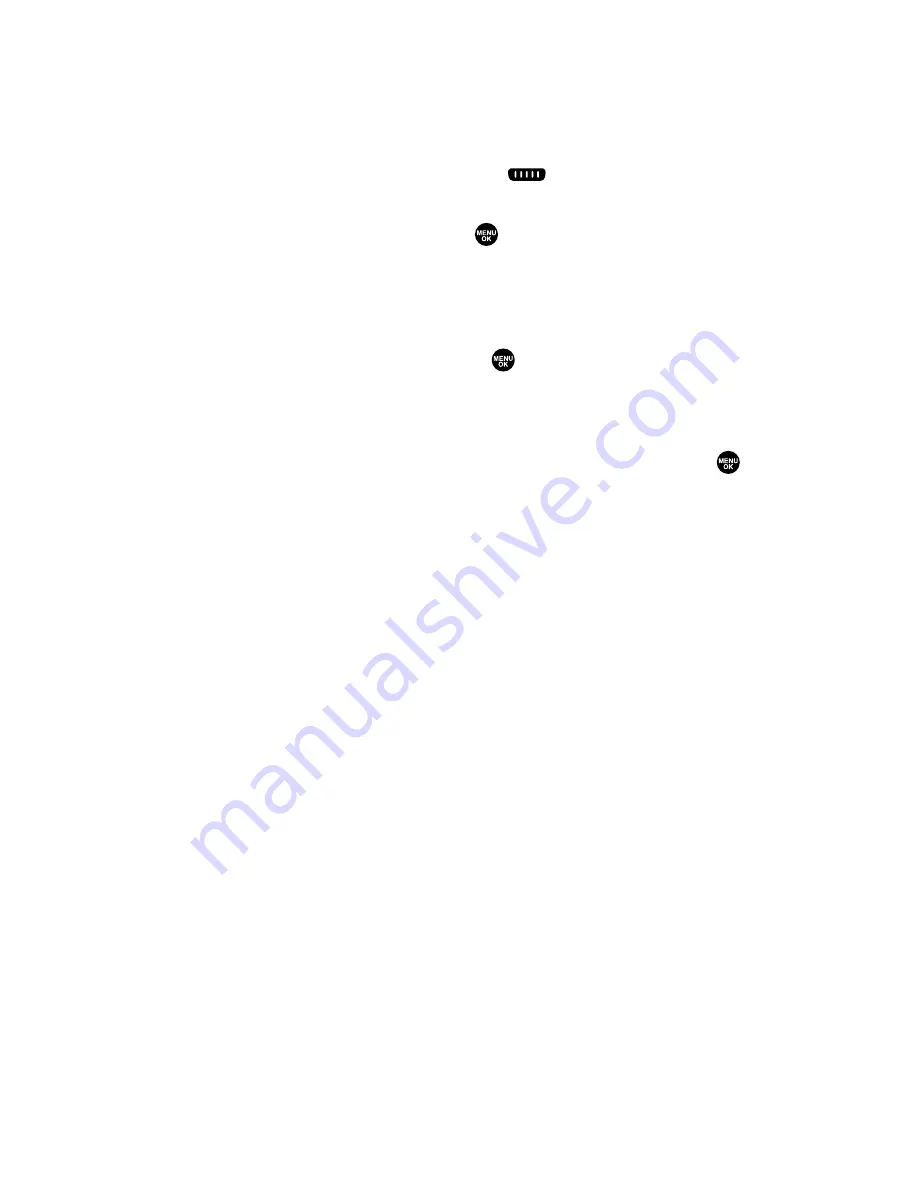
Finding an Entry in the Ready Link List
You can find your desired entry by entering a few letters.
To find a Ready Link entry:
1.
Press
R-Link
(left softkey) or press
.
2.
Press
Go to
(left softkey), highlight your desired list (
Personal List
or
Personal Groups
), and press
.
3.
Enter the first letter or the first few letters of the name.
䡲
The display shows the list beginning with the letter(s) you
entered.
4.
Scroll through the list and press
to select your desired entry.
Ready Link Options
When you use Ready Link, several options are available by pressing
Options
(right softkey). To select an option, highlight it and press
.
䢇
Edit
to edit a Ready Link number and/or name. (See page 134.)
䢇
Send Text
to send a text message. (See page 154 for details.)
䢇
Copy to Personal
to copy a contact to the Personal List.
Copy Group
appears when you highlight a group. (This option doesn’t appear
if the entry is already in the Personal List or when you select
Personal List/Personal Groups.)
䢇
Copy to Ph. Book
to copy a contact to your phone’s Contacts
directory.
䢇
Erase
to erase a contact.
Erase Group
appears when you highlight a
group.
䢇
Add Contact
to add a new contact. (See page 134 for details.)
Add Group
appears when you highlight a group list. (See page 135
for details.)
䢇
Find:First Name
to find a contact by first name.
䢇
Find:Full Name
to find a contact by part of the name.
䢇
Erase R-Link List
to erase entries saved in the Ready Link List.
䢇
Help
to see the Ready Link instruction page.
Section 2J: Using Ready Link
133
Summary of Contents for SCP-2300
Page 1: ...User sGuide SanyoSCP 2300 www qwestwireless com ...
Page 11: ...Section 1 Getting Started ...
Page 17: ...Section 2 Your Phone ...
Page 153: ...Section 3 Qwest Service Features ...
Page 200: ...Section 4 Safety Guidelines ...
















































