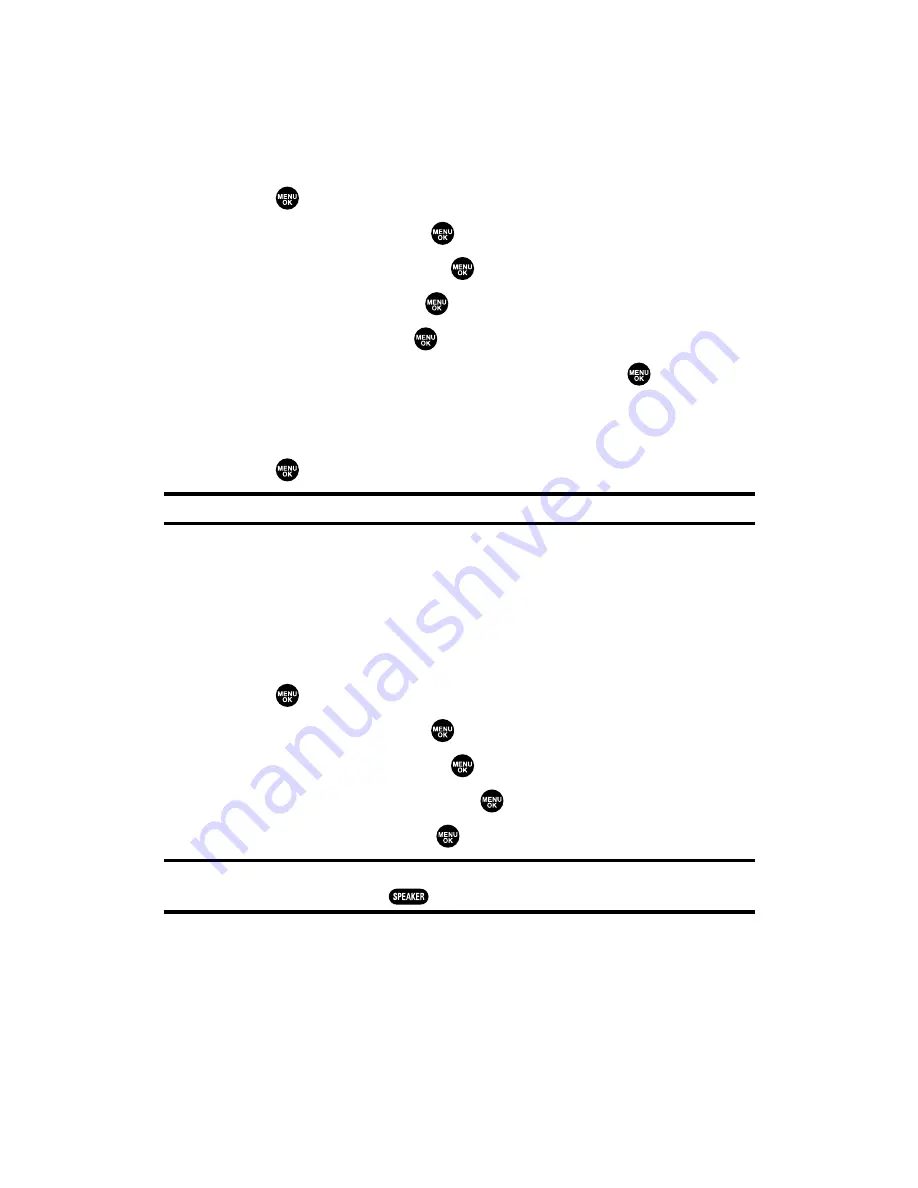
Setting an Alert Notification for Ready Link Calls
Your phone can alert you with an audible tone when you receive a
Ready Link call.
To set alerts for Ready Link calls:
1.
Press
to access the main menu.
2.
Select
Settings
and press
.
3.
Select
Ready Link
and press
.
4.
Select
Sounds
and press
.
5.
Select
Alerts
and press
.
6.
Select
Ready Link Calls
or
R-Link Missed
and press
.
7.
Use the navigation key to select
Once
,
Repeat Alert
for Ready
Link Calls or
Once
,
Repeat Alert
, or
Off
for R-Link Missed.
8.
Press
to save the setting.
Tip:
You can set alerts in another way (see “Alert Notification” on page 44).
Setting the Speakerphone for Ready Link Calls
You can set the speakerphone on or off when a Ready Link call is
activated. By default, the speakerphone is set to on.
To set the speakerphone on or off:
1.
Press
to access the main menu.
2.
Select
Settings
and press
.
3.
Select
Ready Link
and press
.
4.
Select
Speakerphone
and press
.
5.
Select
On
or
Off
and press
.
Note:
If the phone’s ringer volume is set to Vibrate, Ringer off, or Silence All, the
speakerphone turns off. Press
to turn the speakerphone mode on.
Section 2J: Using Ready Link
141
Summary of Contents for SCP-2300
Page 1: ...User sGuide SanyoSCP 2300 www qwestwireless com ...
Page 11: ...Section 1 Getting Started ...
Page 17: ...Section 2 Your Phone ...
Page 153: ...Section 3 Qwest Service Features ...
Page 200: ...Section 4 Safety Guidelines ...
















































