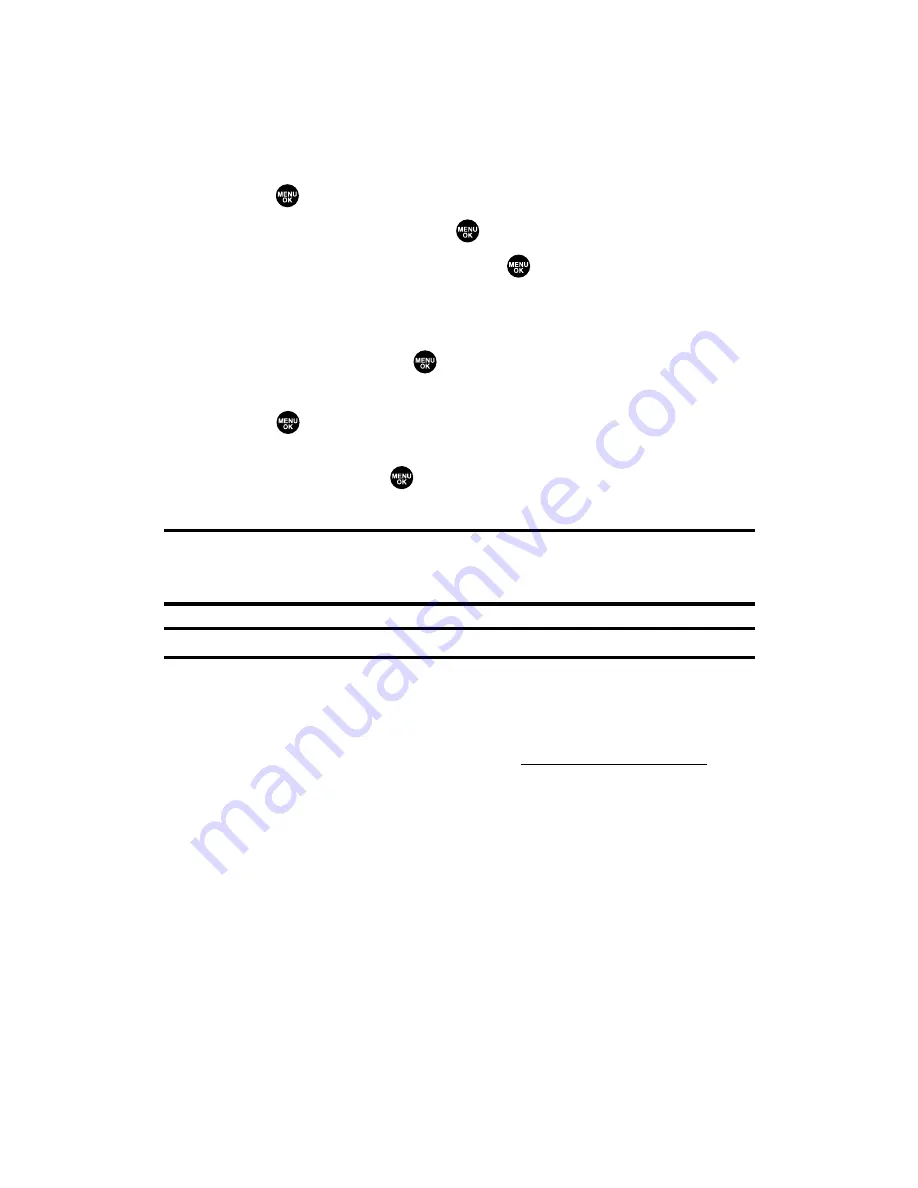
Assigning Downloaded Screen Savers
Downloaded Screen Savers may be assigned directly from the
Downloads menu or through the Settings menu.
To assign a downloaded Screen Saver from the Downloads menu:
1.
Press
to access the main menu.
2.
Select
Downloads
and press
.
3.
Highlight
Screen Savers
and press
.
4.
Highlight a downloaded Screen Saver and press
Options
(right
softkey).
5.
Select
Set as
and press
.
6.
Highlight one of
Incoming Calls
,
Screen Saver
, or
Phone Book
and
press
. The following item needs an extra step:
䡲
Phone Book
requires you to highlight your desired Contacts
entry and press
.
(A message appears confirming that the image has been assigned.)
Note:
Depending on the data, you can select where to assign downloaded images:
Image data can be assigned to Incoming Calls, Screen Saver, or Phone Book.
Animation data can be assigned to Standby, Outgoing Calls, or Service Search.
Note:
You may assign a Screen Saver to more than one task.
Purchasing Screen Savers
You can purchase Screen Savers directly from your phone by following
the instructions on page 181, or through
www.qwestwireless.com
.
Section 3B: Sprint PCS Vision
182
Summary of Contents for SCP-2300
Page 1: ...User sGuide SanyoSCP 2300 www qwestwireless com ...
Page 11: ...Section 1 Getting Started ...
Page 17: ...Section 2 Your Phone ...
Page 153: ...Section 3 Qwest Service Features ...
Page 200: ...Section 4 Safety Guidelines ...
















































