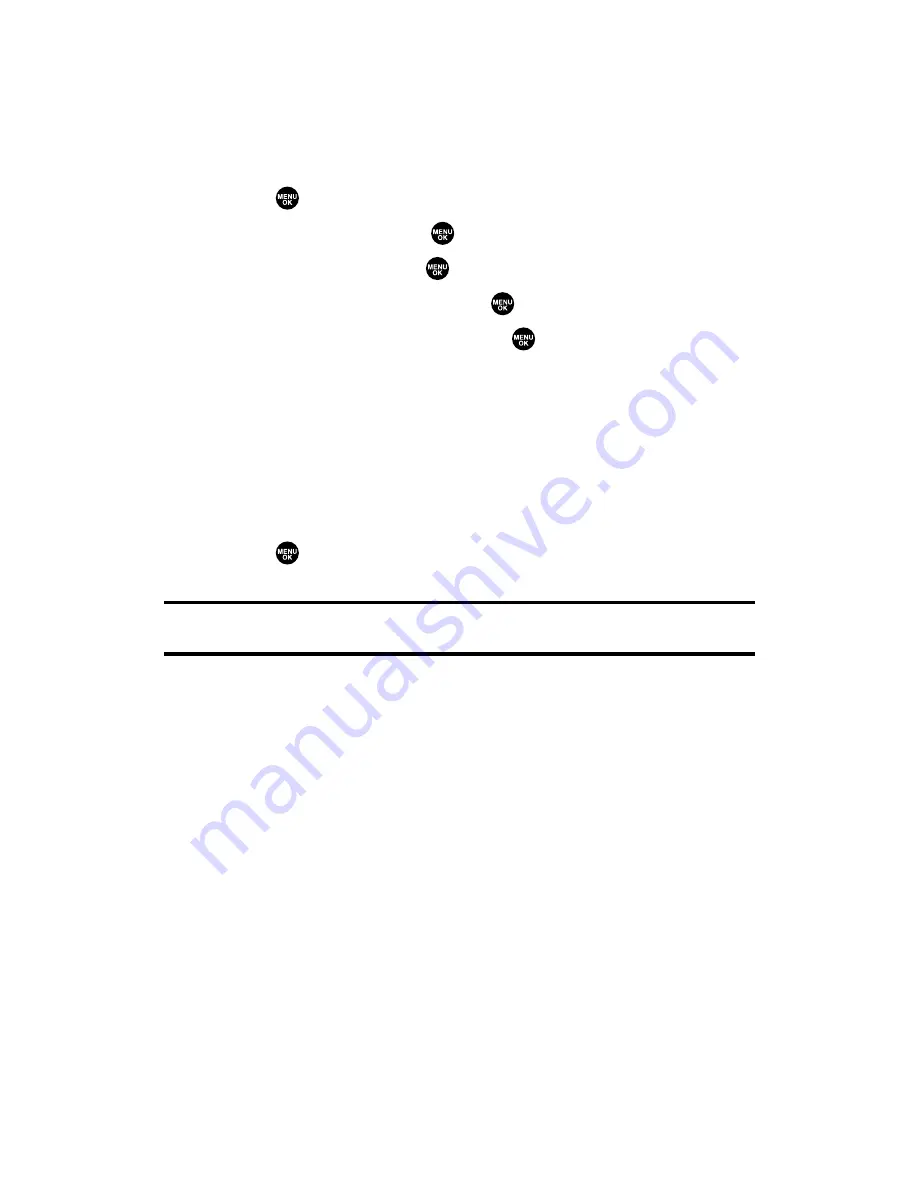
Changing the Display for Standby Mode
This feature enables you to select a variety of items to display in
standby mode.
To set your standby display:
1.
Press
to access the main menu.
2.
Select
Settings
and press
.
3.
Select
Display
and press
.
4.
Select
Standby Display
and press
.
5.
Select your desired item and press
.
䡲
Screen Saver
selects the screen saver to display.
䡲
Calendar
displays the Calendar.
䡲
Digital Clock
displays the local time in digital view.
䡲
World Clock
displays the time of the selected city or country
along with the local time.
䡲
Default
returns the standby display to its default setting.
6.
Press
to save the setting to follow each system prompt or
when confirming the preview display.
Tip:
In an area without service, the signal search display appears instead of the
display for standby mode.
Section 2B: Controlling Your Phone’s Settings
49
Summary of Contents for SCP-2300
Page 1: ...User sGuide SanyoSCP 2300 www qwestwireless com ...
Page 11: ...Section 1 Getting Started ...
Page 17: ...Section 2 Your Phone ...
Page 153: ...Section 3 Qwest Service Features ...
Page 200: ...Section 4 Safety Guidelines ...
















































