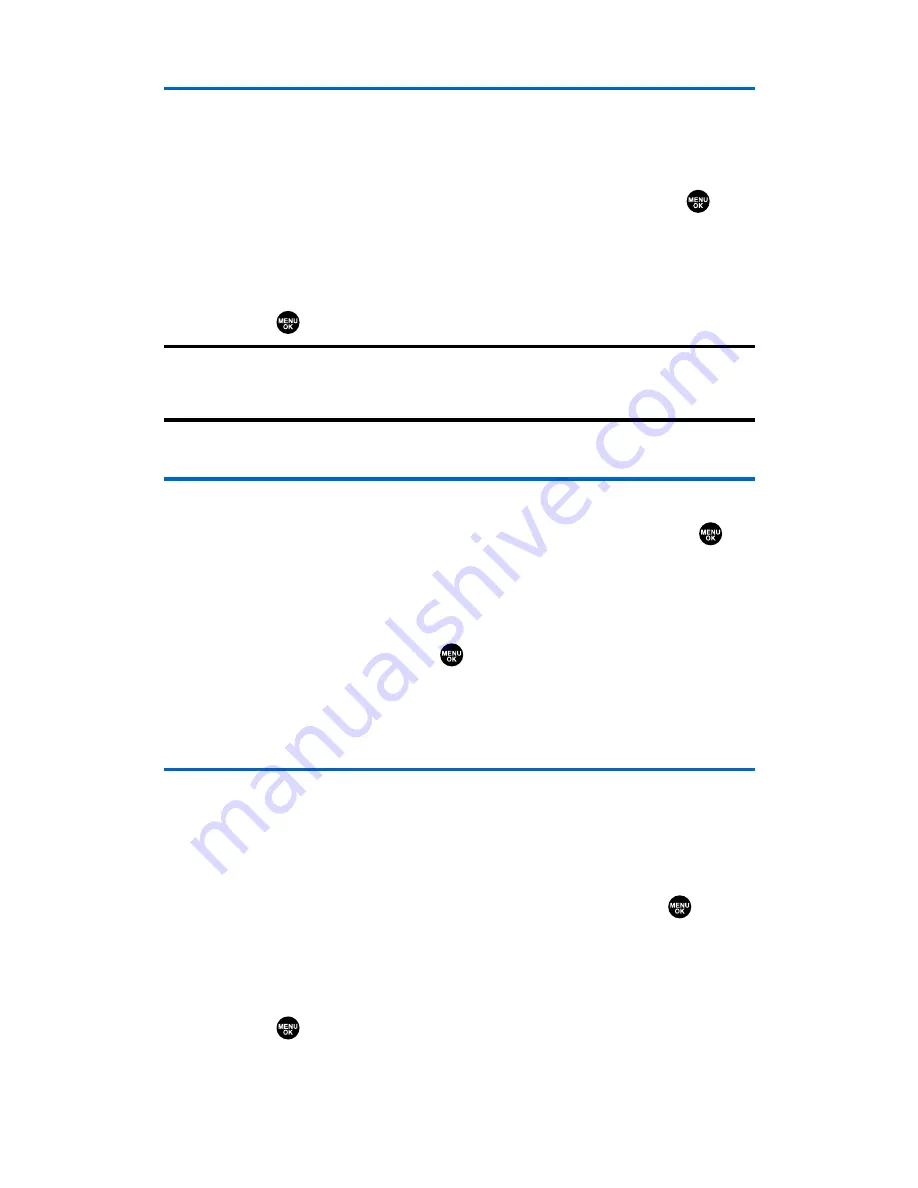
Erasing the Contacts Directory
You can quickly and easily erase all of the contents of your
Contacts directory.
To erase all the names and phone numbers in your Contacts directory:
1.
From the Security Menu, select
Erase Ph. Book
and press
.
(You will see a message on the display.)
2.
Press
OK
(left softkey) to continue.
3.
If you’re sure you want to erase your Contacts, select
Yes
and
press .
Note:
If you have an incoming or outgoing call restriction set to
Phone Book Only
(see “Restricting Calls” on the previous page), you will not be allowed to erase
the Contacts directory.
Erasing All Downloads
To erase all data downloaded from the Web:
1.
From the Security Menu, select
Erase Download
and press
.
(You will see a message on the display.)
2.
Press
OK
(left softkey) to continue.
3.
If you’re sure you want to erase all data downloaded from the
Web, select
Yes
and press
.
䡲
If you have assigned downloaded data, the function returns
to its default setting.
ResettingYour Phone
Resetting the phone restores all the factory defaults, including the
ringer types and display settings. The Contacts, Call History,
Scheduler, and Messaging are not affected.
To reset your phone:
1.
From the Security Menu, select
Reset Phone
and press
.
(You will see a message on the display.)
2.
Press
OK
(left softkey) to continue.
3.
If you’re sure you want to reset your phone, select
Yes
and
press .
Section 2C: Setting Your Phone’s Security
68
Summary of Contents for SCP-2300
Page 1: ...User sGuide SanyoSCP 2300 www qwestwireless com ...
Page 11: ...Section 1 Getting Started ...
Page 17: ...Section 2 Your Phone ...
Page 153: ...Section 3 Qwest Service Features ...
Page 200: ...Section 4 Safety Guidelines ...






























