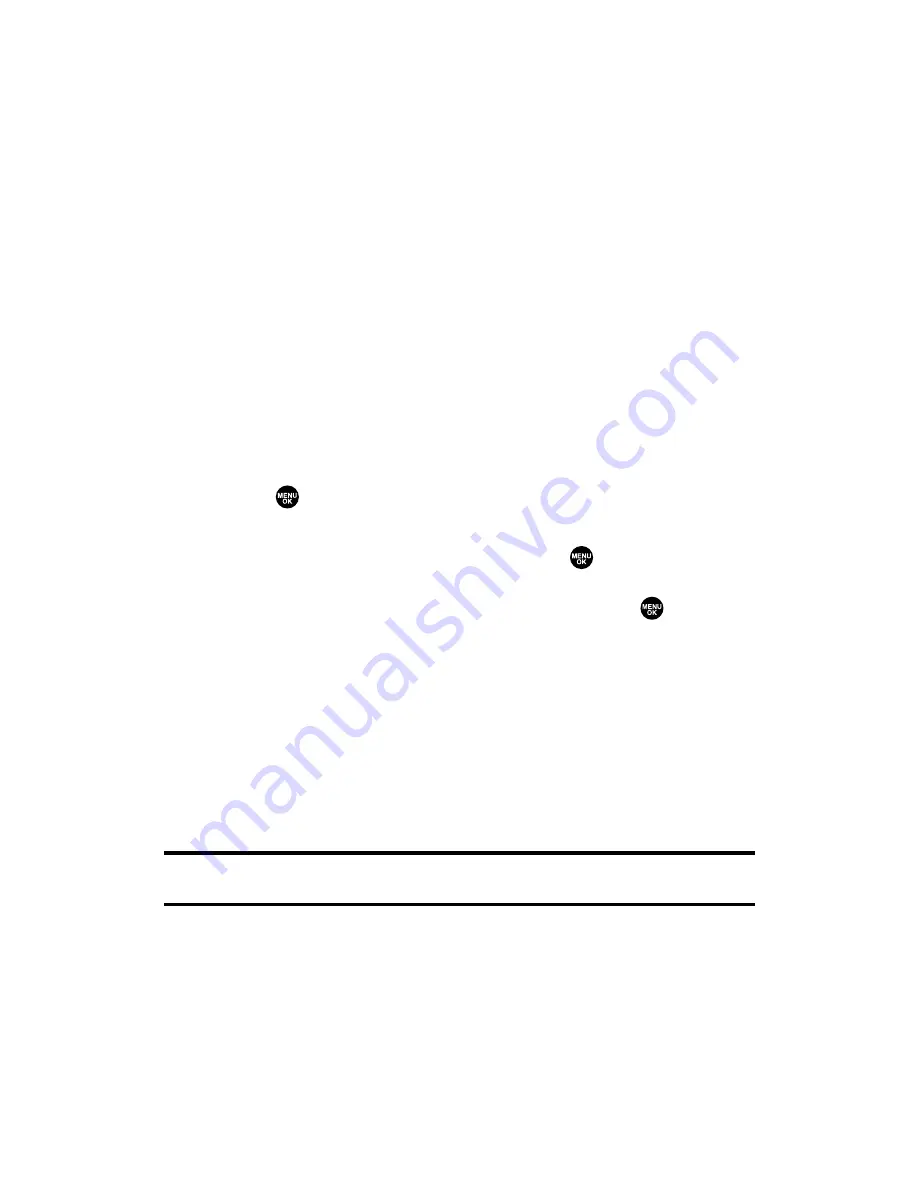
Call Alarm Alerts
There are several ways your phone alerts you of a scheduled call
alarm:
䢇
By playing the alert tone (depending on the Ringer Type and
Ringer Volume setting).
䢇
By blinking the LED.
䢇
By displaying the call alarm notification on the Main LCD when
the flip is open.
䢇
By lighting the LCD backlight (depending on the backlight setting).
Call Alarm Menu
When your phone is turned on and you have scheduled a call alarm,
your phone alerts you and displays the name or phone number you
wish to call.
To respond to a call alarm:
1.
Press or
View
(left softkey) to silence the alarm and see the
call alarm details.
2.
Highlight the unchecked event and press
to see the call
alarm details, or press
Options
(right softkey) for the following
options (to select an option, highlight it and press
):
䡲
Call
to dial the scheduled phone number.
䡲
Call:Speaker On
to dial the scheduled phone number in
speakerphone mode.
䡲
Snooze
to repeat the alarm in ten minutes.
䡲
Save Phone#
to save the scheduled phone number in your
Contacts list.
Go to Phone Book
appears when the number is
already in your Contacts list. (See “Saving a Phone Number”
on page 30.)
Note:
If you press
Exit
(left softkey) during step 2 above, you are prompted to
erase the unchecked event. Select
Yes
to erase or
No
to cancel.
Section 2H: Personal Organizer
99
Summary of Contents for SCP-2300
Page 1: ...User sGuide SanyoSCP 2300 www qwestwireless com ...
Page 11: ...Section 1 Getting Started ...
Page 17: ...Section 2 Your Phone ...
Page 153: ...Section 3 Qwest Service Features ...
Page 200: ...Section 4 Safety Guidelines ...






























