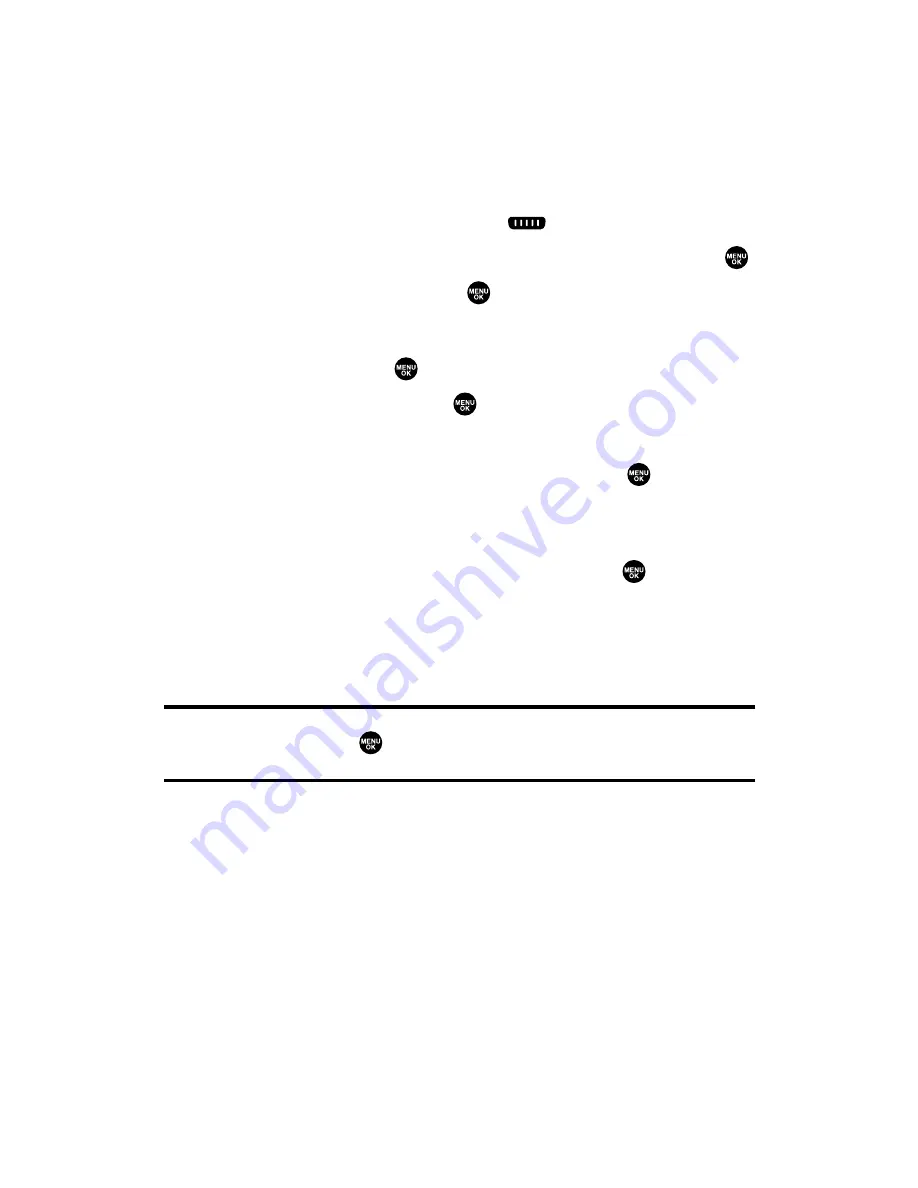
Adding a New Group to Your Personal Group List
You can add new groups to the Personal Group List. Each group can
include up to five members. You can enter a group member directly,
or select the member from the Personal List.
To add a new Ready Link group entry:
1.
Press
R-Link
(left softkey) or press
.
2.
Press
Go to
(left softkey), highlight
Personal Groups
, and press
.
3.
Select
<Add Group>
and press
.
– or –
Select an entry and press
Options
(right softkey). Then highlight
Add Group
and press
.
4.
Enter a Group Name, press
, and press
Next
(left softkey).
5.
To add contacts to the group, press
Add
(right softkey).
6.
Highlight one item from the following and press
:
䡲
New
to add a new contact. See the previous page for details.
䡲
from Personal
to add a contact from your Personal List.
7.
Scroll to the contacts you want to add and press
or
Pick
(right softkey) to include the entries.
8.
Press
Done
(left softkey) when you are finished selecting
contacts, then press
Update
(left softkey) to update your
Personal Group List with the new group entry.
Tip:
You can also add members directly. From step 5 above, highlight
<Add Members>
and press
. Enter the new member’s name and R-Link number
and press
Save
(left softkey) to save the entry.
Section 2J: Using Ready Link
135
Summary of Contents for SCP-2300
Page 1: ...User sGuide SanyoSCP 2300 www qwestwireless com ...
Page 11: ...Section 1 Getting Started ...
Page 17: ...Section 2 Your Phone ...
Page 153: ...Section 3 Qwest Service Features ...
Page 200: ...Section 4 Safety Guidelines ...
















































