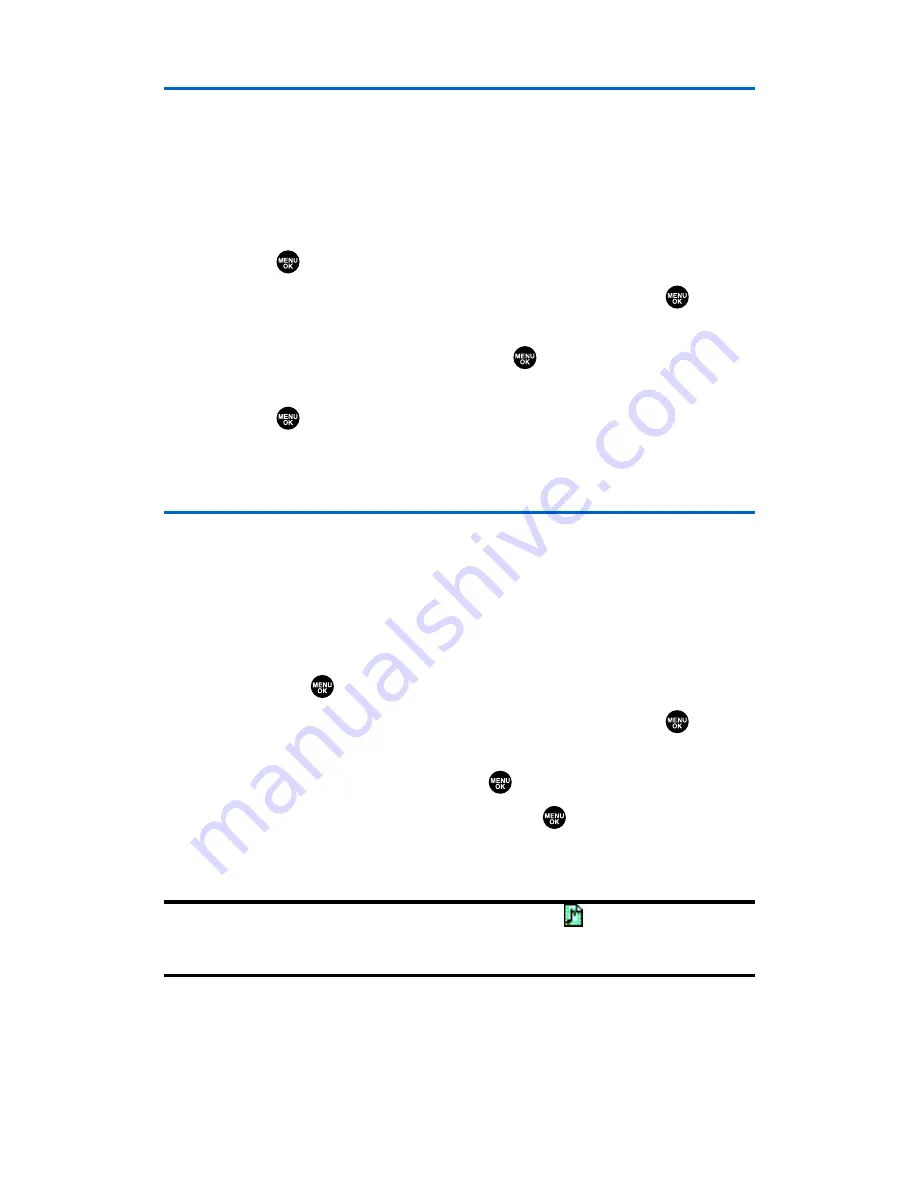
Assigning an Image to a Contacts Entry
You can assign an image to a Contacts entry. The image is displayed
when the entry calls you.
To assign an image for an entry:
1.
Press the navigation key right.
2.
Select the entry for which you want to assign the image and
press .
3.
Press
Options
(right softkey), highlight
Edit
, and press
or if
you are selecting email/web address, press
Edit
(right softkey).
4.
Scroll down to
Picture ID
and press
.
5.
Select your desired image by using the navigation key and
press , then
press
OK
(left softkey) to assign.
6.
Press
Save
(left softkey) to save the image type.
Selecting a Ringer for an Entry
You can assign a ringer type to a Contacts entry so you can identify
the caller by the ringer type. (See “Ringer Types” on page 39.)
To select a ringer type for an entry:
1.
Press the navigation key right.
2.
Select the entry for which you want to set the incoming ringer
and press
.
3.
Press
Options
(right softkey), highlight
Edit
, and press
or if
you are selecting email/web address, press
Edit
(right softkey).
4.
Scroll down to
Ringer
and press
.
5.
Scroll to your desired ringer and press
. (When you highlight
a ringer type, a sample ringer will sound.)
6.
Press
Save
(left softkey) to save the ringer type.
Note:
If you set an animation ringer (indicated with the
icon) and an image,
your phone plays the ringer (audio) of the animation ringer and displays the
image you selected.
Section 2G: Using the Contacts Directory
92
Summary of Contents for SCP-2300
Page 1: ...User sGuide SanyoSCP 2300 www qwestwireless com ...
Page 11: ...Section 1 Getting Started ...
Page 17: ...Section 2 Your Phone ...
Page 153: ...Section 3 Qwest Service Features ...
Page 200: ...Section 4 Safety Guidelines ...






























