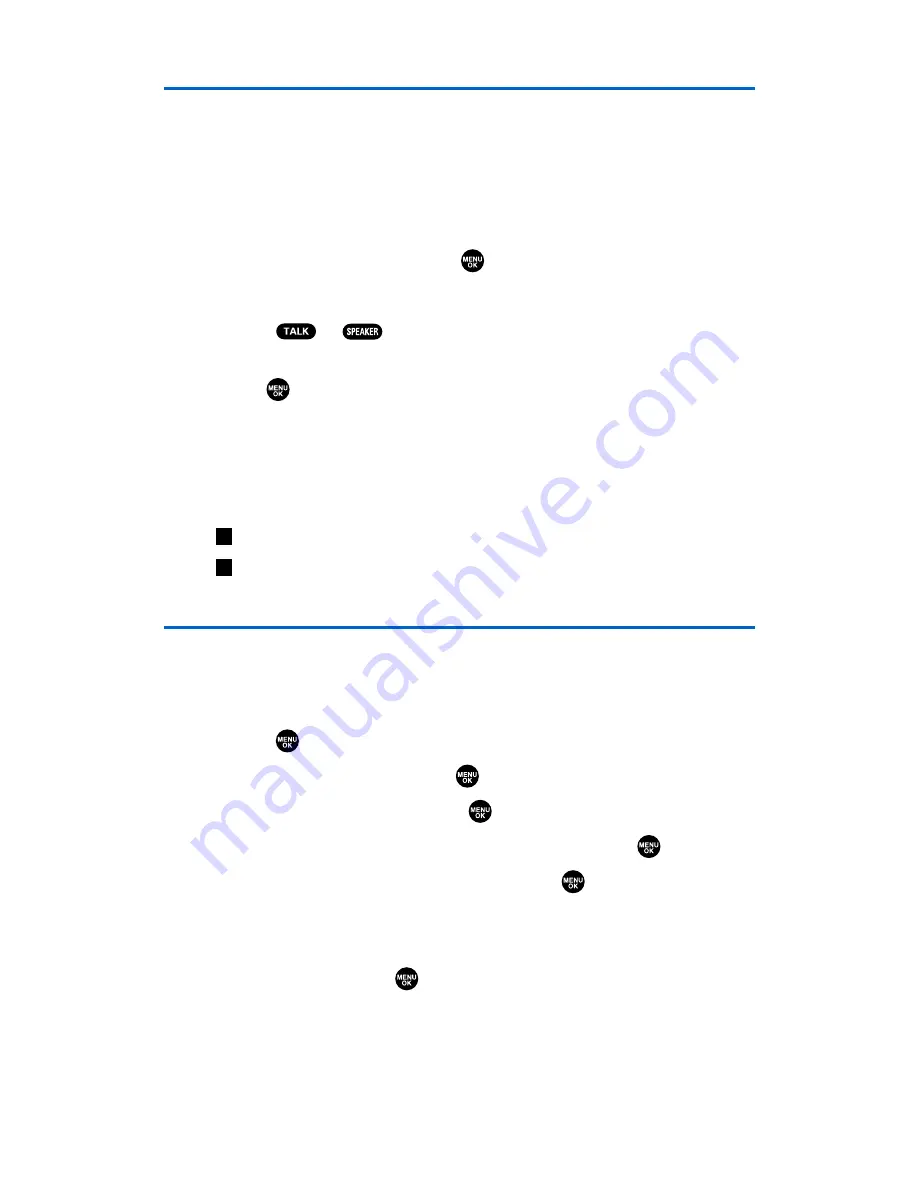
Prepending a Phone Number From Call History
If you need to place a call from Call History and you happen to be
outside your local area code, you can add the appropriate prefix by
prepending the number.
To prepend a phone number from Call History:
1.
Scroll to a call history entry and press
Options
(right softkey).
2.
Highlight
Prepend
and press
.
3.
Enter the digits you want to add to the number.
4.
Press
or
to place a call.
To select another option, press
Options
(right softkey), highlight it
and press
.
䢇
Call
to dial the phone number.
䢇
Call:Speaker On
to dial the phone number in speakerphone mode.
䢇
Save Phone#
to store the phone number in your Contacts
directory.
䢇
Hard Pause
to insert a hard pause.
䢇
2-Sec. Pause
to insert a 2-second pause.
Erasing Call History
To erase individual Call History entries, see “Call History Options” on
page 82.
To erase Call History:
1.
Press
to access the main menu.
2.
Select
Call History
and press
.
3.
Select
Erase History
and press
.
4.
Select
Outgoing
,
Incoming
,
Missed
, or
All
and press
.
5.
Select
Voice Calls
or
Ready Link
and press
.
䡲
Voice Calls
to erase call history for voice calls.
䡲
Ready Link
to erase call history for Ready Link calls.
6.
Select
Yes
and press
.
T
H
Section 2F: Managing Call History
84
Summary of Contents for SCP-2300
Page 1: ...User sGuide SanyoSCP 2300 www qwestwireless com ...
Page 11: ...Section 1 Getting Started ...
Page 17: ...Section 2 Your Phone ...
Page 153: ...Section 3 Qwest Service Features ...
Page 200: ...Section 4 Safety Guidelines ...






























