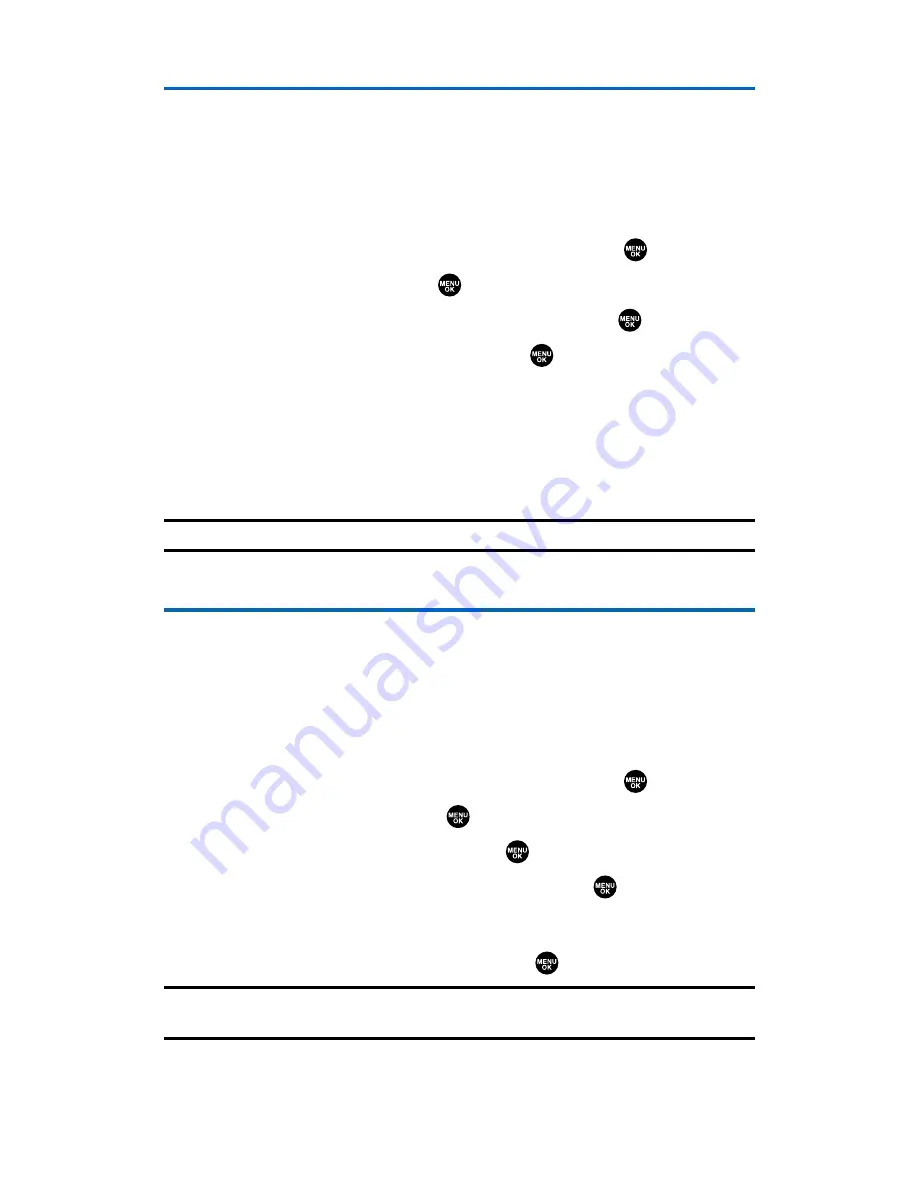
Restricting Calls
There may be occasions when you want to limit the numbers your
phone can call or from which it can receive calls. You can use the
Restrict Calls setting to do just that. (The Restrict Calls setting does
not apply to 911.)
To restrict calls:
1.
From the Security Menu, select
Others
and press
.
2.
Select
Limit Use
and press
.
3.
Select
Outgoing Calls
or
Incoming Calls
and press
.
4.
Select your desired option and press
.
䡲
Allow All
lets you make or receive all calls.
䡲
Phone Book Only
lets you make or receive calls to or from
Contacts entries, voicemail, or special numbers only.
䡲
Special #s Only
lets you make or receive calls to or from three
special numbers only. (See “Using Special Numbers”.)
Note:
Restricted incoming calls are forwarded to voicemail.
Using Special Numbers
Special numbers are important numbers that you have designated as
being “always available.”
You can save 3 special numbers in addition to your Contacts entries
(the same number may be in both directories).
To add or replace a special number:
1.
From the Security Menu, select
Others
and press
.
2.
Select
Special #s
and press
.
3.
Select an entry number and press
.
4.
Enter your desired phone number and press
.
– or –
Press
Options
(right softkey), select
From Phone Book
or
Voicemail
, select a number, and press
.
Note:
Special numbers cannot be called in the voice call locked state. (See
“Lock Services” on page 66.)
Section 2C: Setting Your Phone’s Security
67
Summary of Contents for SCP-2300
Page 1: ...User sGuide SanyoSCP 2300 www qwestwireless com ...
Page 11: ...Section 1 Getting Started ...
Page 17: ...Section 2 Your Phone ...
Page 153: ...Section 3 Qwest Service Features ...
Page 200: ...Section 4 Safety Guidelines ...






























