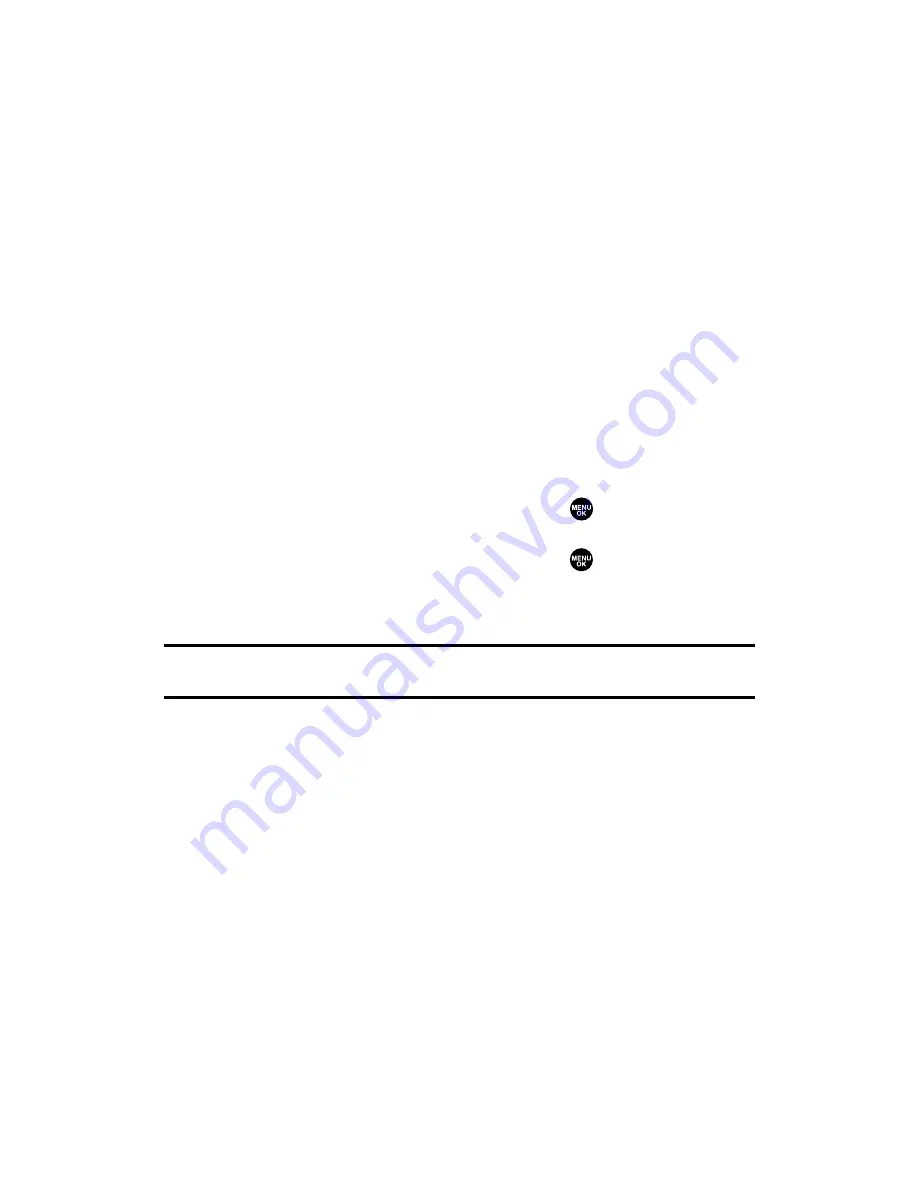
Event Alerts
There are several ways your phone alerts you of scheduled events:
䢇
By playing the alert tone (depending on the Ringer Type and
Ringer Volume setting).
䢇
By blinking the LED.
䢇
By displaying the event’s description on the Main LCD when the
flip is open.
䢇
By lighting the LCD backlight (depending on the backlight setting).
Event Alert Menu
When your phone is turned on and you have an event alarm
scheduled, your phone alerts you and displays the event summary.
To respond to an event alert:
1.
Press
View
(left softkey) to silence the alarm and see the event
details.
2.
Highlight the unchecked event and press
to see the event
details or press
Options
(right softkey) for the following options.
To select an option, highlight it and press
.
䡲
Snooze
to repeat the alarm in ten minutes.
䡲
Exit
to exit the options.
Note:
If you press
Exit
(left softkey) during step 2 above, you are prompted to
erase the unchecked event. Select
Yes
to erase or
No
to cancel.
Section 2H: Personal Organizer
97
Summary of Contents for SCP-2300
Page 1: ...User sGuide SanyoSCP 2300 www qwestwireless com ...
Page 11: ...Section 1 Getting Started ...
Page 17: ...Section 2 Your Phone ...
Page 153: ...Section 3 Qwest Service Features ...
Page 200: ...Section 4 Safety Guidelines ...






























