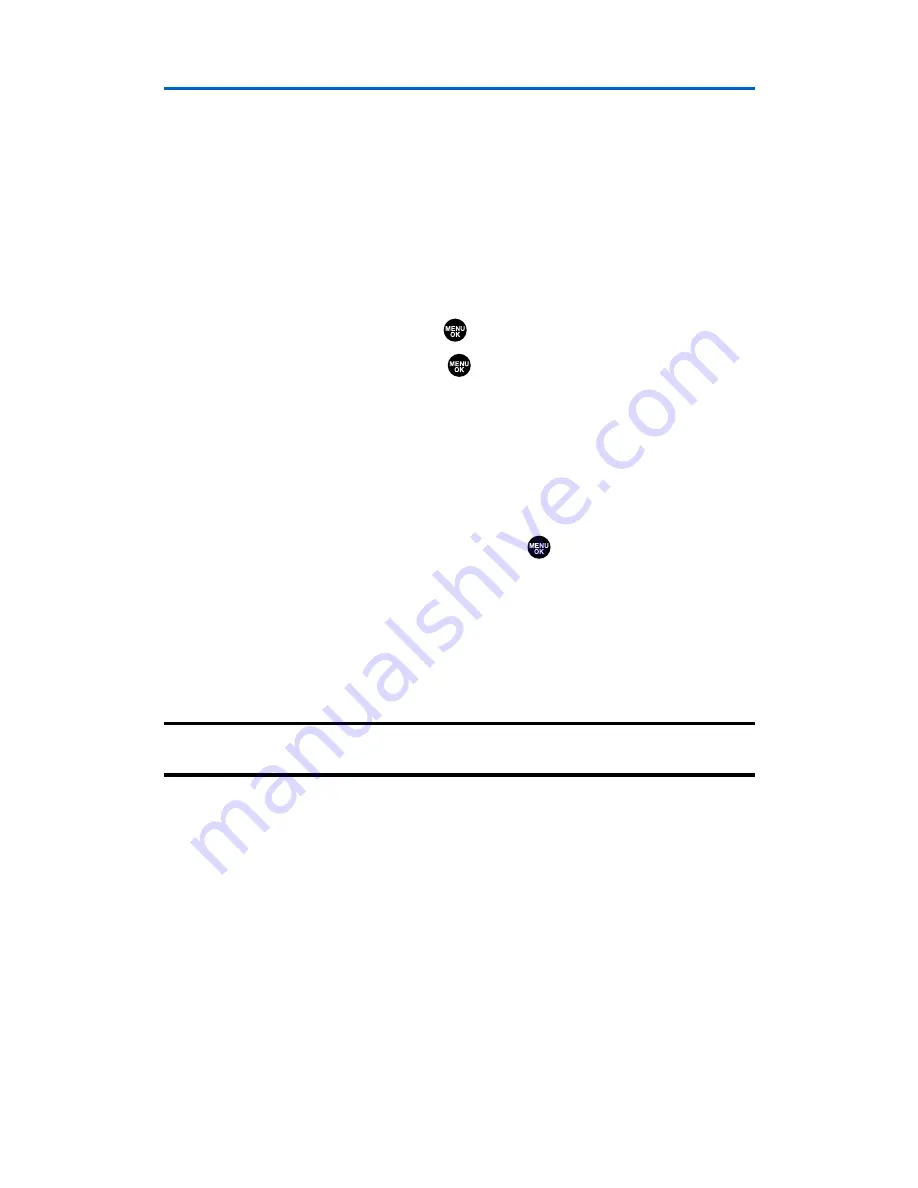
Using the Call Alarm Feature
Adding a Call Alarm to the Scheduler
You can set call alarms to notify you when you need to place a call.
The call alarm will let you know when and to whom to place a
scheduled call. You can set up to 15 call alarms.
To add a call alarm to the Scheduler:
1.
From the Calendar display (see page 95), select the day you
want to add an event and press
Options
(right softkey).
2.
Select
Add Event
and press
.
3.
Select
Call Alarm
and press
.
4.
Enter the phone number directly or press
Options
(right softkey)
for options.
䡲
From Phone Book
to select the desired number from your
Contacts list.
䡲
Voicemail
to select the number for voicemail access.
5.
Select the following items and press
.
䡲
Time/Date
to edit the start time and date.
䡲
Alarm
to select the ringer alarm.
䡲
Repeat
to set the Call Alarm’s repeat status. Select
None
,
Daily
,
Weekly
,
Monthly
, or
Yearly
.
6.
Press
Save
(left softkey).
Tip:
You can also add a call alarm from the Contacts menu (see “Contacts List
Entry Options” on page 89).
Section 2H: Personal Organizer
98
Summary of Contents for SCP-2300
Page 1: ...User sGuide SanyoSCP 2300 www qwestwireless com ...
Page 11: ...Section 1 Getting Started ...
Page 17: ...Section 2 Your Phone ...
Page 153: ...Section 3 Qwest Service Features ...
Page 200: ...Section 4 Safety Guidelines ...
















































