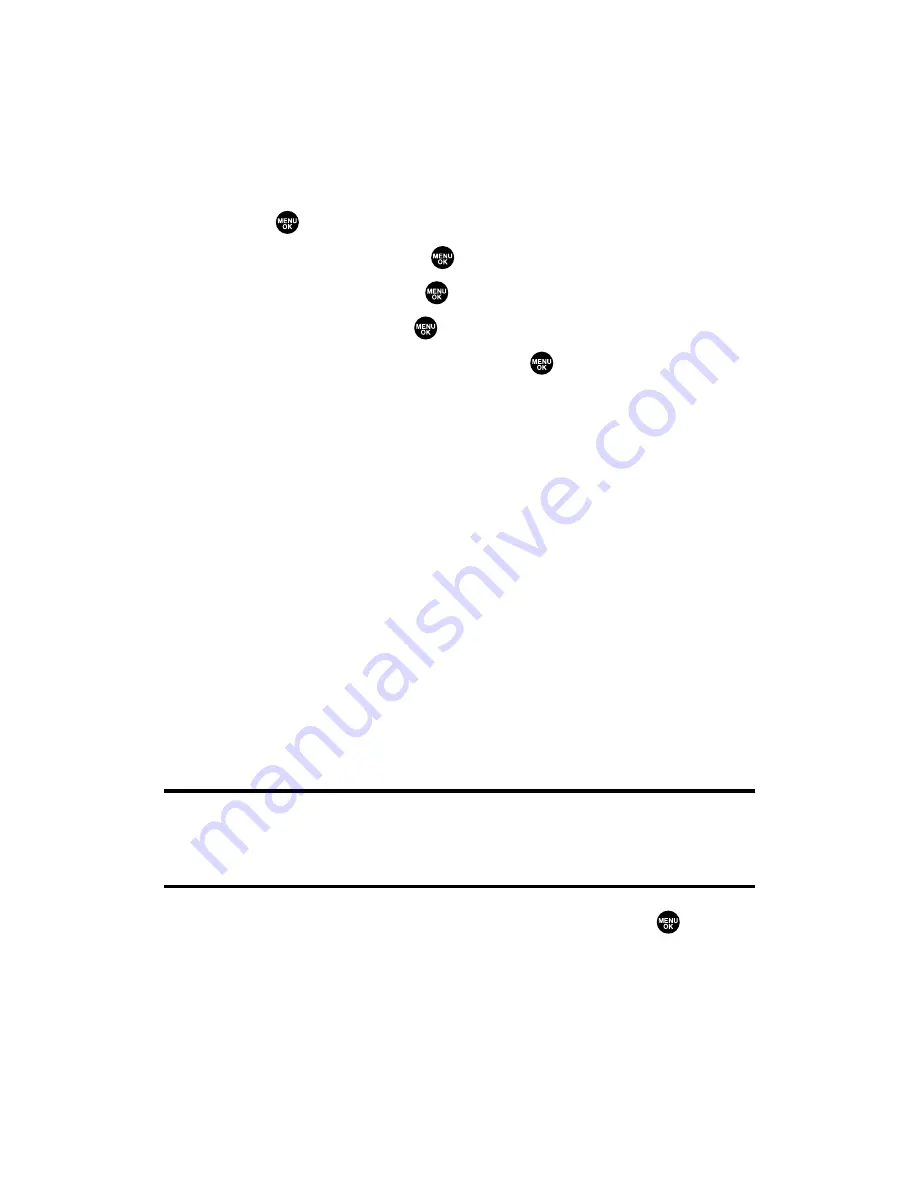
Alert Notification
Your phone can alert you with an audible tone when you change
service areas, once a minute during a voice call, for incoming or
missed Ready Link calls, or when a call has been connected.
To set alerts:
1.
Press
to access the main menu.
2.
Select
Settings
and press
.
3.
Select
Sounds
and press
.
4.
Select
Alerts
and press
.
5.
Select your desired option and press
.
䡲
Service
sets an alert to notify you of network services
parameter changes.
䡲
Ready Link
sets an alert to notify you of Ready Link calls.
Select
Ready Link Calls
for incoming Ready Link calls, or
R-
Link Missed
for missed Ready Link calls.
䡲
Voicemail
sets an alert to notify you of voice messages.
Select
Ringer Length
to set the ringer length of Voicemail
notification.
䡲
Messaging
sets an alert to notify you of text messages.
Select
Ringer Length
to set the ringer length of Messaging
notification.
䡲
Minute Beep
sets a minute reminder that beeps ten seconds
before the end of each minute during a call.
䡲
Signal Fade
sets an alert to notify you when your phone loses
a signal during a call.
Tip:
You can select
Once
or
Repeat Alert
if you select Ready Link Calls, R-Link
Missed, Voicemail, or Messaging.
Repeat Alert
sounds an alert every two
minutes for twenty minutes. (For Ready Link Calls, it sounds for 20 seconds
continuously.)
6.
Use your navigation key to select a setting and press
.
Section 2B: Controlling Your Phone’s Settings
44
Summary of Contents for SCP-2300
Page 1: ...User sGuide SanyoSCP 2300 www qwestwireless com ...
Page 11: ...Section 1 Getting Started ...
Page 17: ...Section 2 Your Phone ...
Page 153: ...Section 3 Qwest Service Features ...
Page 200: ...Section 4 Safety Guidelines ...






























