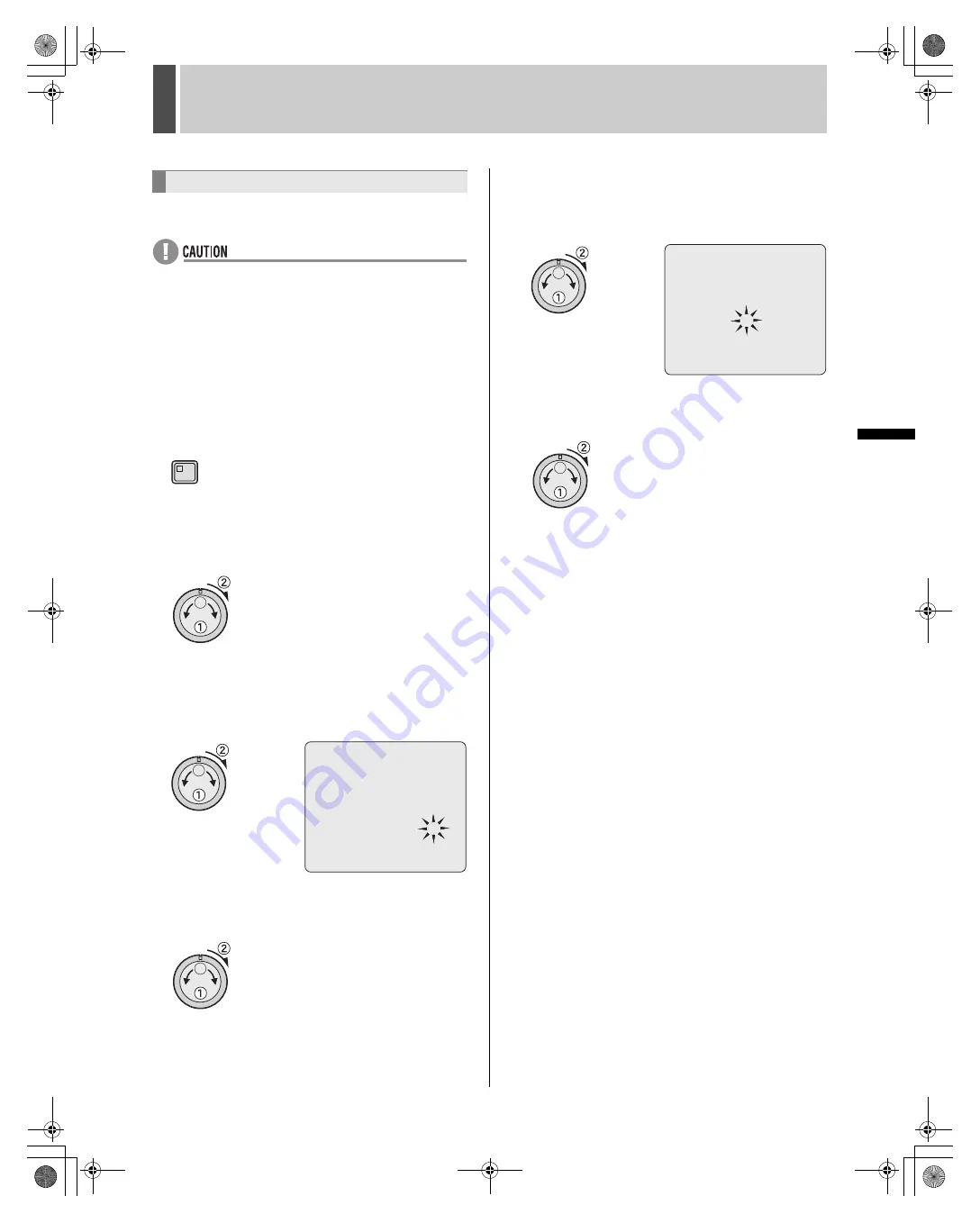
136
English
COPY MENU SETTINGS
7
INTRO
DUC
TI
ON
SE
TTIN
GS
NETWORK
CONTROL
NETWORK
SETTINGS
NETWO
R
K
OPER
ATION
OTHE
R
OPERATION
Use the following procedure to load menu settings saved on a
CompactFlash card to the digital video recorder.
z
When loading a menu setting file to the recorder, specify
whether recording area settings are to be copied.
Normally, “COPY RECORDING AREA SETTINGS” is set
to “NO”. If this is set to “YES”, the hard disk is initialized as
part of the loading process and all recorded data is lost.
z
Only files from the same DVR TYPE VER No. model can
be loaded. When loading of a file that cannot be loaded is
attempted, an error message is displayed.
1
Press the [MENU] button.
The MENU indicator lights up and the <MAIN MENU> is
displayed.
2
Turn the jog dial to select “7.COPY
MENU SETTINGS” and then turn the
shuttle dial clockwise.
The <COPY MENU SETTINGS> screen is displayed.
3
Turn the jog dial to select “COPY USER
ID SETTINGS” and then turn the shuttle
dial clockwise.
“NO” flashes.
4
Turn the jog dial to select “NO” or
“YES” and then turn the shuttle dial
clockwise.
5
Turn the jog dial to select “LOAD
MENUS FROM CF” and then turn the
shuttle dial clockwise.
The <WARNING> screen is displayed.
6
Turn the jog dial to select “YES” and
then turn the shuttle dial clockwise.
The loading process starts.
When the load is completed, “SYSTEM INITIALIZING” is
displayed and the display returns to the camera video.
Loading menu settings
MENU
<COPY MENU SETTINGS>
DVR TYPE VER. SA16-04.00
SAVE MENUS TO CF ->
LOAD MENUS FROM CF ->
COPY USER ID SETTINGS : NO
COPY RECORDING AREA SETTINGS : NO
*IF YOU CHOOSE ^YES^ FOR ^AREA SETTINGS^,
HARD DISK WILL BE INITIALIZED !
<WARNING>
LOAD MENUS FROM CF !!
CONTINUE?
NO
e00_l8hbd_us_7.book Page 136 Thursday, March 31, 2005 5:49 PM















































