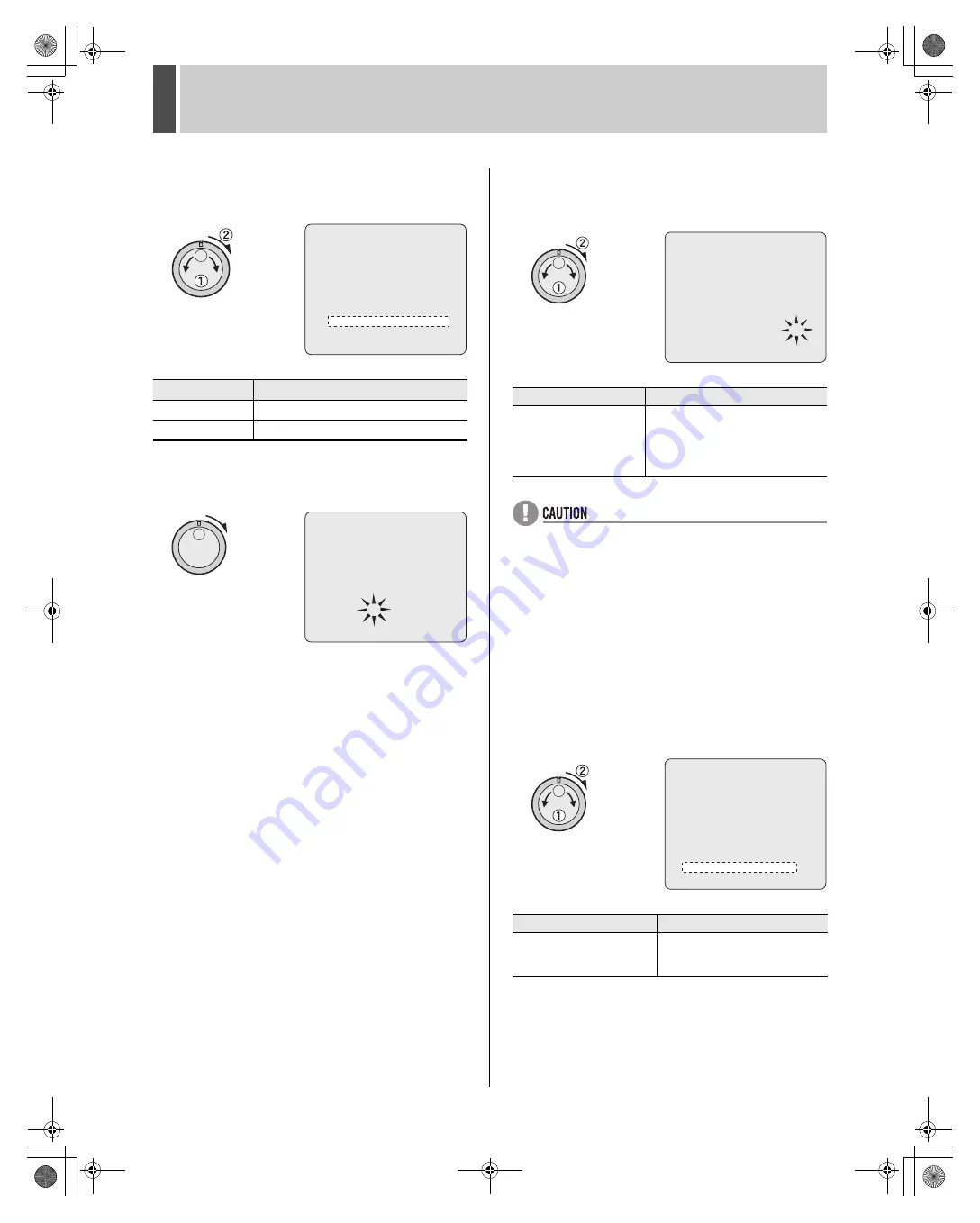
RECORD SET
2
English
97
5
Turn the jog dial to select “ON” and
then turn the shuttle dial clockwise.
The cursor moves to “REC RATE”.
[Settings] (
indicates default setting)
6
Turn the shuttle dial clockwise.
“15” flashes.
(Default setting: 15FPS)
7
Turn the jog dial to select the “REC
RATE” setting and then turn the shuttle
dial clockwise.
[Settings] (
indicates default setting)
z
120 FPS cannot be selected when mirroring is set
(
J
P.117).
z
When only one camera is connected, recording is
performed at 30 FPS even if 60 or 120 FPS are set.
z
When four cameras are connected and 120 FPS is set,
recording is performed at the recording rate close to the set
rate (120 FPS) divided by the number of cameras.
(Example: When 8 cameras are connected and the
recording rate setting is 120 FPS, the actual recording rate
is 15 FPS)
8
Turn the jog dial to select the
“DURATION” setting and then turn the
shuttle dial clockwise.
The cursor moves to “ALARM TRIGGER”.
[Settings] (
indicates default setting)
Setting
Description
OFF
Pre-alarm recording is disabled.
ON
Pre-alarm recording is enabled.
<ALARM REC MODE SET>
ALARM RECORDING : ENABLED
PICTURE QUALITY : ENHANCED
PICTURE QUALITY SET ->
AUDIO RECORDING : OFF
ALARM INTERLEAVE : ONLY
REC RATE: 15FPS, DURATION: 20SEC
PRE-ALARM RECORDING : ON
REC RATE: 15FPS, DURATION: 5SEC
ALARM TRIGGER : ALARM
MOTION SENSOR ->
<ALARM REC MODE SET>
ALARM RECORDING : ENABLED
PICTURE QUALITY : ENHANCED
PICTURE QUALITY SET ->
AUDIO RECORDING : OFF
ALARM INTERLEAVE : ONLY
REC RATE: 15FPS, DURATION: 20SEC
PRE-ALARM RECORDING : ON
REC RATE: 15FPS, DURATION: 5SEC
ALARM TRIGGER : ALARM
MOTION SENSOR ->
Setting
Description
120, 60, 30, 20,
15, 10,
7.5, 6, 5, 4.286, 3.75,
3.333, 3, 2.727, 2.308, 2,
1.667, 1.429, 1.25, 1.111,
1
Recording is performed at the
selected recording rate (unit: FPS).
Setting
Description
5SEC, 10SEC, 20SEC,
40SEC, 1MIN, 2MIN, 3MIN,
4MIN, 5MIN, 10MIN, 15MIN
Records for the set duration.
<ALARM REC MODE SET>
ALARM RECORDING : ENABLED
PICTURE QUALITY : ENHANCED
PICTURE QUALITY SET ->
AUDIO RECORDING : OFF
ALARM INTERLEAVE : ONLY
REC RATE: 15FPS, DURATION: 20SEC
PRE-ALARM RECORDING : ON
REC RATE: 15FPS, DURATION: 5SEC
ALARM TRIGGER : ALARM
MOTION SENSOR ->
<ALARM REC MODE SET>
ALARM RECORDING : ENABLED
PICTURE QUALITY : ENHANCED
PICTURE QUALITY SET ->
AUDIO RECORDING : OFF
ALARM INTERLEAVE : ONLY
REC RATE: 15FPS, DURATION: 20SEC
PRE-ALARM RECORDING : ON
REC RATE: 15FPS, DURATION: 5SEC
ALARM TRIGGER : ALARM
MOTION SENSOR ->
e00_l8hbd_us_7.book Page 97 Thursday, March 31, 2005 5:49 PM






























