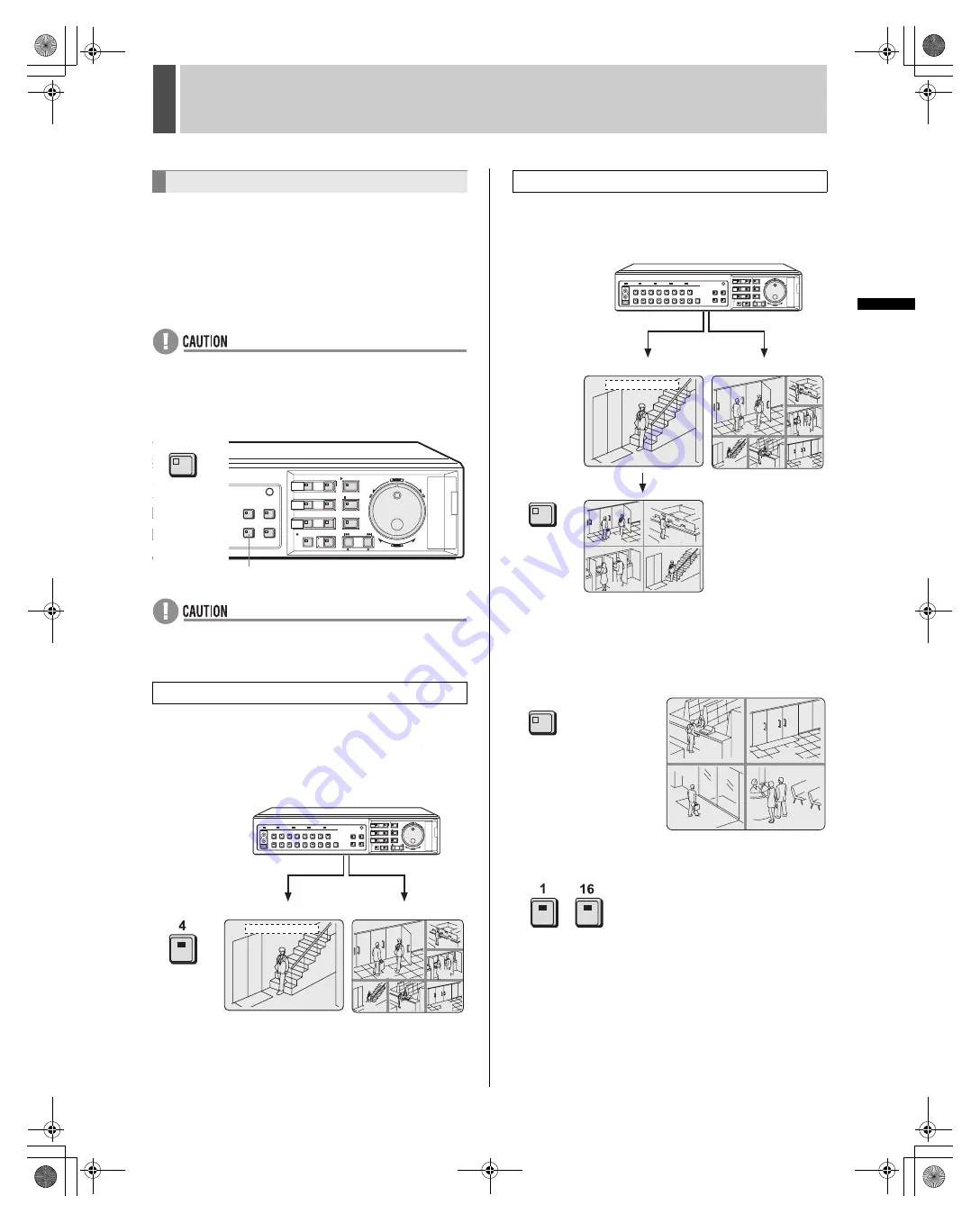
26
English
MONITORING VIDEO FROM A CAMERA
2
INTRO
DUC
TI
ON
SE
TTIN
GS
NETWORK
CONTROL
NETWORK
SETTINGS
NETWO
R
K
OPER
ATION
OTHE
R
OPERATION
When a monitor is connected to the MON2 output terminal on
the rear panel of the digital video recorder, this monitor can be
used to view video in quad screen or multi screen format or
automatically scroll through video from all cameras
independent of the display on the main monitor. In addition, it
is also possible to display video on monitor 2 automatically
from any camera for which an alarm has occurred. By default,
automatic full screen selection is performed.
Use the [MON2] button to change the monitor 2 setting.
z
The playback image cannot be viewed on Monitor 2.
1
Press the [MON2] button.
The MON2 indicator lights up.
z
Monitor 2 is not available while a menu screen is being
displayed, search menu is being operated or camera is
being controlled.
Example: Selecting Camera 4
2
Press the No. 4 [CAMERA SELECT]
button.
The video from Camera No. 4 is displayed in full screen on
monitor 2.
2
Press the [QUAD] button.
The video from cameras No. 1 through 4 is displayed in quad
screen on monitor 2.
3
To view video from another camera,
press the [QUAD] button again.
Each time this button is pressed, the four images on the quad
screen change, in order of cameras No. 1-4, 5-8, 9-12 and 13-
16.
4
To return to full screen display, press a
[CAMERA SELECT] button.
-
Viewing on monitor 2
Viewing on a full screen
[MON2] button
MON2
03
06
01
09
07
08
04
01-01-05 00:00:00
Monitor 2
Main monitor
Viewing on a quad screen
QUAD
03
06
01
09
07
08
04
01-01-05 00:00:00
01
03
02
04
Monitor 2
Main monitor
06
05
08
07
QUAD
e00_l8hbd_us_7.book Page 26 Thursday, March 31, 2005 5:49 PM
















































