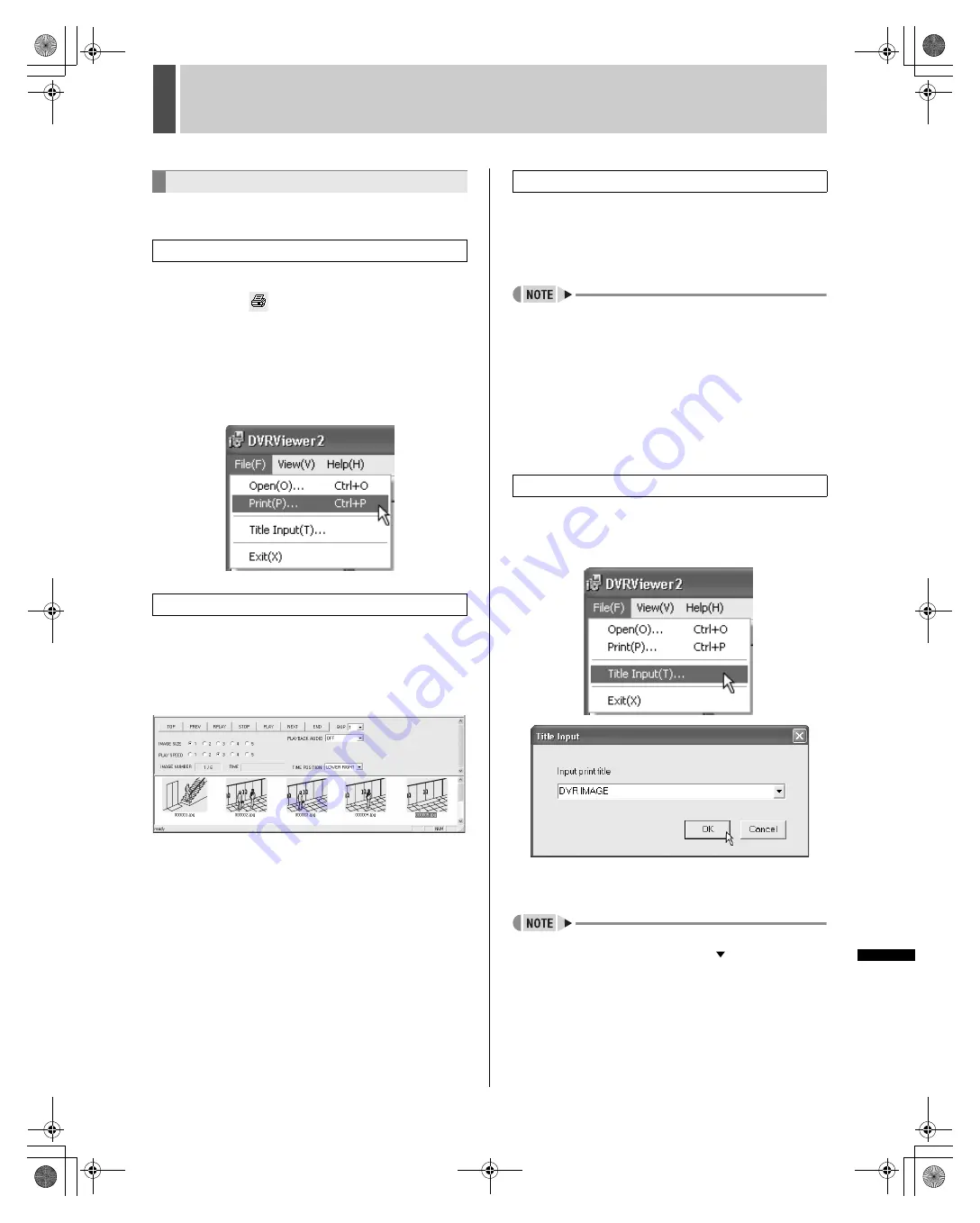
210
English
DVR VIEWER2
1
INTRODUC
TION
INTRODUCTION
INTRO
DUC
TION
IN
TR
OD
UCTION
N
ETWOR
K
OPER
ATION
OTHE
R
IN
TR
ODU
C
TIO
N
Specified images can be printed as full screens together with
date and time information.
1
Click [Print(P)] on the [File(F)] menu or
click the
icon on the toolbar.
The Windows print dialog box is displayed.
2
Make the necessary settings, such as
selecting the printer and the number of
copies, and then click [OK].
The image in the main window is printed with an embedded
time stamp.
1
Click the thumbnail image to be printed.
The image is highlighted in blue.
2
Perform the above procedure for
printing the image in the main window.
1
Hold down the [Ctrl] key and click on
the thumbnail images to be printed in
the thumbnail window.
Clicked images are selected.
z
Consecutive images can be collectively selected.
Click on the first image and then click on the last image
while holding the [SHIFT] key.
Click on the first image and then click on an image on the
next row (or previous row) while holding the [SHIFT] key to
select in boxes.
2
Perform the above procedure for
printing the image in the main window.
Selected images are printed one at a time.
1
Click [Title Input(T)] on the [File(F)]
menu.
The dialog box for entering titles is displayed.
2
Enter the title, and then click [OK].
z
The entered title is printed at the bottom of the image.
z
Up to ten titles can be saved. Click [
] in the [Input print
title] field to display the list and select.
Printing images
Printing the image in the main window.
Printing thumbnail images
01/01/2005 10:15:10
Printing several images all at once
Entering titles for printed images
e00_l8hbd_us_7.book Page 210 Thursday, March 31, 2005 5:49 PM
















































