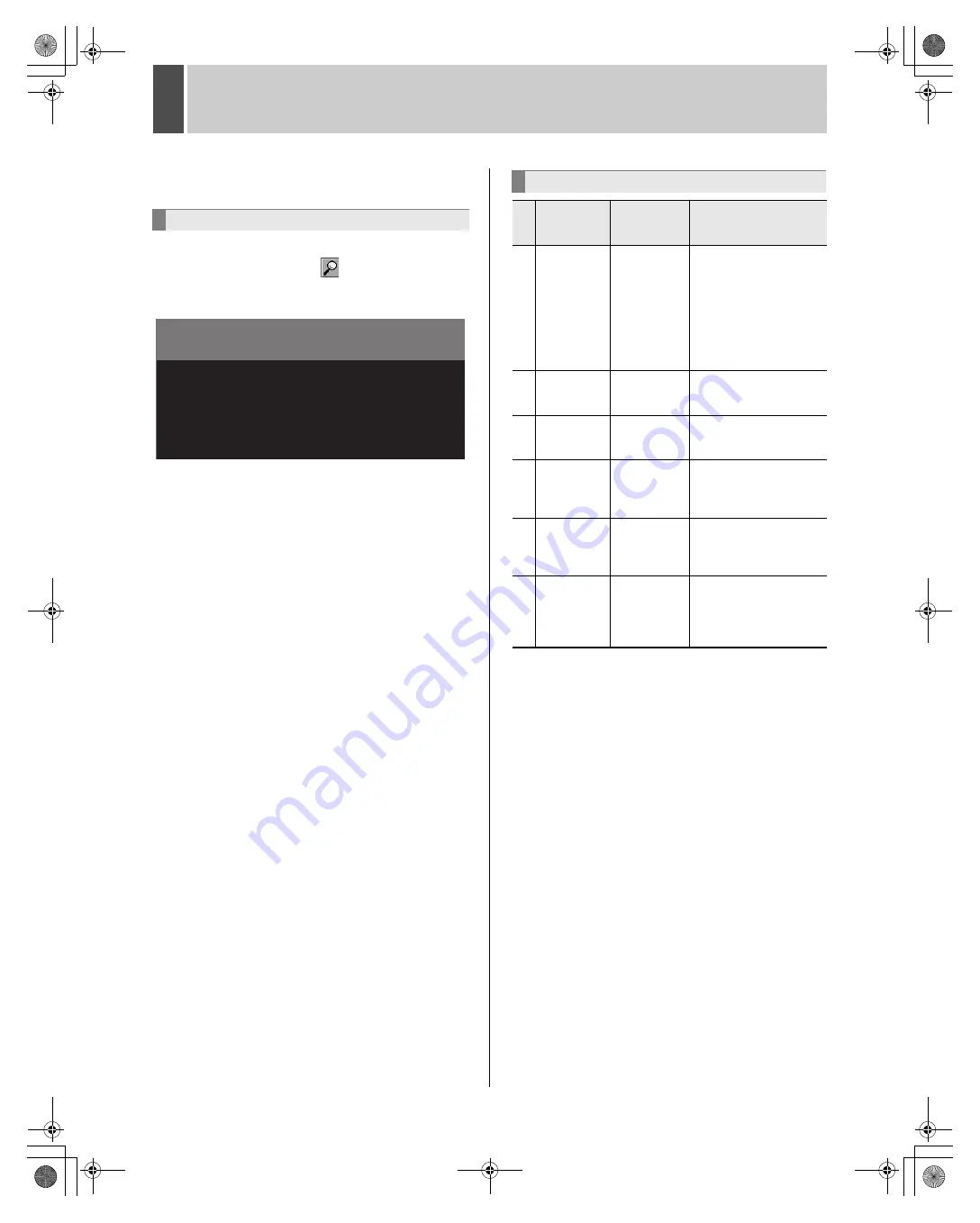
English
169
3
SEARCHING FOR RECORDED VIDEO
Recorded video can be searched and played back using any
of six search modes.
1
In live mode (when playback is
stopped), click the
button on the
operation panel.
The “SEARCH” screen is displayed.
2
Select and click the desired search
mode from the “SEARCH” screen.
The screen for the selected search mode is displayed.
3
Search for video using the search mode
screen.
See the following pages for more details regarding the
different search procedures.
4
Check the returned video using the
preview or thumbnail display and then
click the screen.
Play mode is activated and playback of the full video starts.
Still image, fast-forward and other similar operations can be
performed during playback. (
J
P.164)
Basic operation
SEARCH
1. ALARM LOG SEARCH
2. ALARM SEARCH
3. ALARM THUMBNAIL SEARCH
4. TIME/DATE SEARCH
5. ARCHIVE AREA SEARCH
6. MOTION DETECTION SEARCH
Search menu
Search mode
Type of
recording
searched
Description
1
ALARM LOG
SEARCH
Alarm
recording
Search for alarm video by
specifying the date/time.
When the search is
completed, images can be
selected from ALARM
SEARCH or ALARM
THUMBNAIL SEARCH
and displayed in a list or as
thumbnails.
2
ALARM
SEARCH
Alarm
recording
Search and play back
alarm images from the
alarm event list.
3
ALARM
THUMBNAIL
SEARCH
Alarm
recording
Search and play back
alarm images using
thumbnails (small images).
4
TIME/DATE
SEARCH
Normal
recording and
alarm
recording
Search and play back
recorded images by date
and time.
5
ARCHIVE
AREA
SEARCH
Archive area
Search and play back
images stored (or copied)
to the archive area using
an image list.
6
MOTION
DETECTION
SEARCH
Normal
recording and
alarm
recording
Search and play back
recorded images of moving
objects detected in
accordance with motion
sensor settings.
e00_l8hbd_us_7.book Page 169 Thursday, March 31, 2005 5:49 PM
















































