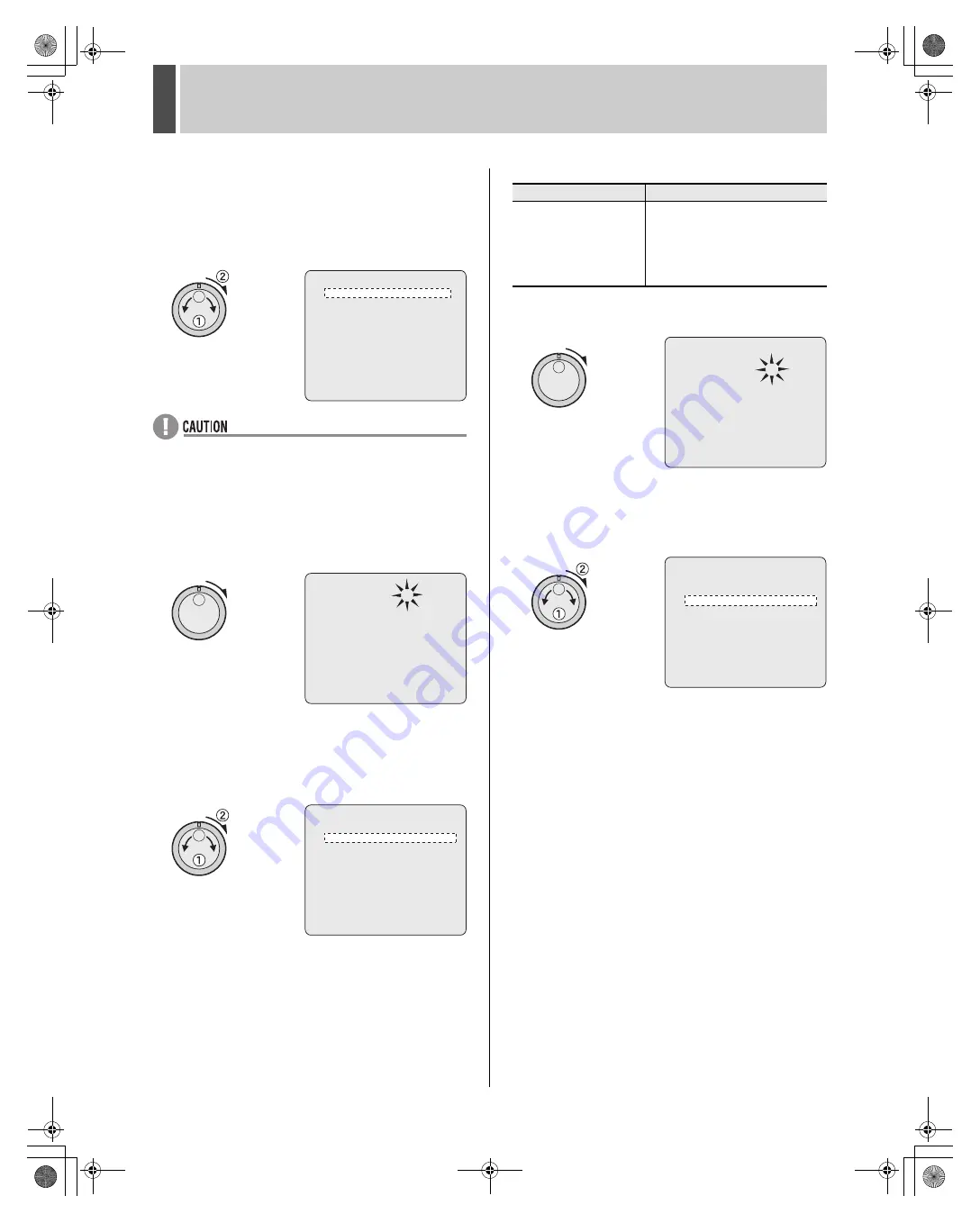
RECORD SET
2
English
75
4
Turn the jog dial to select “REC RATE
BASE” and then turn the shuttle dial
clockwise.
The <REC RATE BASE> screen is displayed.
The number of detected cameras is indicated by “NUMBER
OF CAMERAS”.
z
Confirm that the number of cameras connected to the
digital video recorder is the same as the number of
displayed recording cameras. If this is not the case, check
the wiring between cameras and the digital video recorder
and then perform “CAMERA DETECT”. (
J
P.64)
5
Turn the shuttle dial clockwise.
“30” flashes.
6
Turn the jog dial to select the “REC
RATE” setting and then turn the shuttle
dial clockwise.
The cursor moves to “TIMER RECORDING (DLY)”.
Set the recording rate for each individual camera.
[Settings] (“----” indicates default setting)
7
Turn the shuttle dial clockwise.
“OFF” flashes.
8
To activate timer operation, turn the jog
dial to select “ON” and then turn the
shuttle dial clockwise.
The cursor moves to “START”.
<REC RATE BASE>
REC RATE : ---- FPS/CAM
TIMER RECORDING (DLY) : OFF
START --:-- STOP --:--
PICTURE QUALITY : ENHANCED
AUDIO RECORDING : OFF
NUMBER OF CAMERAS : 1
RECORDING DURATION : ---- DAYS
<REC RATE BASE>
REC RATE :30 FPS/CAM
TIMER RECORDING (DLY) : OFF
START --:-- STOP --:--
PICTURE QUALITY : ENHANCED
AUDIO RECORDING : OFF
NUMBER OF CAMERAS : 1
RECORDING DURATION : 11 DAYS
<REC RATE BASE>
REC RATE : 30 FPS/CAM
TIMER RECORDING (DLY) : OFF
START --:-- STOP --:--
PICTURE QUALITY : ENHANCED
AUDIO RECORDING : OFF
NUMBER OF CAMERAS : 1
RECORDING DURATION : 11 DAYS
Setting
Description
30, 20, 15, 10, 7.5, 6, 5,
4.286, 3.75, 3.333, 3,
2.727, 2.308, 2, 1.667,
1.429, 1.25, 1.111, 1, 0.5,
0.333, 0.25, 0.2, 0.1, 0.05,
0.033
Recording is performed at the
selected recording rate (unit: FPS).
<REC RATE BASE>
REC RATE : 30 FPS/CAM
TIMER RECORDING (DLY) : OFF
START --:-- STOP --:--
PICTURE QUALITY : ENHANCED
AUDIO RECORDING : OFF
NUMBER OF CAMERAS : 1
RECORDING DURATION : 11 DAYS
<REC RATE BASE>
REC RATE : 30 FPS/CAM
TIMER RECORDING (DLY) : ON
START --:-- STOP --:--
PICTURE QUALITY : ENHANCED
AUDIO RECORDING : OFF
NUMBER OF CAMERAS : 1
RECORDING DURATION : 11 DAYS
e00_l8hbd_us_7.book Page 75 Thursday, March 31, 2005 5:49 PM






























