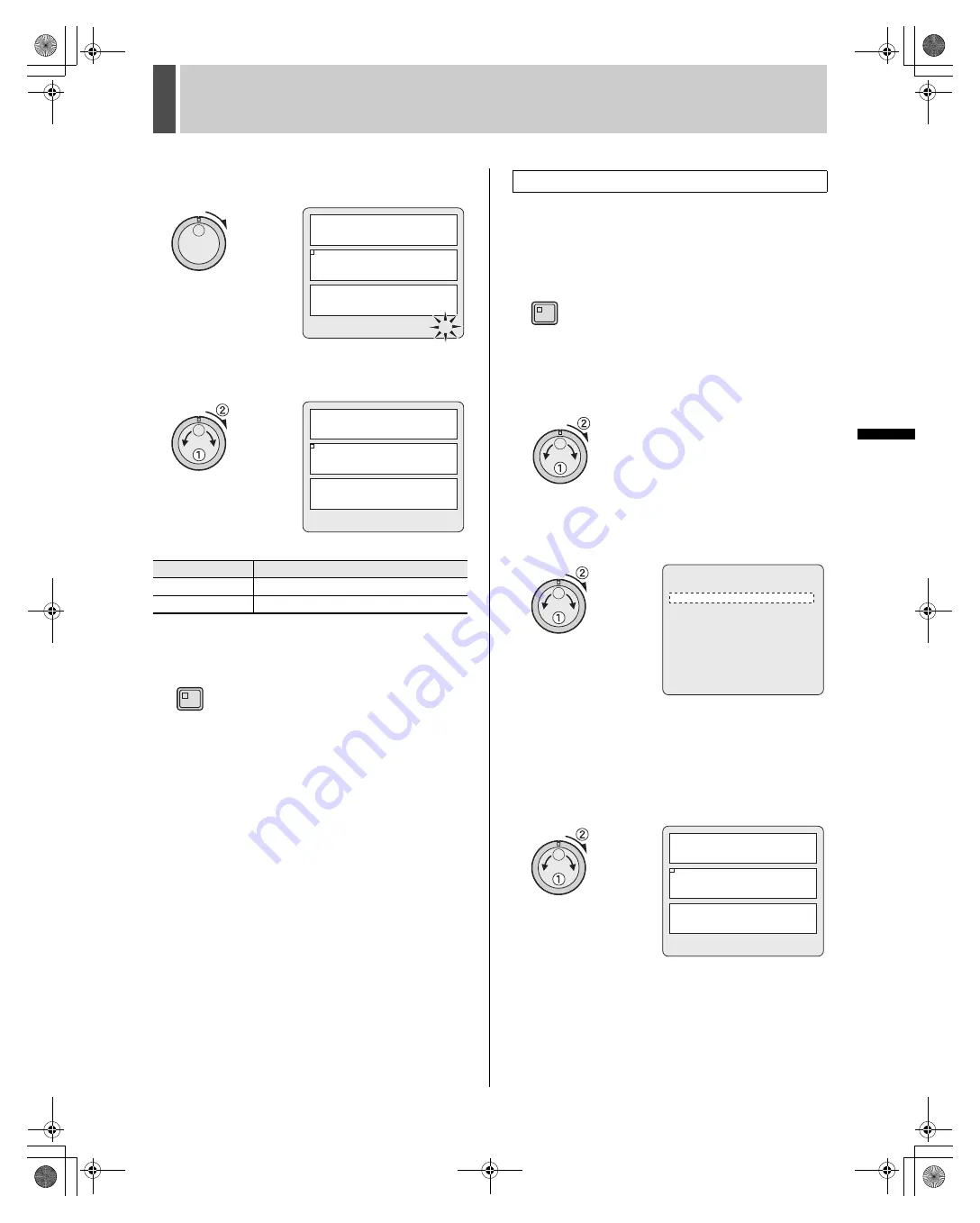
142
English
ADVANCED MENU SET
8
INTRO
DUC
TI
ON
SE
TTIN
GS
NETWORK
CONTROL
NETWORK
SETTINGS
NETWO
R
K
OPER
ATION
OTHE
R
OPERATION
18
Turn the shuttle dial clockwise.
“OFF” flashes.
19
Turn the jog dial to select the time lag
and then turn the shuttle dial clockwise.
[Settings] (
indicates default setting)
20
Press the [EXIT/OSD] button.
The setting is completed and the display returns to the normal
screen.
Use the following procedure to select the position of the areas
for ROI.
1
Press the [MENU] button.
The MENU indicator lights up and the <MAIN MENU> is
displayed.
2
Turn the jog dial to select
“8.ADVANCED MENU SET” and then
turn the shuttle dial clockwise.
The <ADVANCED MENU SET> screen is displayed.
3
Turn the jog dial to select “1.ROI SET”
and then turn the shuttle dial clockwise.
The <ROI SET> screen is displayed.
4
Turn the jog dial to select “AREA/
SENSITIVITY SET” and then turn the
shuttle dial clockwise.
The <AREA/SENSITIVITY SET> screen is displayed.
The normal camera image is displayed overlapping.
The frame for the number is not displayed if “QUALITY” is set
to “OFF” in the previous screen.
Setting
Description
OFF
No operation after the response-stop
1S - 10S
Time lag after the response-stop (seconds)
2
1
3
CH-01 T-1 LEVEL: OFF TIME LAG: OFF
2
1
3
CH-01 T-1 LEVEL: OFF TIME LAG: OFF
EXIT/OSD
Setting ROI areas
MENU
<ROI SET>
CH-01 QUALITY ACTIVE ROI
STATIC AREA 1 : ON OFF
STATIC AREA 2 : ON OFF
STATIC AREA 3 : ON OFF
EFFECTIVE REC MODE : NORMAL REC
AREA/SENSITIVITY SET ---->
2
1
3
CH-01 T-1 LEVEL: OFF TIME LAG: OFF
e00_l8hbd_us_7.book Page 142 Thursday, March 31, 2005 5:49 PM
















































