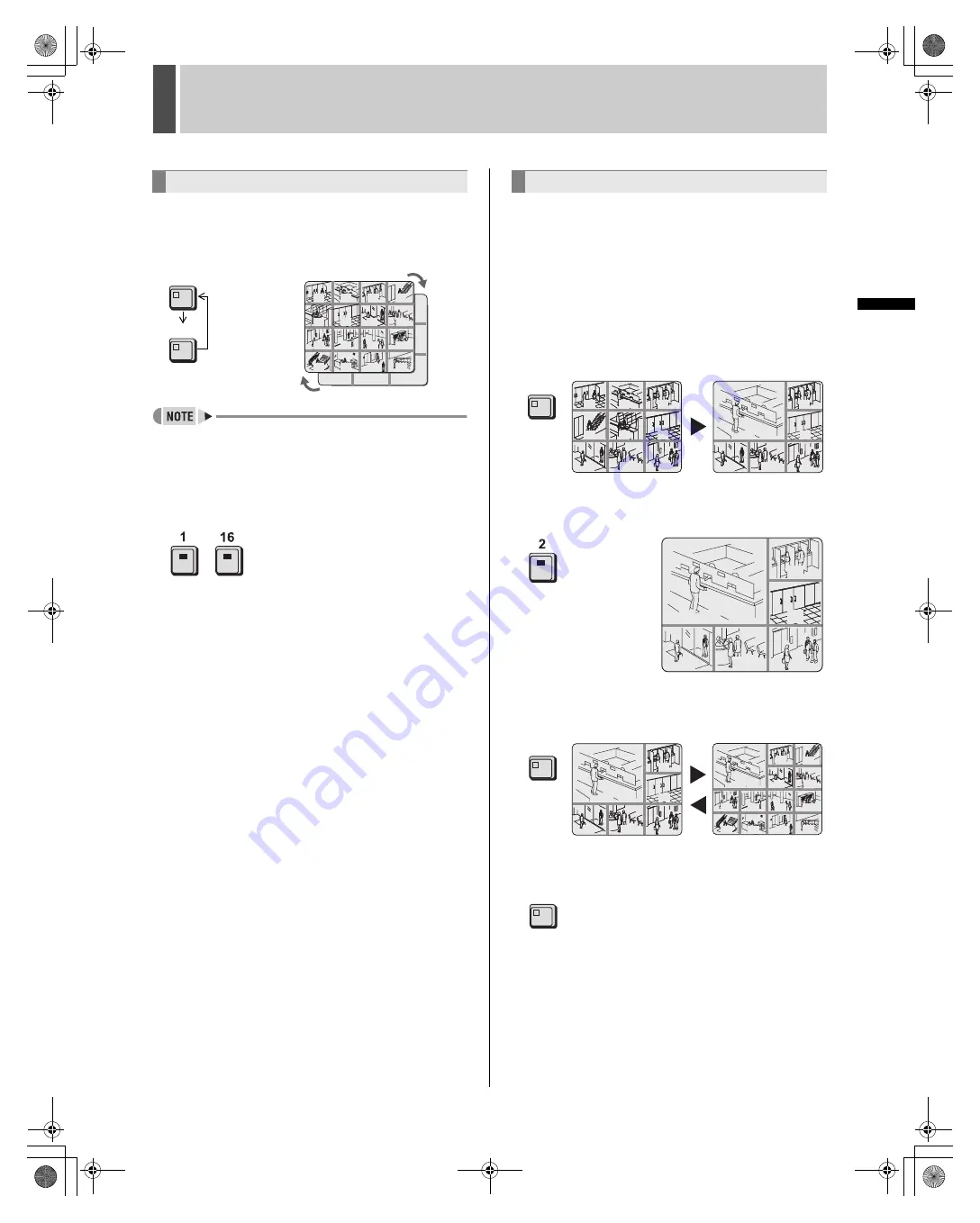
24
English
MONITORING VIDEO FROM A CAMERA
2
INTRO
DUC
TI
ON
SE
TTIN
GS
NETWORK
CONTROL
NETWORK
SETTINGS
NETWO
R
K
OPER
ATION
OTHE
R
OPERATION
1
Press the [MULTI] button.
The MULTI indicator lights up and video from 16 separate
cameras is displayed simultaneously. Press the [MULTI]
button again to display multi 9 screens.
z
In the case of both quad and multi 9/16 screen display, you
can change the positions in which video from the various
cameras is displayed. (
J
P.126)
2
To return to full screen display, press a
[CAMERA SELECT] button.
-
Enlarges the video from a single camera to quad screen size
during multi 9 or multi 16 screen display. (enlarged video)
In addition, video can also be enlarged during full screen and
quad screen displays.
Example: Enlarging video during multi 9 screen display
1
Press the [PLUS] button during multi 9
screen display.
The PLUS indicator lights up and the video from one camera
is enlarged.
2
Press a [CAMERA SELECT] button.
The video from the selected camera is enlarged.
3
Press the [MULTI] button during plus
screen display to change display.
4
Press the [PLUS] button to return to the
screen from before enlarging video.
Viewing on multi 9 or multi 16 screens
07
08
09
03
02
05
06
01
04
07
04
03
08
09
11
12
13
14
15
10
16
02
05
06
01
MULTI
MULTI
Enlarging video
PLUS
03
02
05
06
01
04
09
03
02
05
06
01
04
07
07
09
08
08
03
02
03
03
09
08
08
07
07
06
03
02
05
06
01
04
07
08
09
03
02
06
07
08
09
MULTI
03
02
03
03
09
08
08
07
07
06
07
02
04
03
08
09
11
12
13
14
15
10
16
PLUS
e00_l8hbd_us_7.book Page 24 Thursday, March 31, 2005 5:49 PM






























