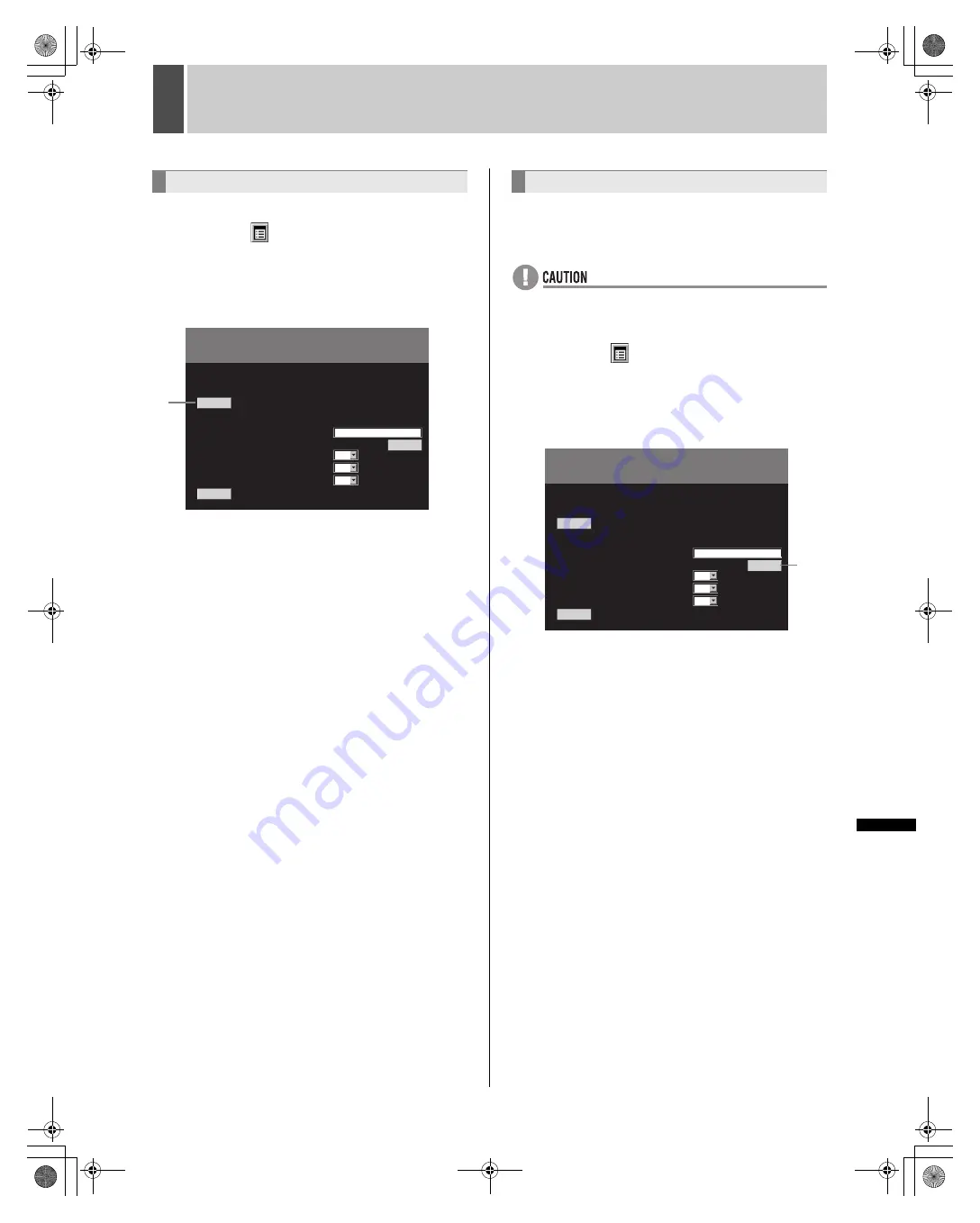
200
English
INTRO
DUC
TI
ON
SE
TTIN
GS
NETWO
RK
CONTROL
NETWO
R
K
SE
T
T
IN
G
S
OTHE
R
OPERATION
8
COPY MENU SETTINGS
Use the following procedure to save menu settings to a PC.
1
Click the
button on the operation
panel.
The “MAIN MENU” is displayed.
2
Click “7. COPY MENU SETTINGS”.
The “COPY MENU SETTINGS” screen is displayed.
3
Click [SAVE].
The save confirmation dialog is displayed.
4
Specify the save destination folder and
save.
Load menu settings saved on a computer to the digital video
recorder.
Also set whether to load user ID settings (
J
P.191) or network
settings (
J
P.193).
z
Recording area settings (
J
P.78) can also be loaded but
hard disk initialization is required.
1
Click the
button on the operation
panel.
The “MAIN MENU” is displayed.
2
Click “7. COPY MENU SETTINGS”.
The “COPY MENU SETTINGS” screen is displayed.
3
Click the [BROWSE] button and specify
the file that the menu is saved in.
4
Select whether to load user ID settings
with “COPY USER ID SETTINGS”.
5
Select whether to load network settings
with “COPY NETWORK SETTINGS”.
6
Click [LOAD].
The loading process begins.
The network is disconnected and the digital video recorder
restarts.
SAVING MENU SETTINGS
COPY MENU SETTINGS
DVR TYPE VER. : SA16-04.00
SAVE MENUS TO PC
LOAD MENUS FROM PC
SAVE
LOAD
LOAD FILE :
COPY USER ID SETTINGS :
COPY RECORDING AREA SETTINGS :
COPY NETWORK SETTINGS :
BROWSE
NO
NO
NO
3
LOADING MENU SETTINGS
COPY MENU SETTINGS
DVR TYPE VER. : SA16-04.00
SAVE MENUS TO PC
LOAD MENUS FROM PC
SAVE
LOAD
LOAD FILE :
COPY USER ID SETTINGS :
COPY RECORDING AREA SETTINGS :
COPY NETWORK SETTINGS :
BROWSE
NO
NO
NO
3
e00_l8hbd_us_7.book Page 200 Thursday, March 31, 2005 5:49 PM






























