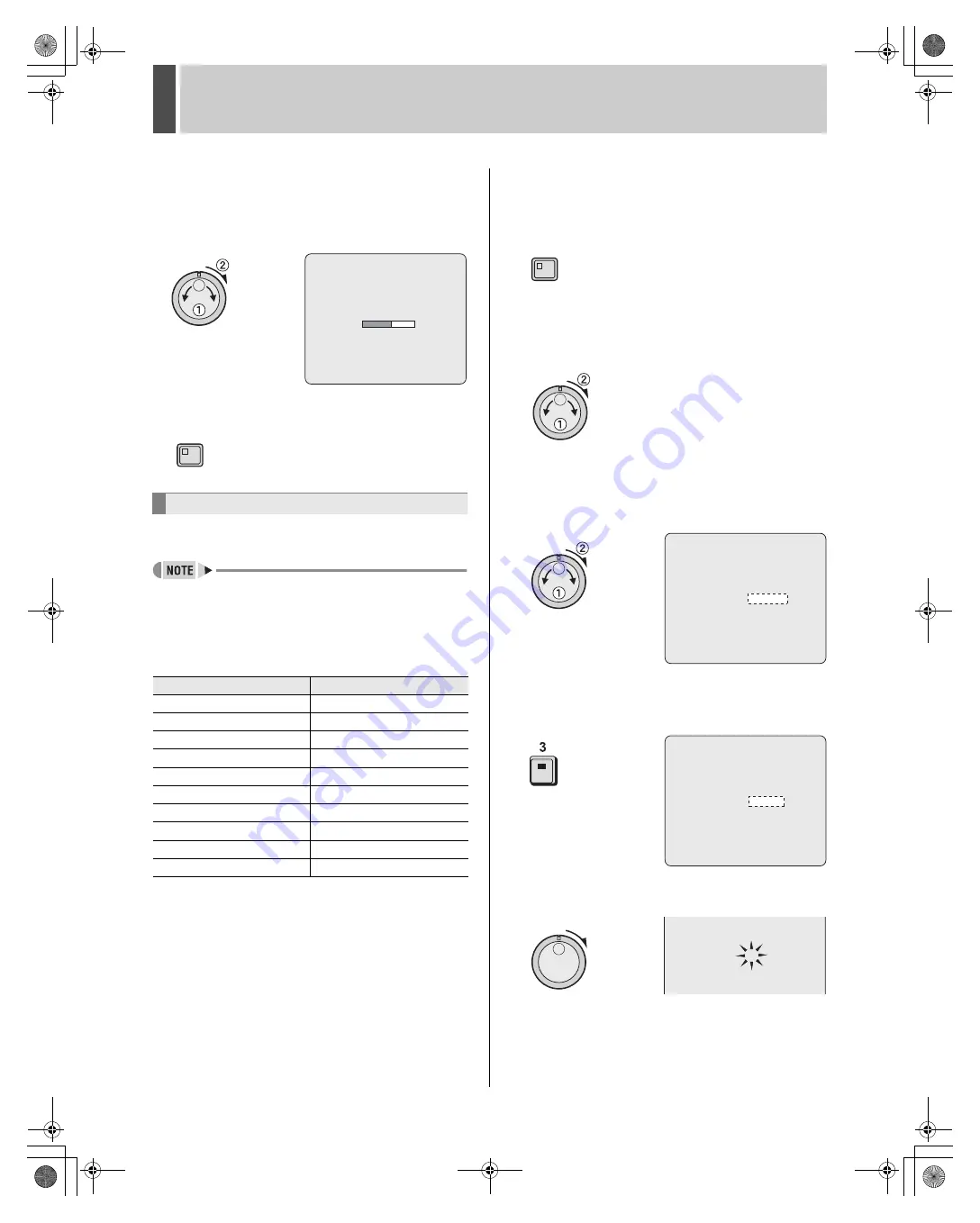
INITIAL SET
1
English
65
4
Turn the jog dial to select “YES” and
then turn the shuttle dial clockwise.
Connected cameras are automatically detected.
When detection is completed, the display returns to the
<INITIAL SET> screen.
5
Press the [EXIT/OSD] button.
The display returns to the normal screen.
Use the following procedure to set a unique title for each
camera so that these titles can be displayed on-screen.
z
Titles can be up to 10 characters in length per camera.
The following characters can be used.
z
Letters: A to Z
z
Numbers: 0 to 9
z
Symbols: - : . / * _ (space)
z
Numbers can also be entered by using the [CAMERA
SELECT] buttons 1 through 9 or the [QUAD] button.
Example: Setting the title “HALL-1STFL” for Camera No. 3.
1
Press the [MENU] button.
The MENU indicator lights up and the <MAIN MENU> is
displayed.
2
Turn the jog dial to select “1.INITIAL
SET” and then turn the shuttle dial
clockwise.
The <INITIAL SET> screen is displayed.
3
Turn the jog dial to select “3.TITLE SET”
and then turn the shuttle dial clockwise.
The title setting field is displayed on the monitoring screen.
The default setting is “-----01” (camera No.).
4
Press the No. 3 [CAMERA SELECT]
button.
The video from Camera No. 3 is displayed on-screen.
5
Turn the shuttle dial clockwise.
The first character position in the title flashes.
Setting camera titles
[CAMERA SELECT] Buttons
Characters that can be entered
1
1
2
2
3
3
4
4
5
5
6
6
7
7
8
8
9
9
QUAD
0
CAMERA DETECT !
EXIT/OSD
MENU
<TITLE SET>
CAMERA NO.01 ________01
<TITLE SET>
CAMERA NO.03 ________03
CAMERA NO.03 ________03
e00_l8hbd_us_7.book Page 65 Thursday, March 31, 2005 5:49 PM
















































