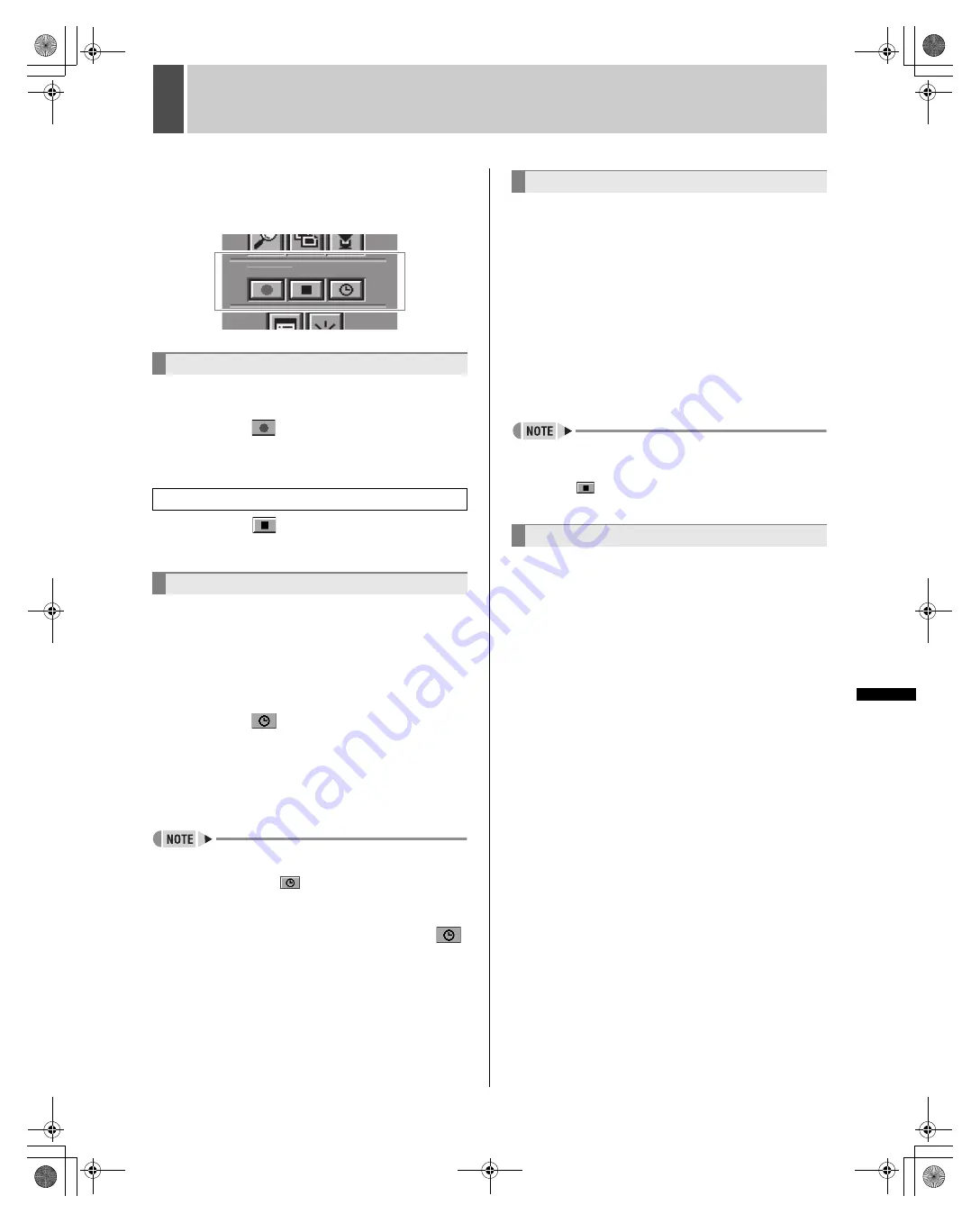
162
English
INTRODUC
TION
INTRO
DUCTION
INTRODUC
TION
NETWORK
OPERATION
INTRODUCTION
IN
TR
ODU
C
TIO
N
1
RECORDING IMAGES
Use the following procedures to store monitored images and
alarm images on the internal hard disk of the digital video
recorder.
Before recording images, make the necessary menu settings
to match the installation environment. (
J
P.178)
Use the following procedure to manually record live monitored
images.
1
Click the
button on the operation
panel.
Normal recording starts.
2
Click the
button on the operation
panel.
Use the following procedure to automatically record monitored
images in accordance with timer settings. Note that timer
recording cannot operate during normal recording.
1
Set the conditions for timer recording
using the “TIMER SET” screen.
(
J
P.185)
2
Click the
button on the operation
panel.
The unit enters standby mode for timer recording, and
recording then starts and stops automatically at the set times.
The current status of timer recording is displayed on-screen
with the message “TIMER STANDBY” or “TIMER
RECORDING”.
z
If “OLY AL-RC ON TMR” has been selected using the
“ALARM REC MODE SET” menu item (
J
P.186), it is not
necessary to click the
button on the operation panel to
set up standby mode.
3
To cancel timer recording, click the
button on the operation panel while
“TIMER STANDBY” is displayed.
When an alarm is detected via the ALARM IN terminal or a
motion sensor, the recording of alarm images starts
automatically.
Use the alarm recording settings (
J
P.186) to activate alarm
recording, or set the alarm recording not to be performed
during timer recording.
1
Set the conditions for “ALARM
RECORDING” using the “ALARM REC
MODE SET” screen. (
J
P.186)
z
Regardless of the unit’s current operation or status, alarm
recording starts automatically whenever an alarm is
detected.
z
When the duration set for alarm recording ends, alarm
recording stops automatically.
z
Settings can be made to generate a buzzer sound on the
PC when an alarm occurs on the digital video recorder.
(
J
P.187)
z
Click the
button on the PLAYBACK area on the
operation panel to stop the alarm during alarm recording.
Use the following procedure to set pre-alarm recording to
record video just before an alarm. Images can be viewed from
just before an alarm when alarm recording is played back.
1
Set the conditions for “PRE-ALARM
RECORDING” using the “ALARM REC
MODE SET” screen. (
J
P.187)
z
The newest images for the preset duration are
automatically recorded and updated by overwriting.
z
Pre-alarm recording is automatically terminated whenever
alarm recording starts, and it is automatically restarted as
alarm recording ends.
Normal recording
Stopping normal recording
Timer recording
R E C O R D
Alarm recording
Pre-alarm recording
e00_l8hbd_us_7.book Page 162 Thursday, March 31, 2005 5:49 PM






























