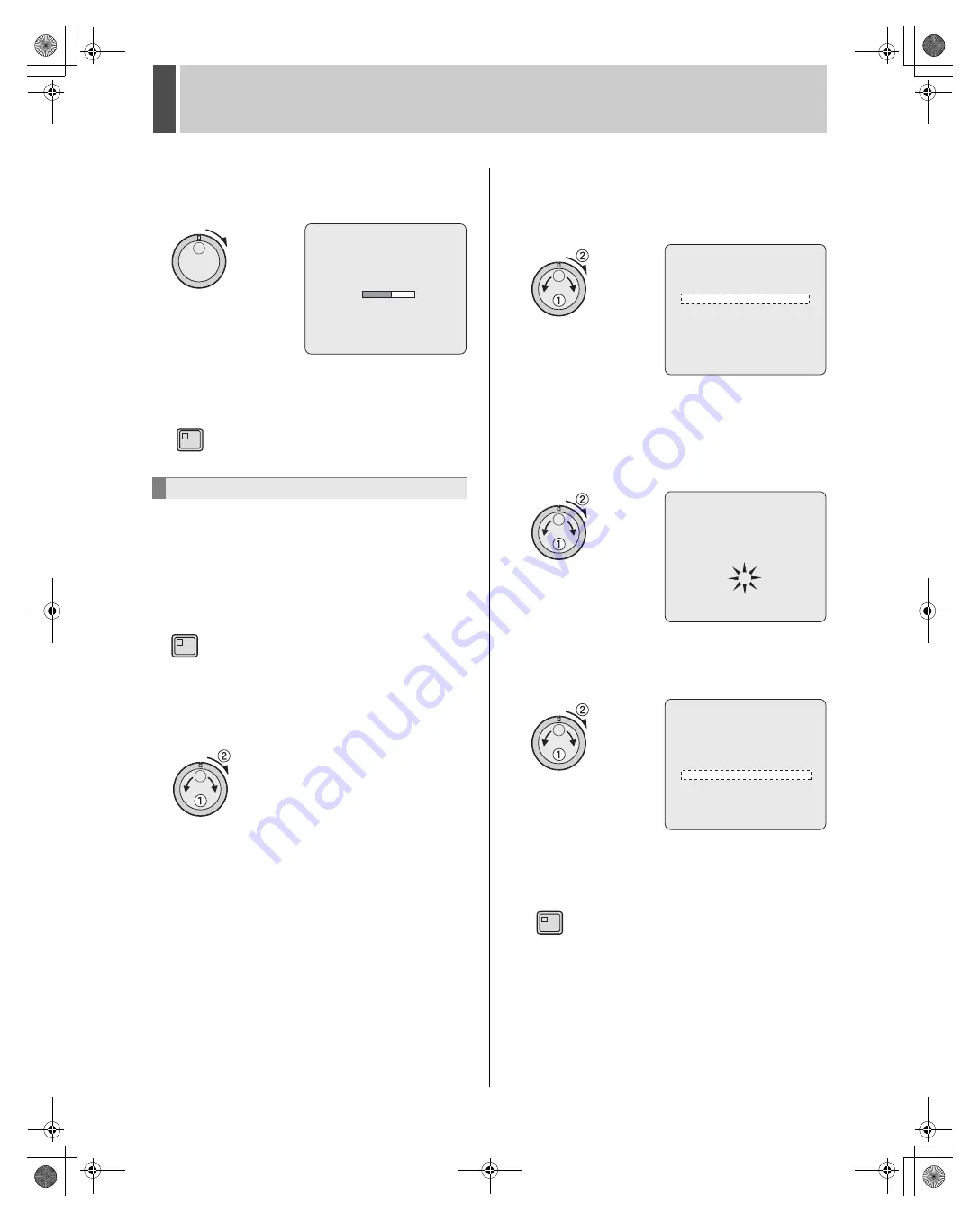
RECORD SET
2
English
79
7
Turn the shuttle dial clockwise.
After the hard disk is initialized, the <RECORD SET> screen
appears and the new recording capacity setting is applied.
8
Press the [EXIT/OSD] button.
The setting is completed and the display returns to the normal
screen.
When “OVERWRITE” is set to “OFF” for recording conditions
and the recording areas become full, recording is
automatically stopped. In this case, overwrite permission can
be used to overwrite previous recordings.
1
Press the [MENU] button.
The MENU indicator lights up and the <MAIN MENU> is
displayed.
2
Turn the jog dial to select “2.RECORD
SET” and then turn the shuttle dial
clockwise.
The <RECORD SET> screen is displayed.
3
Turn the jog dial to select
“2.RECORDING AREA SET” and then
turn the shuttle dial clockwise.
The <RECORDING AREA SET> screen is displayed.
4
Turn the jog dial to select “AREA FULL
RESET” under “RECORDING AREA”
and then turn the shuttle dial clockwise.
The <WARNING> screen is displayed.
To perform “AREA FULL RESET” for the archive area, select
“AREA FULL RESET” under “ARCHIVE AREA”.
5
Turn the jog dial to select “YES” and
then turn the shuttle dial clockwise.
Recordings can now be made to the recording area.
6
Press the [EXIT/OSD] button.
The setting is completed and the display returns to the normal
screen.
Setting overwrite permission
HDD INITIALIZING !
EXIT/OSD
MENU
<RECORDING AREA SET>
TOTAL CAPACITY : 1200GB
INTERNAL HDD : 500GB
EXTERNAL HDD : 700GB
RECORDING AREA : 80 %
AREA FULL RESET ->
ARCHIVE AREA : 20 %
AREA FULL RESET ->
CAUTION: WHEN THE AREA SETTING IS CHANGED,
THE WHOLE AREA WILL BE INITIALIZED !
<WARNING>
AREA FULL RESET
ARCHIVE AREA
ARE YOU SURE ?
NO
MOVE:JOG SELECT:SHUTTLE
<RECORDING AREA SET>
TOTAL CAPACITY : 1200GB
INTERNAL HDD : 500GB
EXTERNAL HDD : 700GB
RECORDING AREA : 80%
AREA FULL RESET ->
ARCHIVE AREA : 20%
AREA FULL RESET ->
CAUTION : WHEN THE AREA SETTING IS CHANGED,
THE WHOLE AREA WILL BE INITIALIZED !
EXIT/OSD
e00_l8hbd_us_7.book Page 79 Thursday, March 31, 2005 5:49 PM
















































