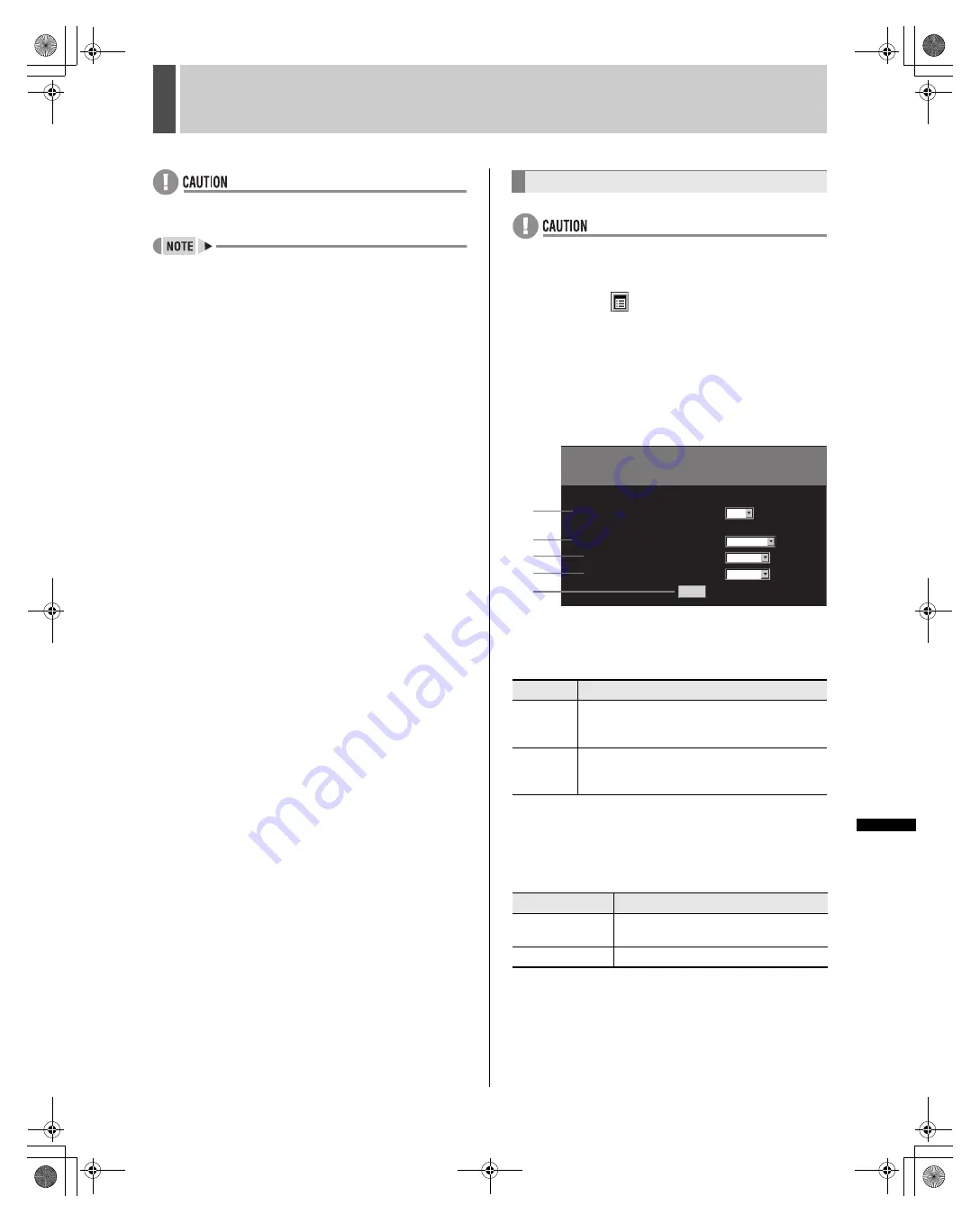
194
English
GENERAL SET
4
INTRO
DUC
TI
ON
SE
TTIN
GS
NETWO
RK
CONTROL
NETWO
R
K
SE
T
T
IN
G
S
OTHE
R
OPERATION
z
If settings are changed during network control, the
connection is terminated.
z
If a value other than “80” is set as the default value for the
port, when specifying the URL, enter a colon (:) and then
the port number after the IP address.
For example, if the port number is set as “60001”, enter
http://192.168.0.1:60001/
5
Click [SAVE].
The setting is saved.
z
If settings are changed during network control, the
connection is terminated.
1
Click the
button on the operation
panel.
The “MAIN MENU” is displayed.
2
Click “3. GENERAL SET”.
The “GENERAL SET” screen is displayed.
3
Click “8. NETWORK CONTROL SET”.
The “NETWORK CONTROL SET” screen is displayed.
4
Set “NETWORK STATUS” to “ON” or
“OFF”.
[Settings] (
indicates default setting)
5
Set “OPERATION AUTHORITY” to
“NORMAL” or “CHANGE”.
If no changes are to be made to user privileges, select
“NORMAL” and go to step 8.
[Settings] (
indicates default setting)
8. NETWORK CONTROL SET
Setting
Description
ON
During network connection, the message
“NETWORK CONTROL” is displayed on the
monitor connected to the digital video recorder.
OFF
The message “NETWORK CONTROL” is not
displayed on the monitor connected to the digital
video recorder even during network connection.
Setting
Description
NORMAL
User privileges remain at the default
setting.
CHANGE
Allows changes to user privileges.
NETWORK CONTROL SET
SAVE
OPERATION AUTHORITY
CHANGE
:
COPY/DOWNLOAD
LV3, 4
:
CAMERA CONTROL
LV2, 3, 4
:
NETWORK STATUS
:
ON
NETWORK CONTROL
:
ON
4
5
6
7
8
e00_l8hbd_us_7.book Page 194 Thursday, March 31, 2005 5:49 PM















































