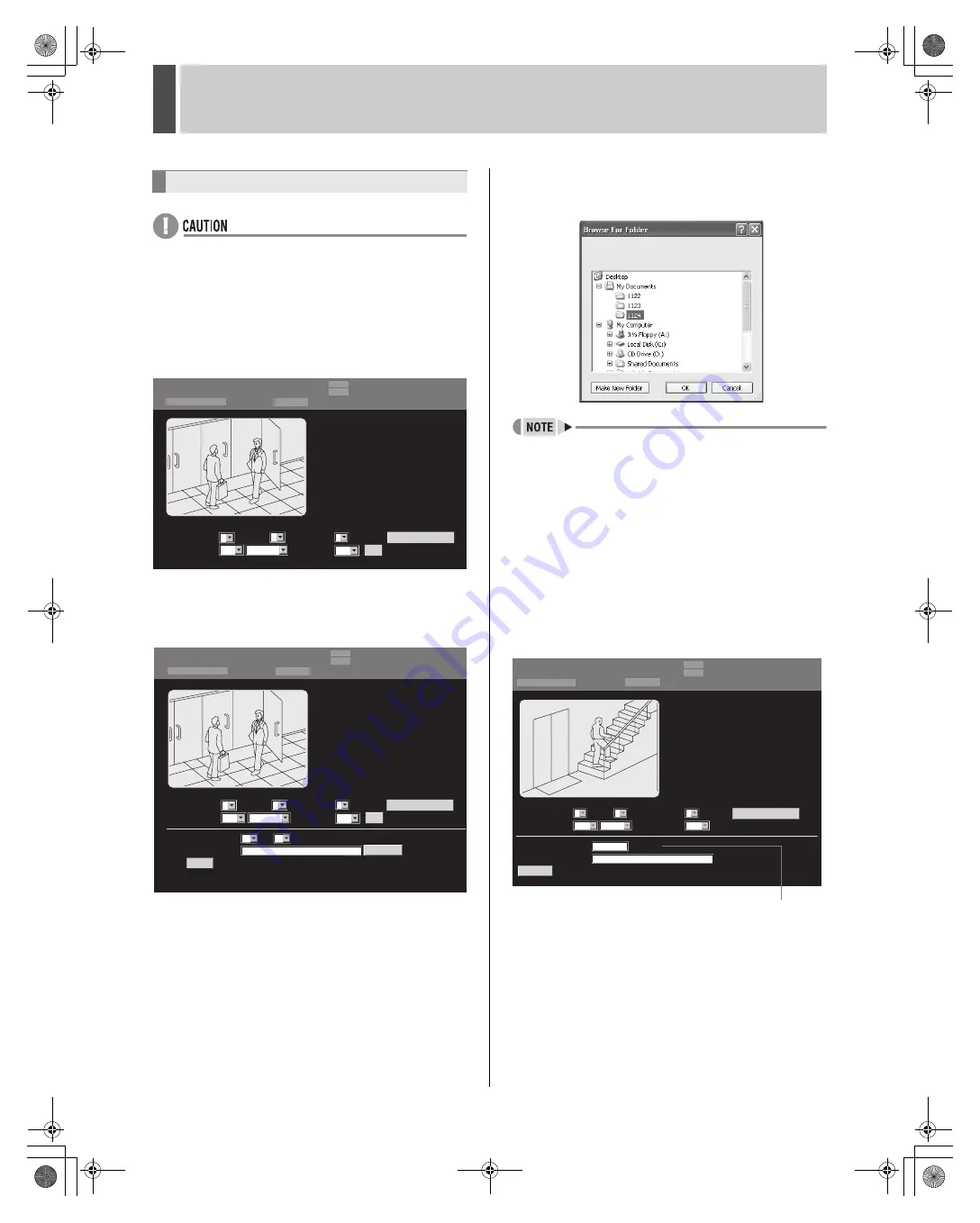
WATCHING IMAGES
2
English
167
z
To download video with audio to a PC, DVR Viewer2 must
be installed before the necessary settings can be made.
(
J
P.205)
z
The user level required for downloading images is set in
the user ID and network control settings. (
J
P.191, 123)
1
Displays live image for users with
download authorization.
2
Set “SAVE TO PC” to “ON”.
3
Click [SET].
The save setting items are displayed.
4
Set “DURATION”.
Use units of one hour and one minute to set the image
duration to save to PC.
5
Click [BROWSE].
A dialog box for selecting the save location is displayed.
Select a suitable save location.
z
Alternatively, enter the path directly into “DESTINATION
FOLDER”.
6
Enter the save location and click the
[OK] button.
The setting menu closes and the screen returns to the display
for step 3 above.
The “DESTINATION FOLDER” location is displayed.
7
Click [START].
The saving process begins and the elapsed save time and
saving screen are displayed.
The elapsed save time is incremented as the save process
progresses.
Downloading live images to a PC
LIVE
NORMAL RECORDING MODE
01-01-05 00: 40: 32
ALARM RECORDING MODE
01
STOP
STOP
LV1:0 LV2:0
LV3:0
LV4:1
QUALITY
:
3
READ INTERVAL :
SIZE :
AUDIO :
1
1
OFF
SET
SAVE TO PC :
----
OFF
CAMERA CONTROL
USER ID ID4
DURATION :
DESTINATION FOLDER :
MIN
HR :
BROWSE
LIVE
NORMAL RECORDING MODE
01-01-05 00: 00: 00
ALARM RECORDING MODE
STOP
STOP
START
01
C:\
00
LV1:0 LV2:0
LV3:0
LV4:1
QUALITY
:
3
READ INTERVAL :
SIZE :
AUDIO :
1
1
ON
SET
SAVE TO PC :
----
OFF
CAMERA CONTROL
01
USER ID ID4
LIVE
NORMAL RECORDING MODE STOP
01-01-05 00: 47: 05
ALARM RECORDING MODE
DURATION :
DESTINATION FOLDER :
SAVE IN PROGRESS
01
/ 00:06:00
STOP
00:00:00
C:\ My documents\1124
CANCEL
LV1:0 LV2:0
LV3:0
LV4:1
CAMERA CONTROL
QUALITY :
READ INTERVAL :
SIZE :
AUDIO :
SAVE TO PC :
3
1
1
OFF
----
ON
USER ID ID4
Elapsed save time
e00_l8hbd_us_7.book Page 167 Thursday, March 31, 2005 5:49 PM















































